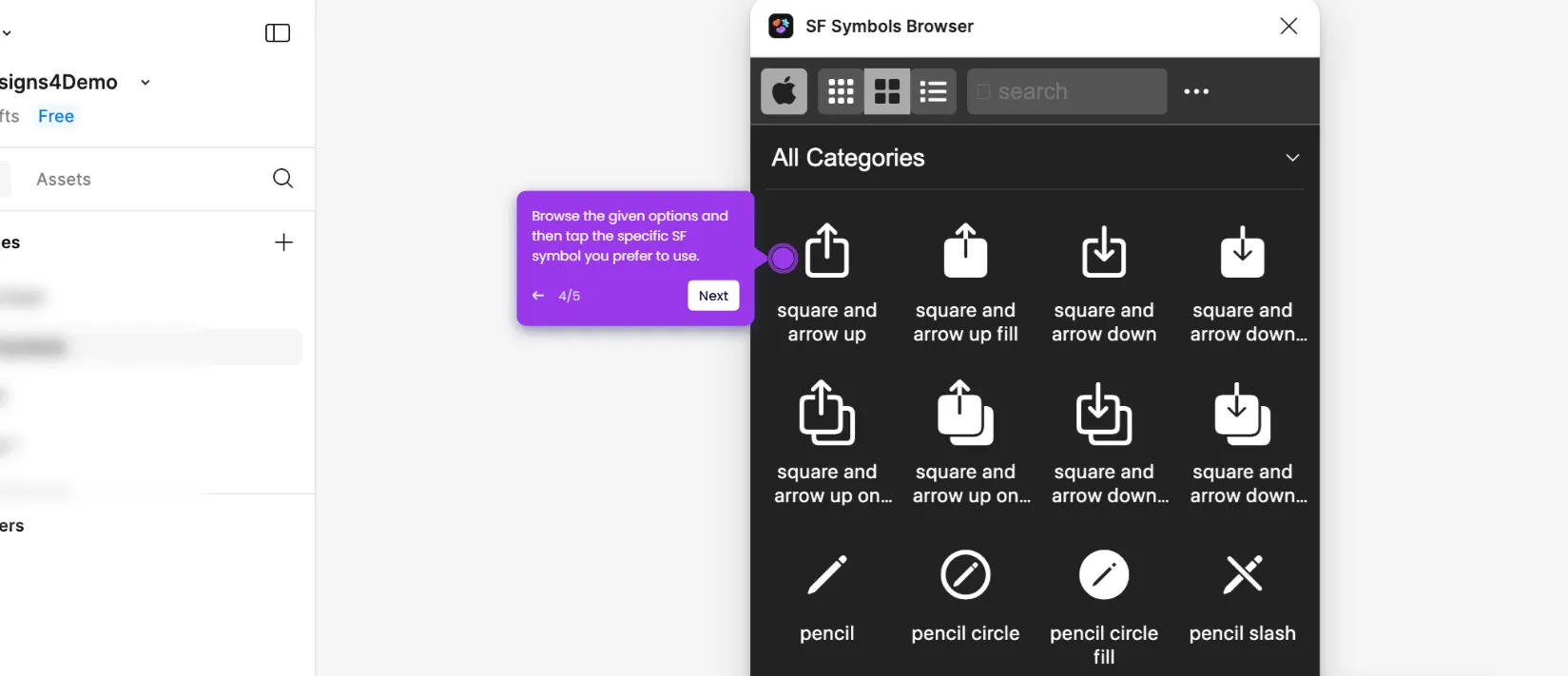The easiest way to embed a Figma Prototype in Google Sheets is to hyperlink its screenshot. Here’s a quick guide on how to do it:
- Navigate to the top menu bar, then click 'Insert'.
- Following that, hover your mouse cursor over 'Image' and select 'Upload From Computer'. Browse your files and upload the screenshot of the Figma prototype you wish to add.
- Tap the 'Insert Link' icon afterwards.
- Subsequently, paste your Figma prototype link into the provided input field and then tap 'Apply' to proceed.
- Once done, go to the top-right corner and click 'Slideshow'.
- During your presentation, you may click the screenshot to access the actual viewing page of your Figma Prototype.

.svg)
.svg)
.png)