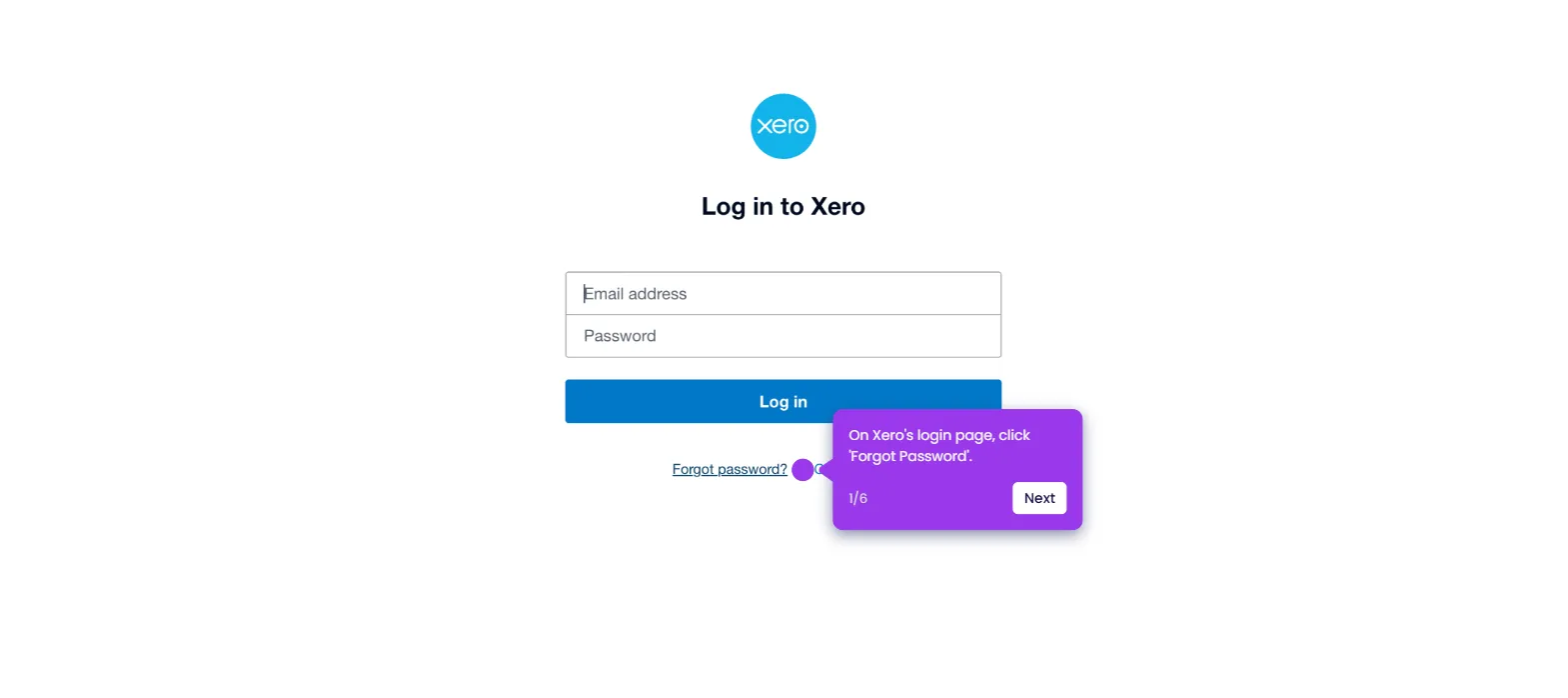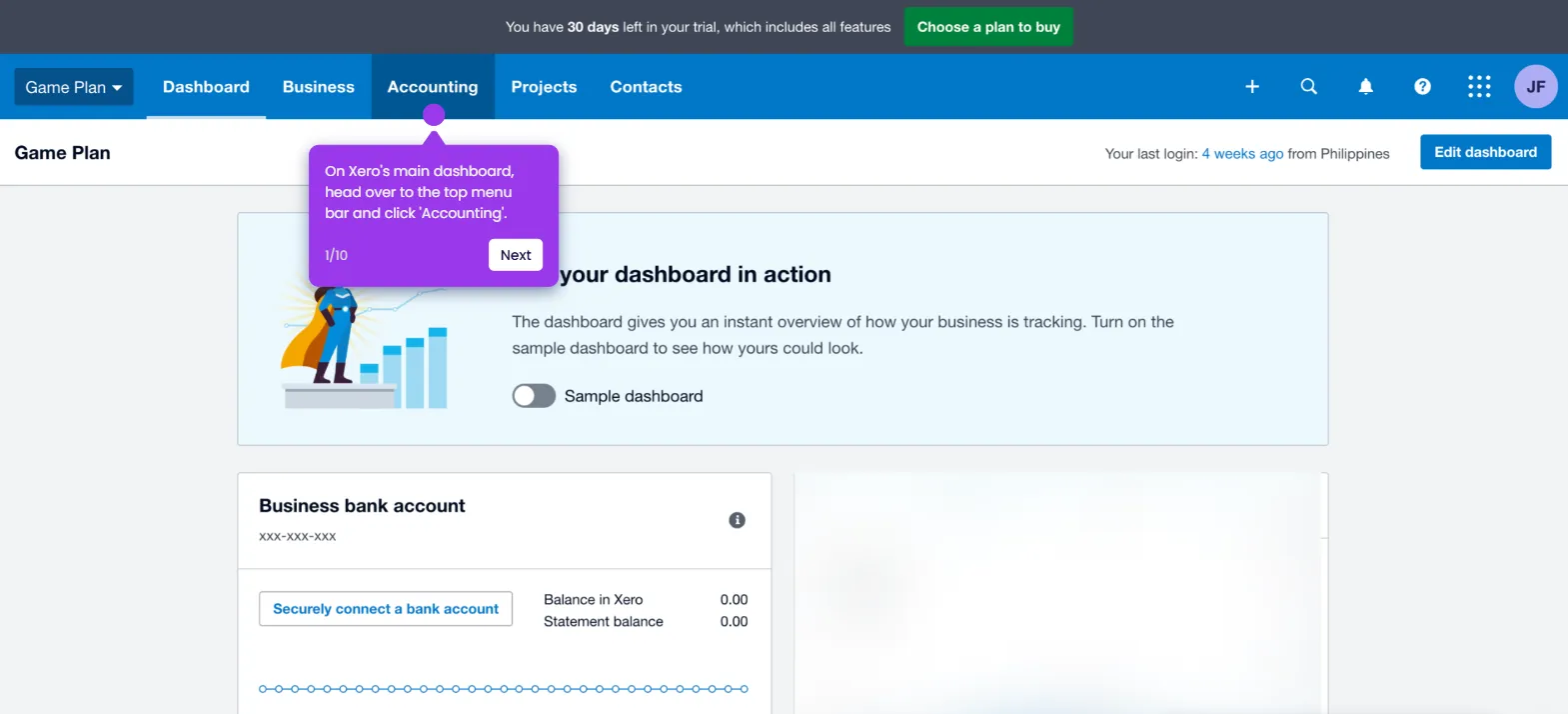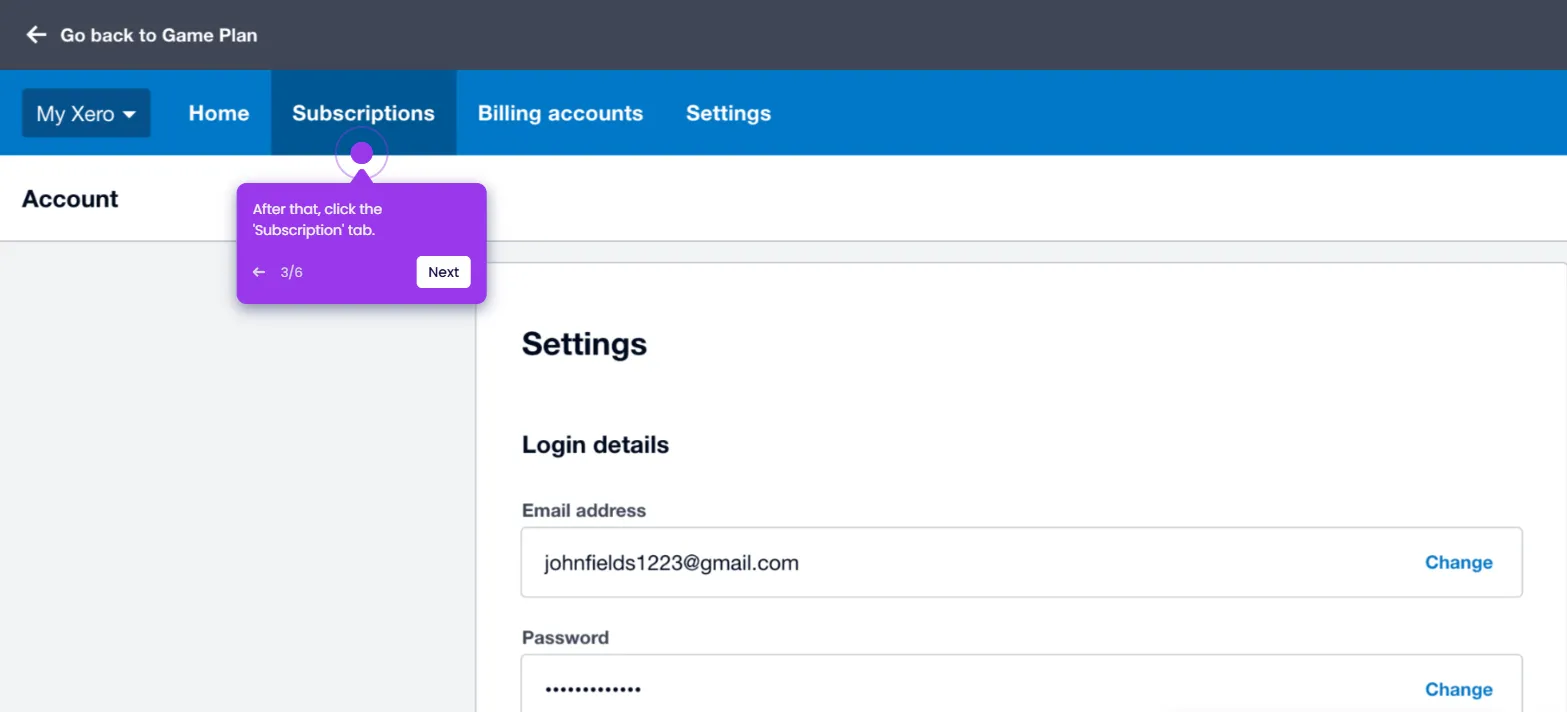It is very easy to unapprove an invoice in Xero. Here’s a quick guide on how to do it in simple steps:
- On Xero's main dashboard, go to the top menu bar and click 'Business'.
- Choose 'Invoices' from the list of options.
- After that, tap the 'Awaiting Payment' tab.
- Find and open the invoice you want to unapprove.
- From there, go to the top-right corner and click the 'More Options' button.
- Pick 'Void' to proceed.
- Subsequently, click 'Void' one more time to confirm your request.
- The selected invoice will be voided. Now, tap the 'View Invoice' option next to the Invoice Voided notification.
- Navigate to the top-right corner afterwards, then click the 'More Options' button.
- Following that, click 'Copy to Draft' invoice.
- Confirm or change the suggested contact and then click 'Copy'.
- Finally, review the details and tap 'Save & Close'. The selected Xero invoice will be unapproved instantly and reverted to drafts.

.svg)
.svg)
.png)