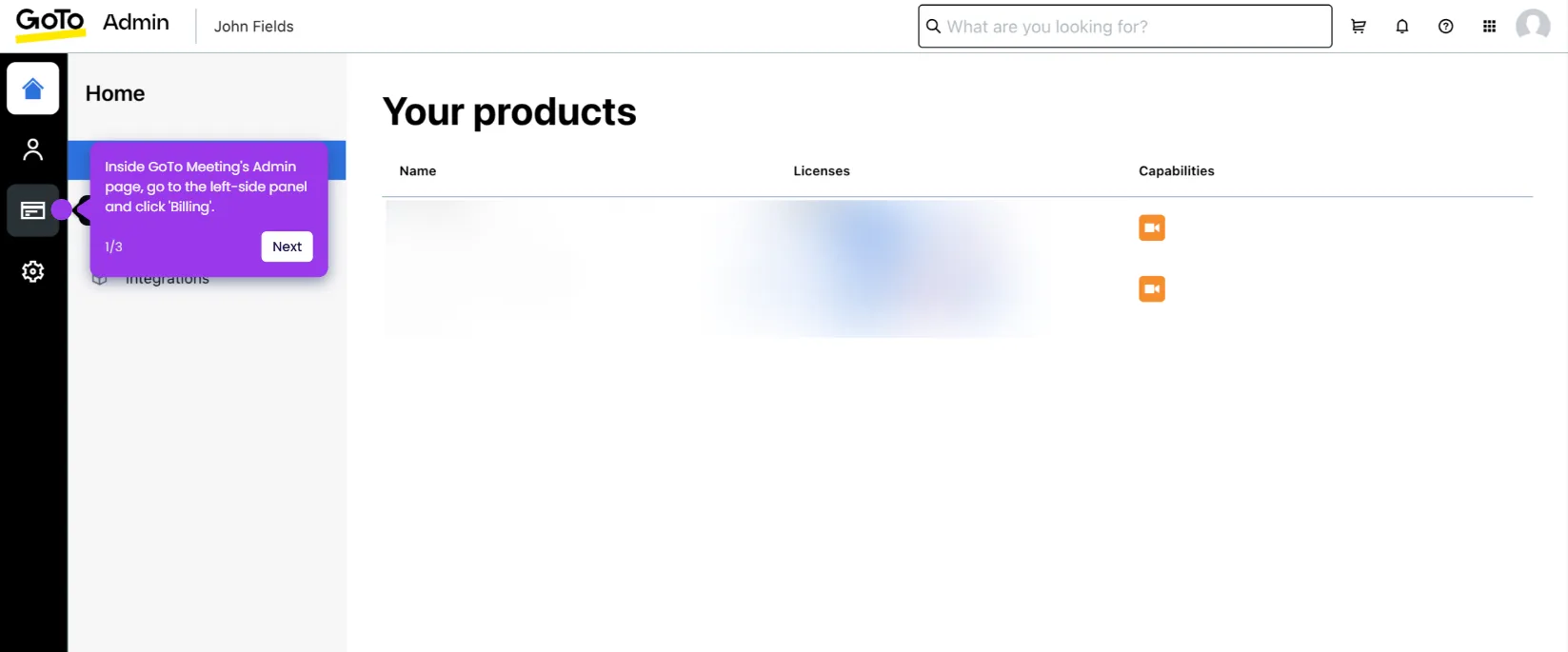It is very easy to send a GoTo Meeting invitation via email. Here’s a quick guide on how to do it:
- Inside GoTo Meeting's main dashboard, find the meeting you want to start and click its corresponding 'Start' button.
- After that, configure the necessary meeting settings and click 'OK, I'm Ready'.
- Head over to the top menu bar, then click 'People'.
- Click 'Invite' afterwards to proceed.
- Finally, tap the 'Email Invitation' button at the bottom section of the panel. From your mail, add the email address of the intended recipient, write a short subject line, and edit the default invitation message provided by GoTo Meeting.

.svg)
.svg)
.png)