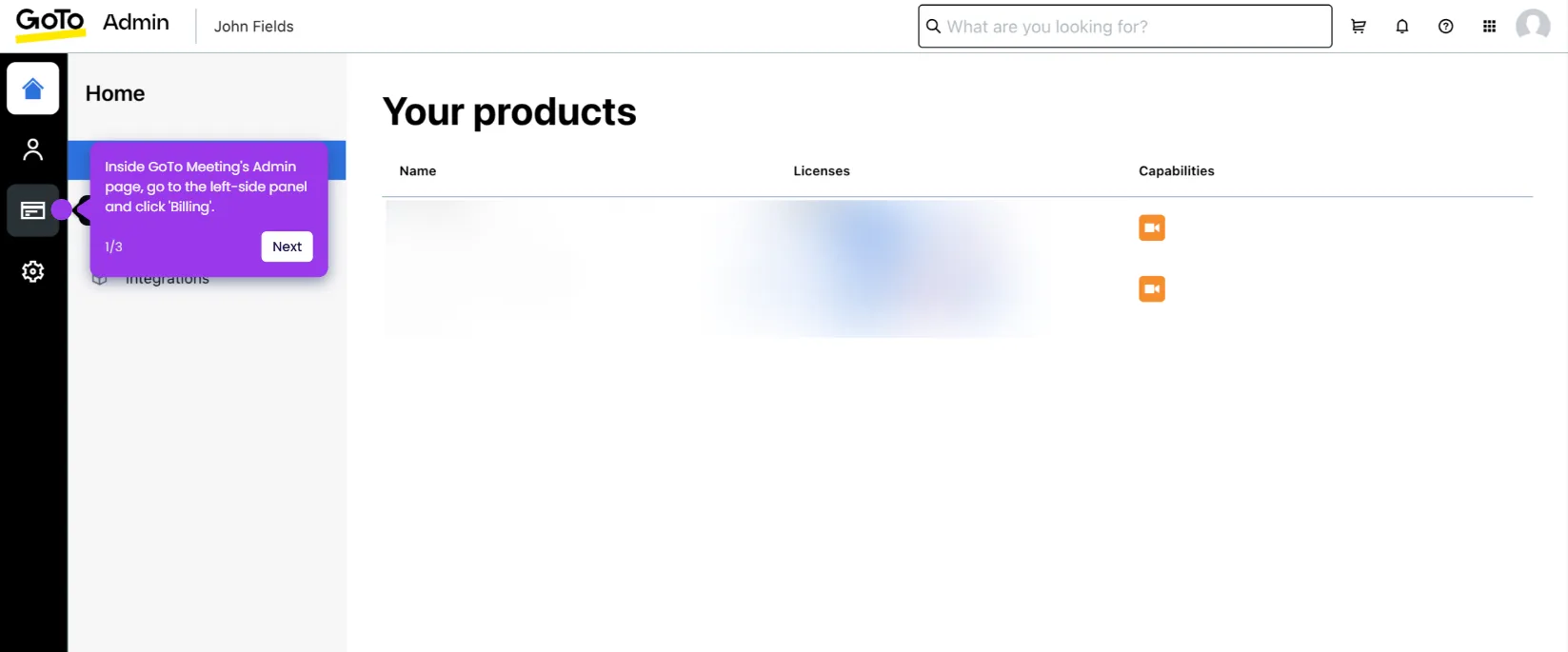It is very easy to integrate GoTo Meeting with Salesforce via Zapier. Here’s a short guide on how to do it:
- Go to the left-side panel, then click 'Create'.
- Choose 'Zaps' from the list of options.
- After that, click the 'Trigger' tab to start the integration process.
- Search for 'GoTo Meeting' and select it from the suggested results.
- Next, specify your preferred 'Trigger Event'.
- Tap 'Sign In' afterwards, then log into your active GoTo Meeting account.
- Subsequently, click 'Allow' to agree with the terms and grant the necessary permission.
- Tap 'Test Trigger' to run your input.
- Select the record you wish to use, then click 'Continue With Selected Record'.
- Following that, search for 'Salesforce' and pick it as the Action app.
- Next, click the drop-down menu and choose the specific 'Action Event' you intend to execute.
- Click 'Sign In' afterwards and log into your Salesforce account.
- Subsequently, read the terms and tap 'Allow' to agree.
- One by one, fill out the input fields with the required files and information.
- Once done, click 'Continue' to proceed.
- Finally, click 'Publish' to enable the integration between your GoTo Meeting and Salesforce accounts.

.svg)
.svg)
.png)