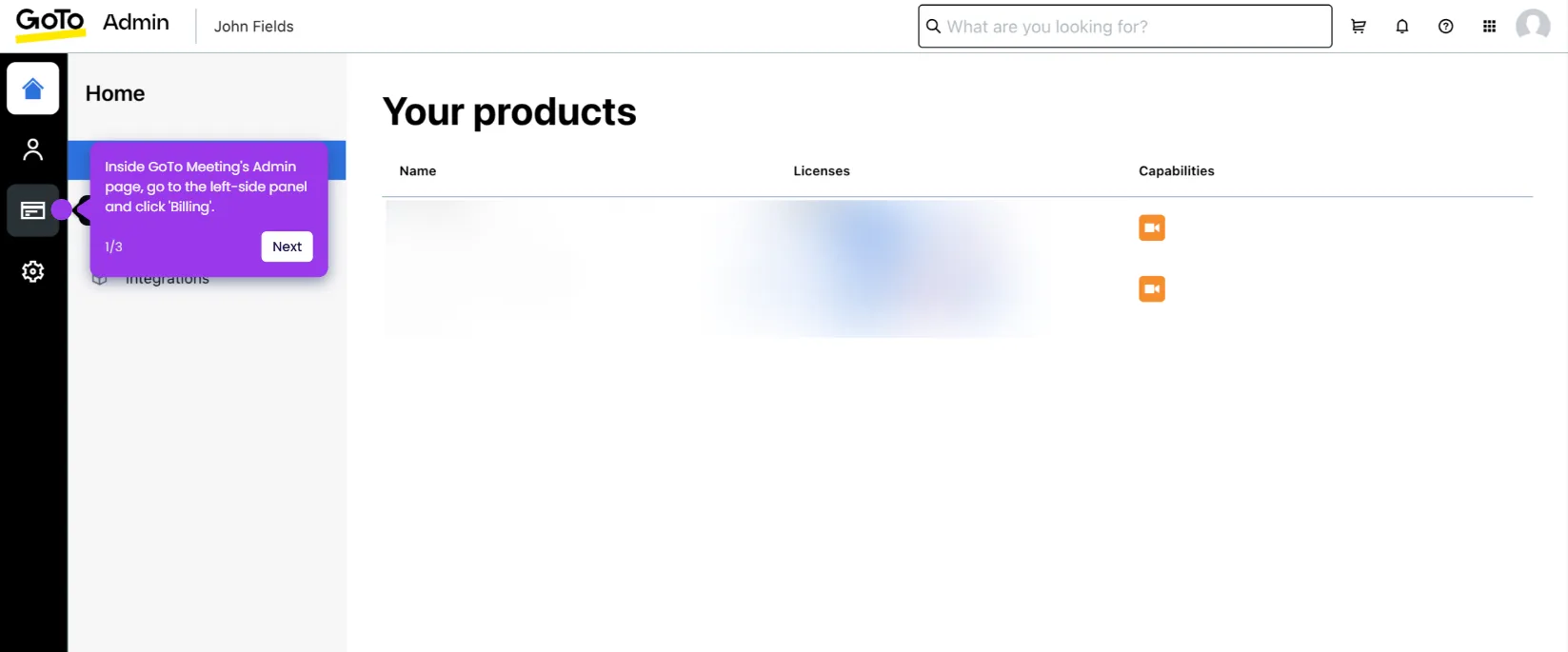It is very easy to create breakout rooms in GoTo Meeting. Here’s a short guide on how to do it:
- Inside GoTo Meeting's main dashboard, find the meeting you want to start and click its corresponding 'Start' button.
- After completing these steps, configure the necessary meeting settings and click 'Start My Session'.
- Navigate to the top menu bar, then click 'People'.
- Subsequently, click 'Create Breakout Rooms'.
- Specify the number of rooms you want to create. Simply enter an input into the provided field or tap the 'Plus' and 'Minus' icon to set it up accordingly.
- Following that, choose your preferred room assignment method. Tick the radio button beside your desired option.
- Once done, click 'Preview Rooms' to proceed.
- Review the final room assignment, then click 'Start Breakout'.
- After completing these steps, the breakout rooms will be created and activated based on your input.

.svg)
.svg)