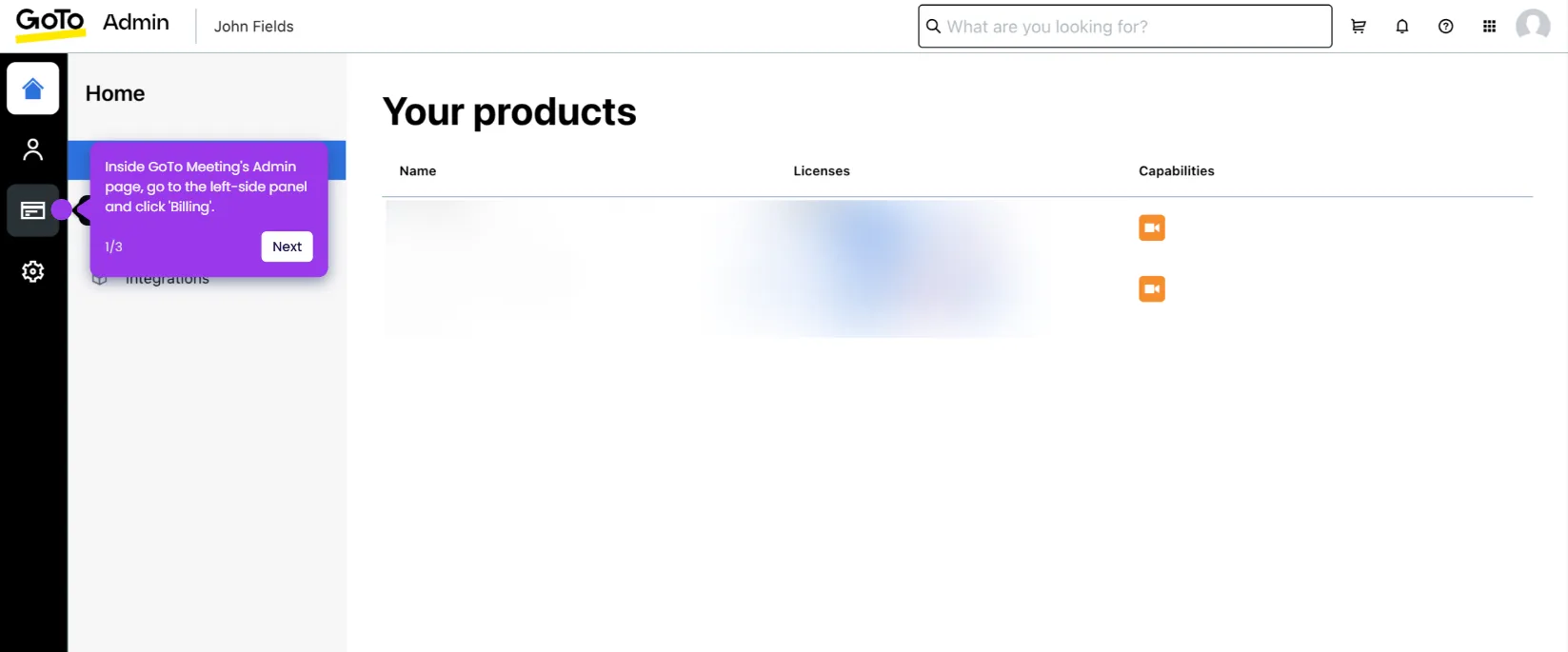It is very easy to schedule a GoTo Meeting session. Here’s a quick tutorial on how to do it:
- Inside GoTo Meeting's main dashboard, head over to the left-side panel and click 'Create'.
- After that, come up with a unique meeting title and type it into the provided input field.
- Select 'One-Time Meeting' as the meeting type.
- Subsequently, find the 'Date' field and select the calendar icon next to it. From there, choose your preferred meeting date.
- Tap the 'Start' menu afterwards, then pick your desired meeting time from the available options.
- Do the same thing for the 'Duration'. Click its corresponding drop-down menu and choose one from the given options.
- If you wish to add a co-organizer, simply click the drop-down menu under Who Can Start the Meeting and specify your preferred choice.
- Following that, click the 'Show More Options' tab and use the given settings to customize your meeting further.
- Once done, click 'Save' to proceed.
- After completing these steps, your GoTo Meeting session will be created and scheduled based on your input.

.svg)
.svg)
.png)