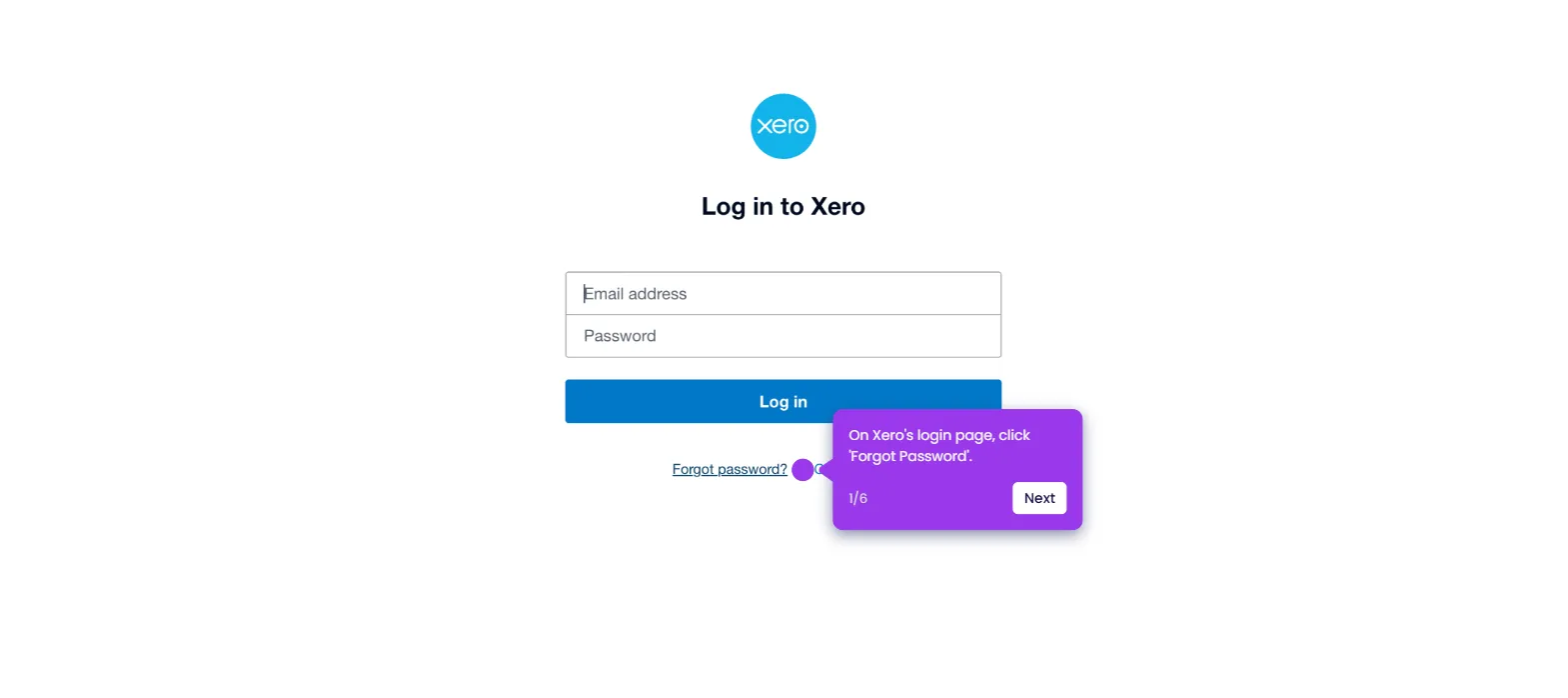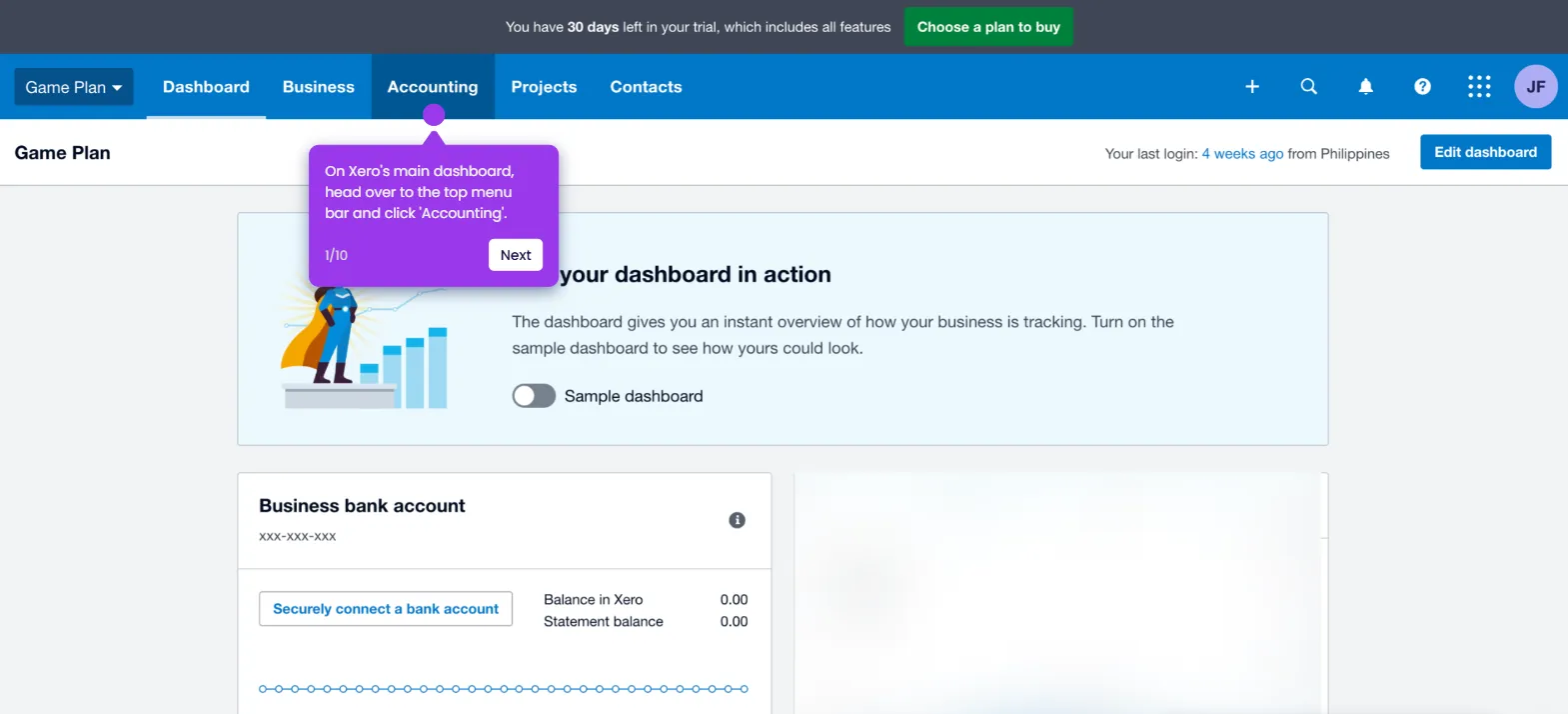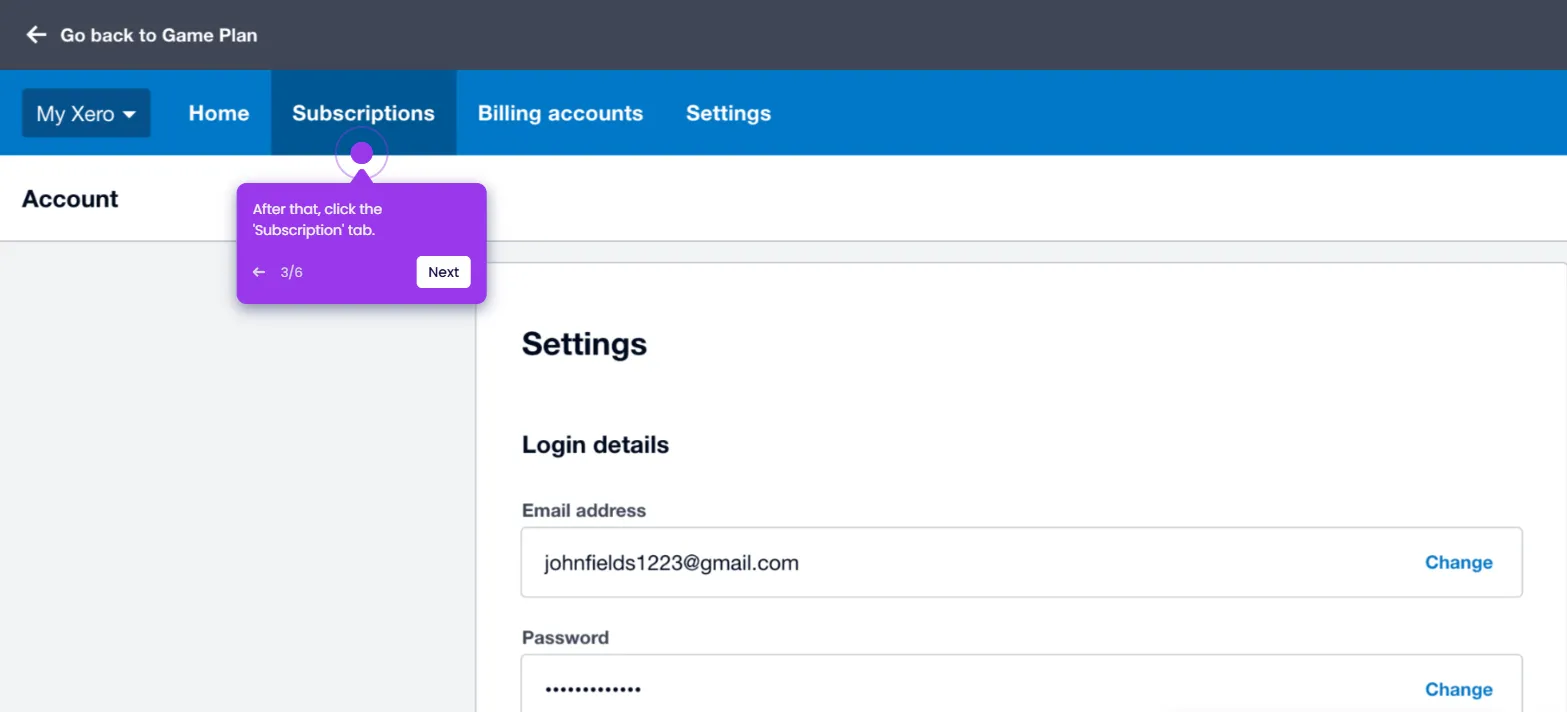The simplest way to restore a voided invoice in Xero is to copy it as a new draft. Here’s a quick tutorial on how to do it in simple steps:
- On Xero's main dashboard, head over to the top menu bar and click 'Business'.
- Choose 'Invoices' from the list of options.
- After that, click the 'Search' button.
- Tick the checkbox beside 'Include Deleted & Voided' and then tap 'Search to proceed.
- Subsequently, find and open the voided invoice you want to restore.
- Tap the 'More Options' button in the top-right corner.
- Following that, click 'Copy to Draft Invoice'.
- Specify the contact you want to use, then click 'Copy'.
- Review the invoice details and make necessary modifications if necessary. Once done, click 'Save & Close'.
- After completing these steps, a copy of the voided Xero invoice will be created and saved to your account.

.svg)
.svg)