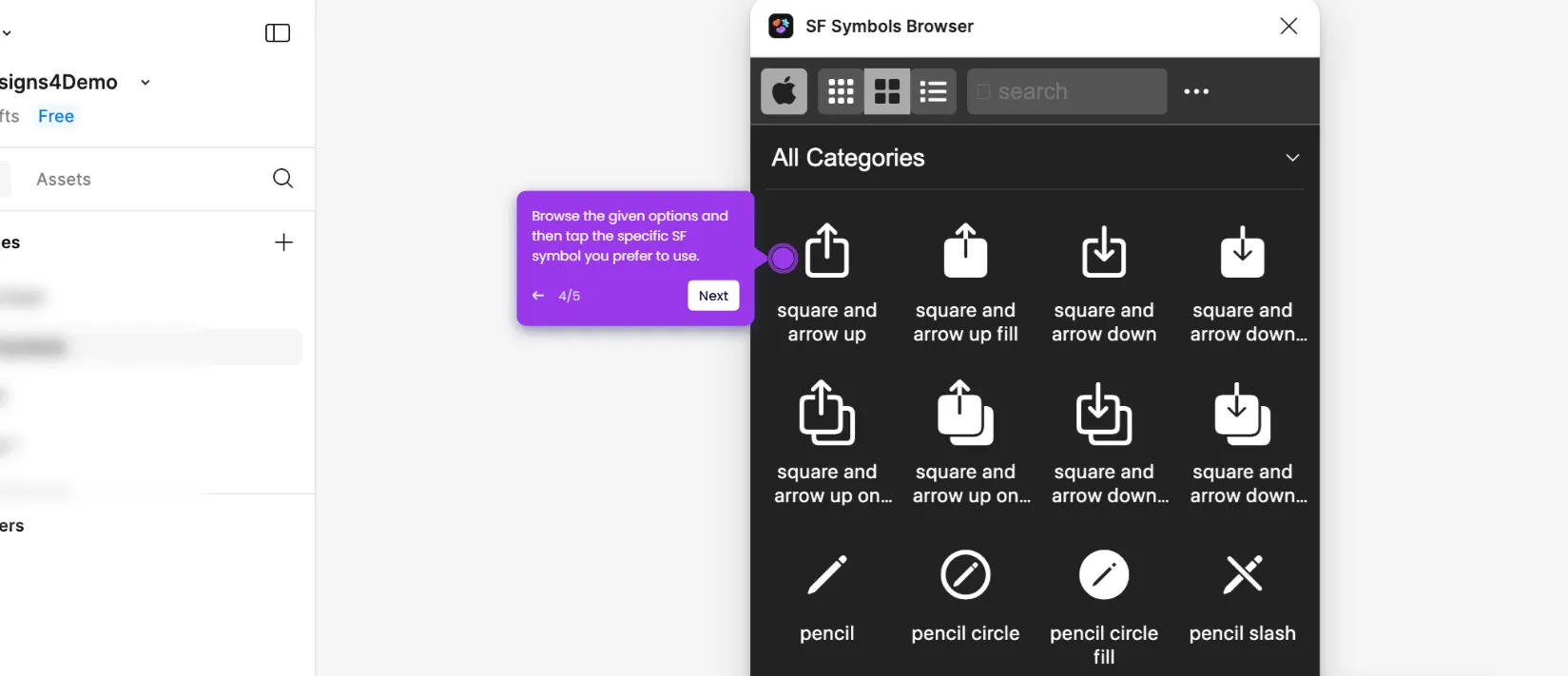It is very easy to resize the image in Figma without cropping. Here’s a quick tutorial on how to do it in simple steps:
- Inside your Figma design canvas, find and select the image you wish to crop.
- Following that, navigate to the bottom section and tap the 'Move Tools' icon.
- Choose 'Scale' from the list of options.
- Subsequently, head over to the right-side panel and find the 'Scale' section under the Design tab. To resize the image without cropping it, simply specify your preferred Width, Height, Scale, and Anchor Point.
- Once done, click anywhere around the canvas to apply the recent changes.
- Finally, the size of the selected image will be updated based on your input.