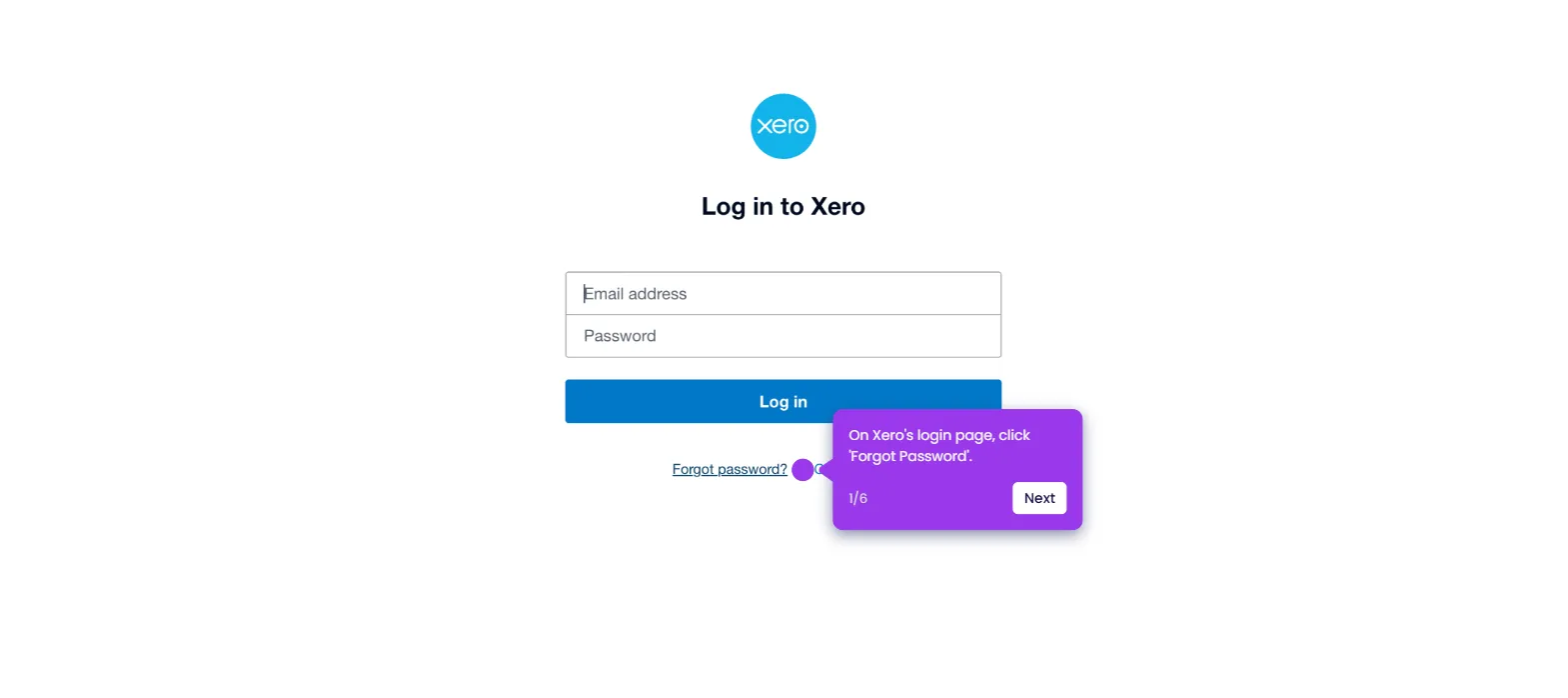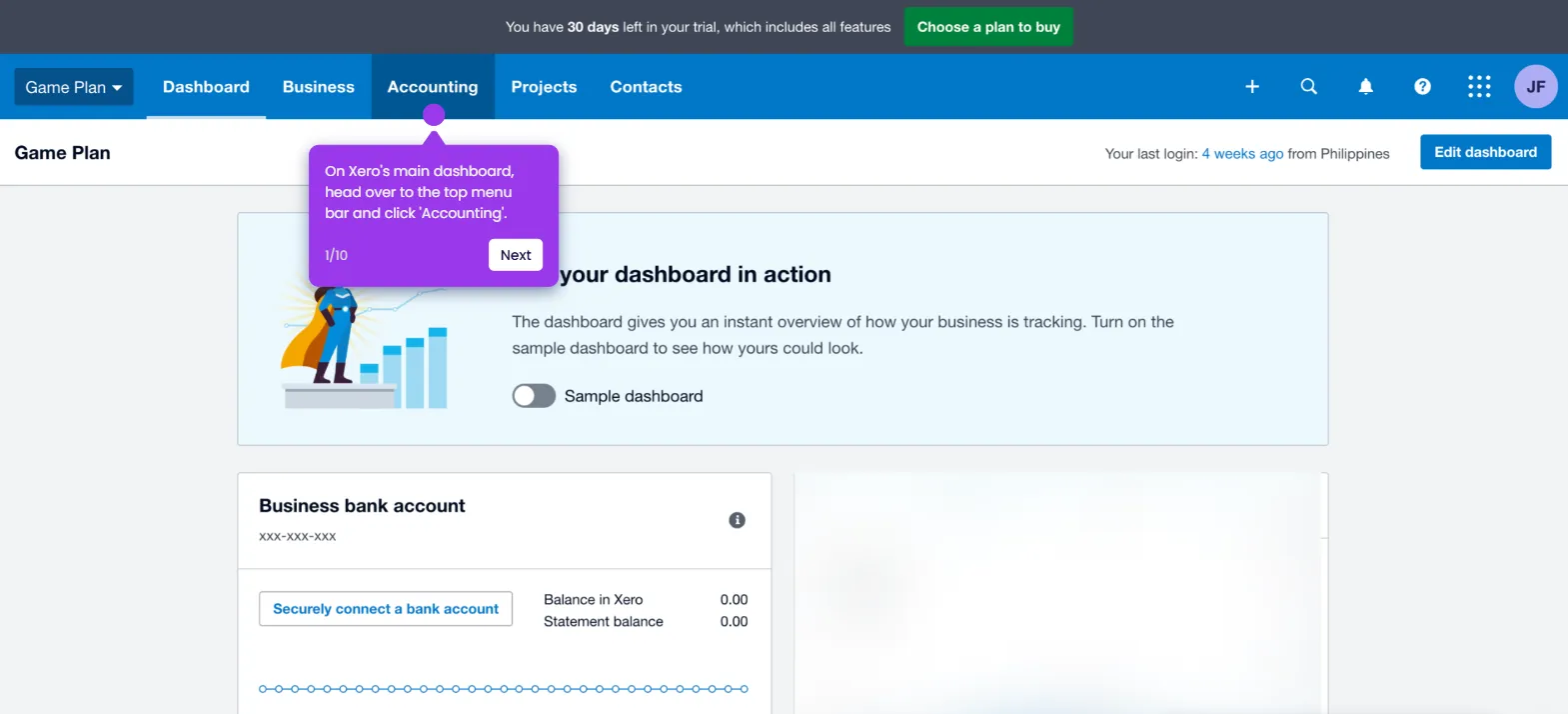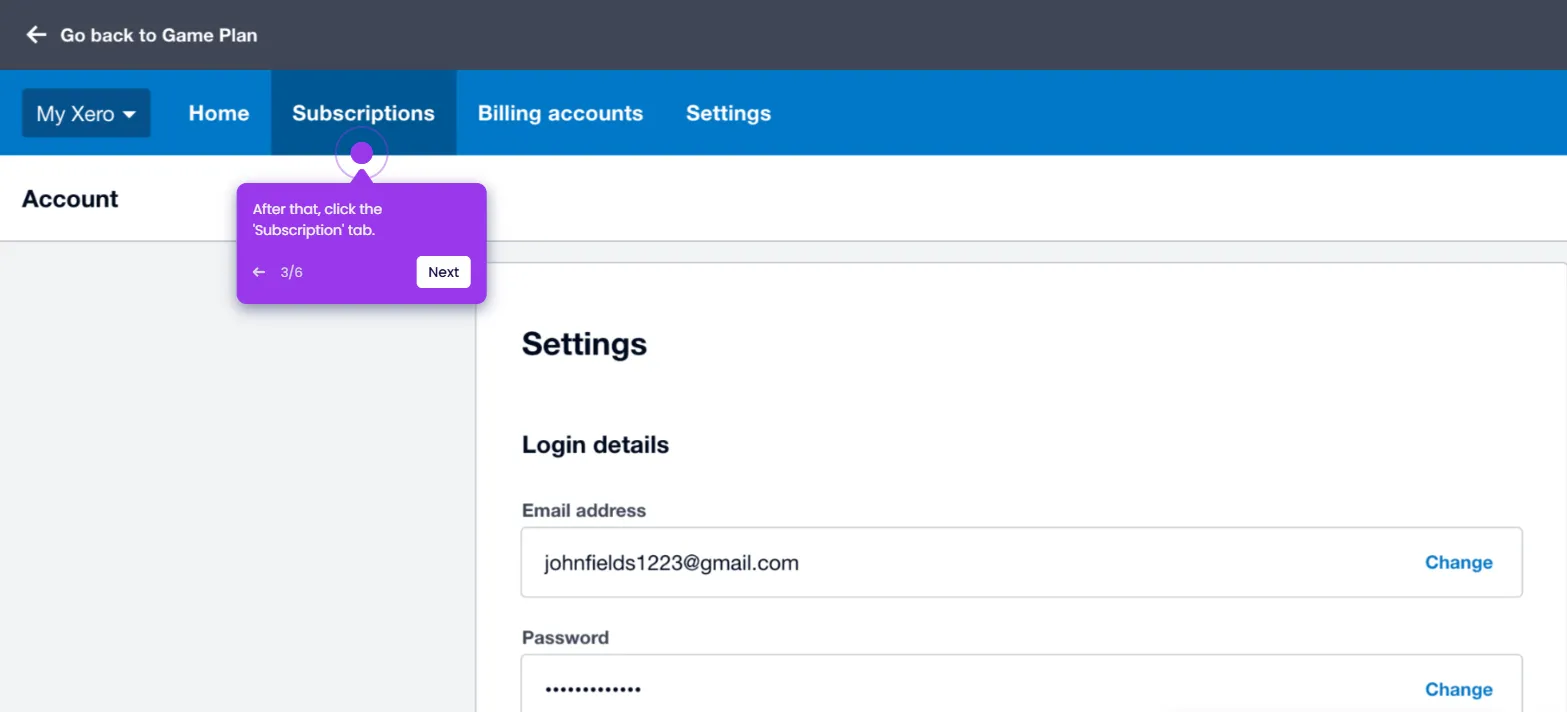It is very easy to remove and redo the payment transaction in Xero. Here’s a quick tutorial on how to do it:
- On Xero's main dashboard, select a bank account.
- Browse the list under Account Transactions, then tick the checkbox beside the payment transactions you want to remove and redo.
- Subsequently, click 'Remove & Redo'.
- Tap 'Yes' to confirm your request.
- After completing these steps, Remove and Redo will be applied to the selected payment transaction in your Xero account.

.svg)
.svg)
.png)