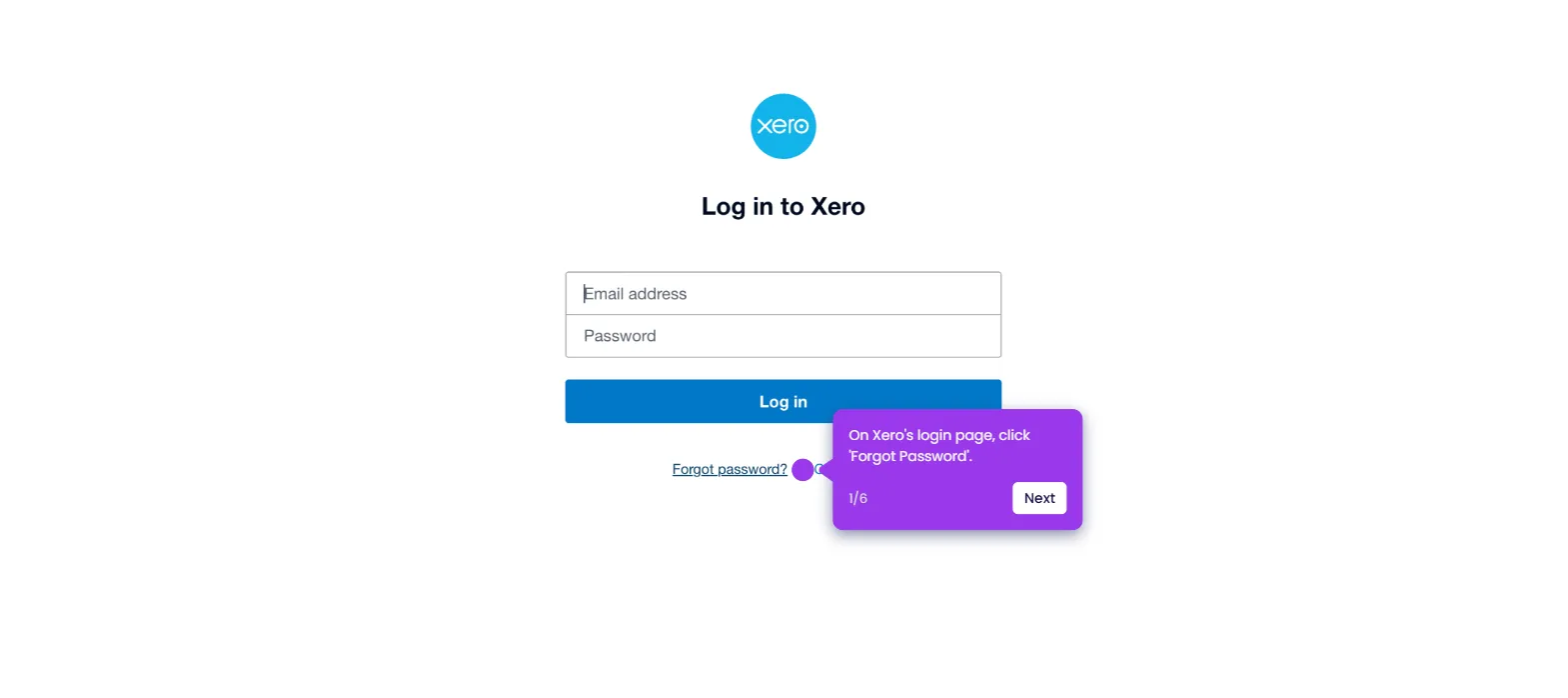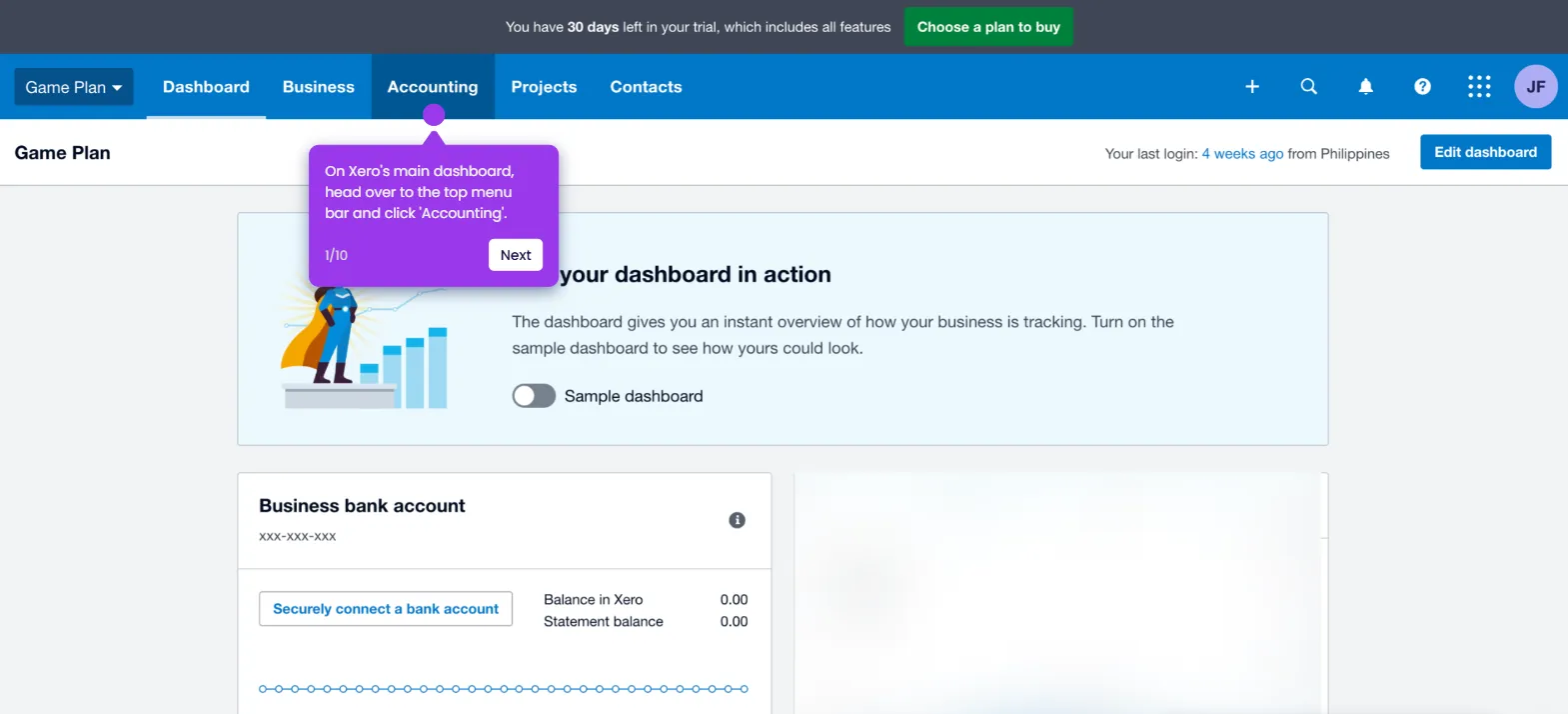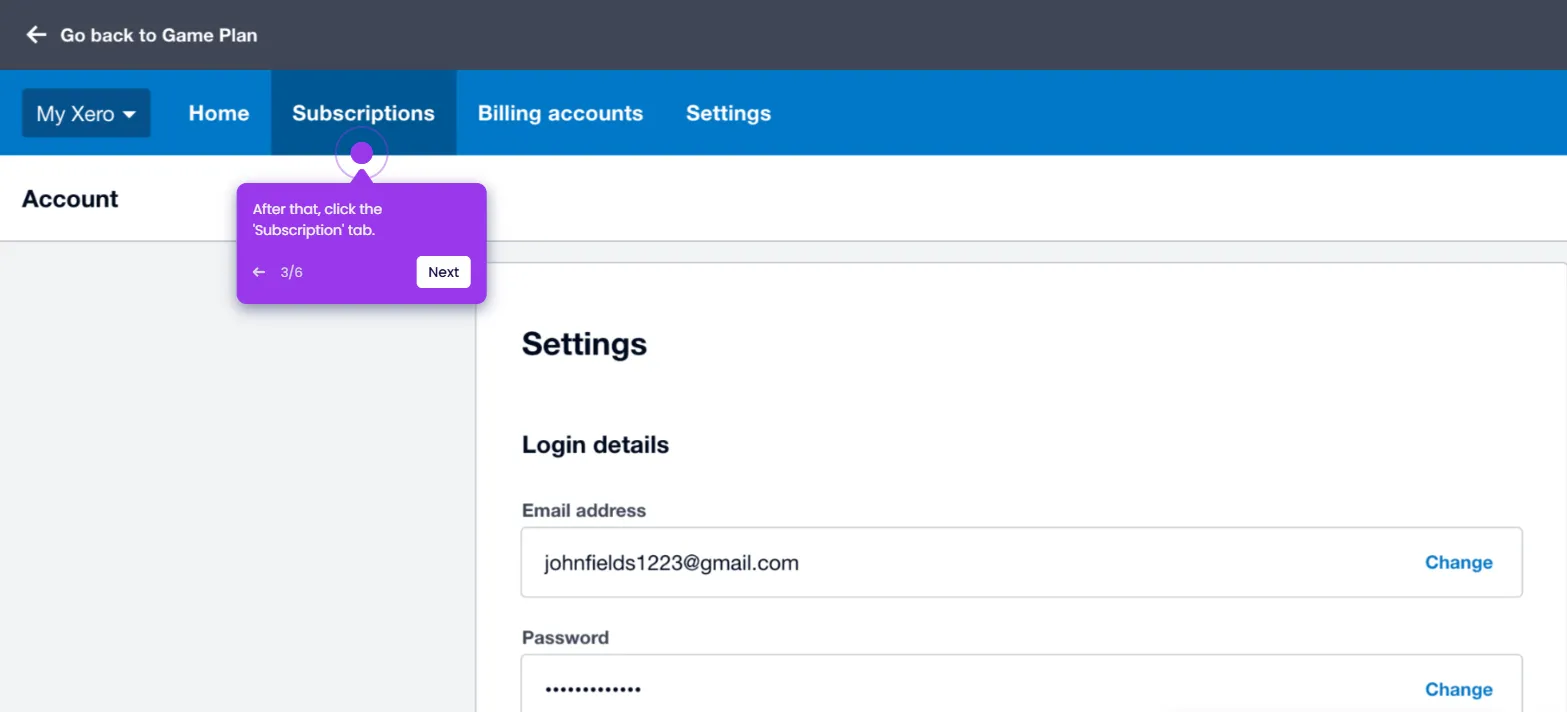It is very easy to refund a paid invoice in Xero. Here’s a quick tutorial on how to do it in simple steps:
- On Xero's main dashboard, head over to the top menu bar and click 'Business'.
- Choose 'Invoices' from the list of options.
- After that, find and open the credit note that has been reconciled with the invoice payment you wish to refund.
- Scroll down to the Make a Cash Refund section, then fill out the input fields with the required details, particularly the Amount, Date, Bank Account, and Reference.
- Once done, click 'Add Refund' to proceed.
- After completing these steps, the paid Xero invoice will be refunded instantly.