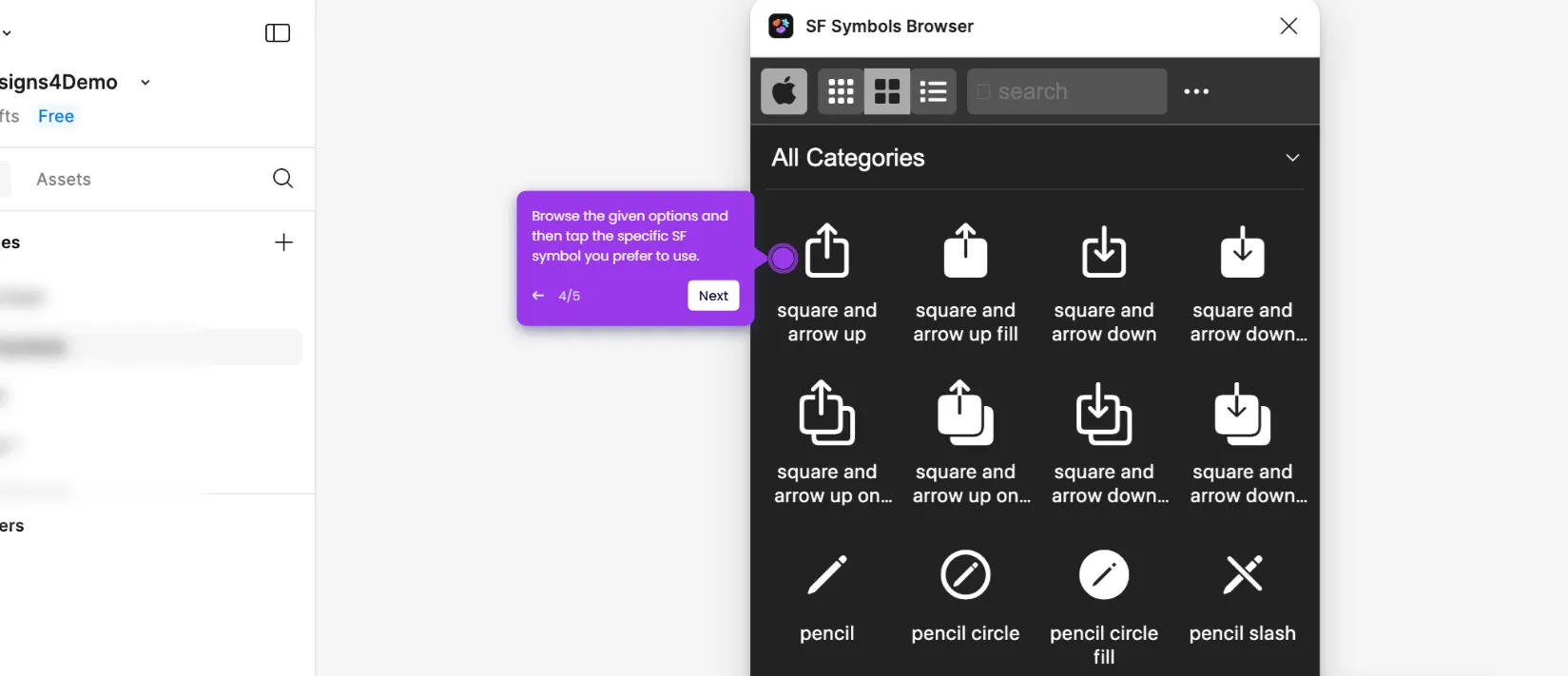It is very easy to organize the Figma files alphabetically. Here’s a quick tutorial on how to do it:
- To get started, rename your Figma files accordingly. Simply right-click on the file to view the options.
- Tap 'Rename' afterwards.
- Next, click the provided input field and type your preferred filename. Make sure that it uses a specific pattern that goes well with the alphabetical sequence.
- Tap anywhere around the dashboard to apply the changes.
- After that, click the 'Sort By' drop-down menu.
- Choose 'Alphabetical' from the list of options.
- Finally, your Figma files will be organized alphabetically.

.svg)
.svg)