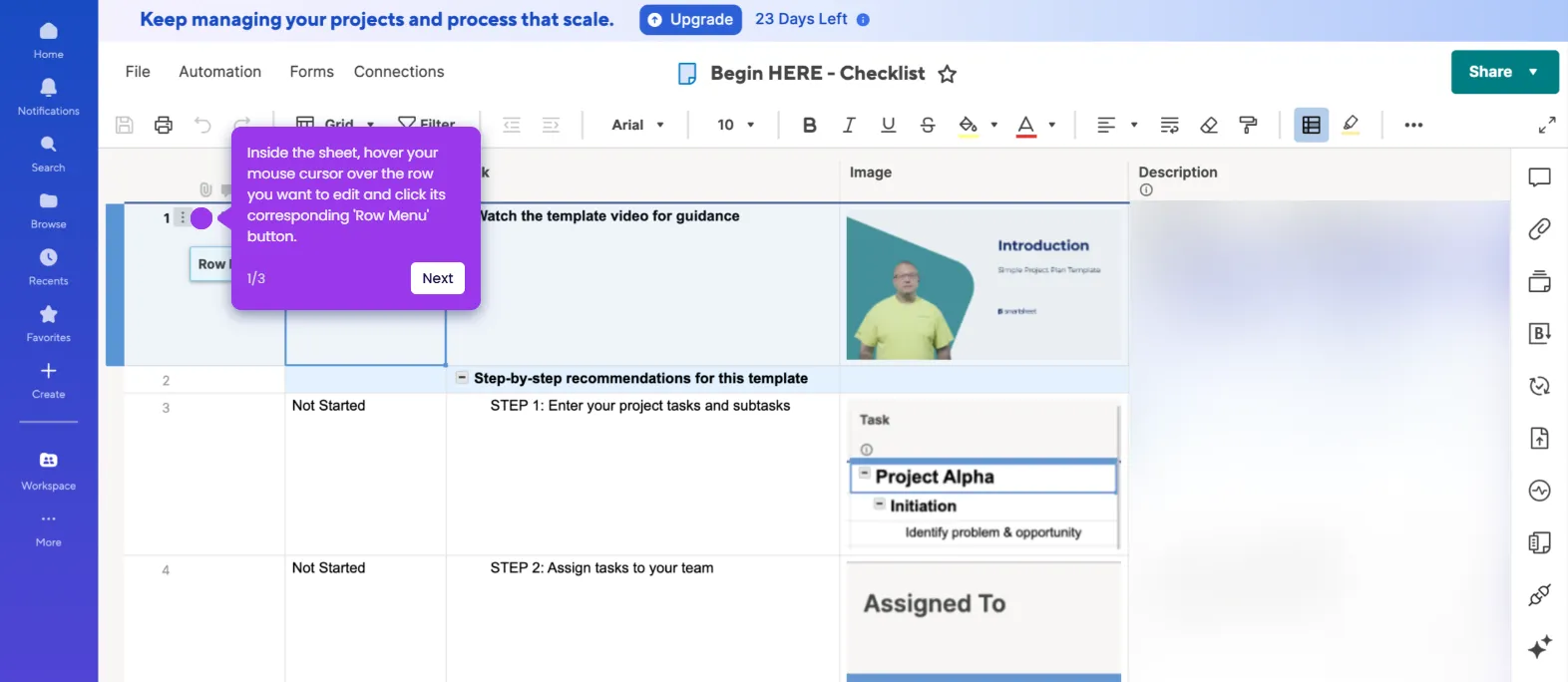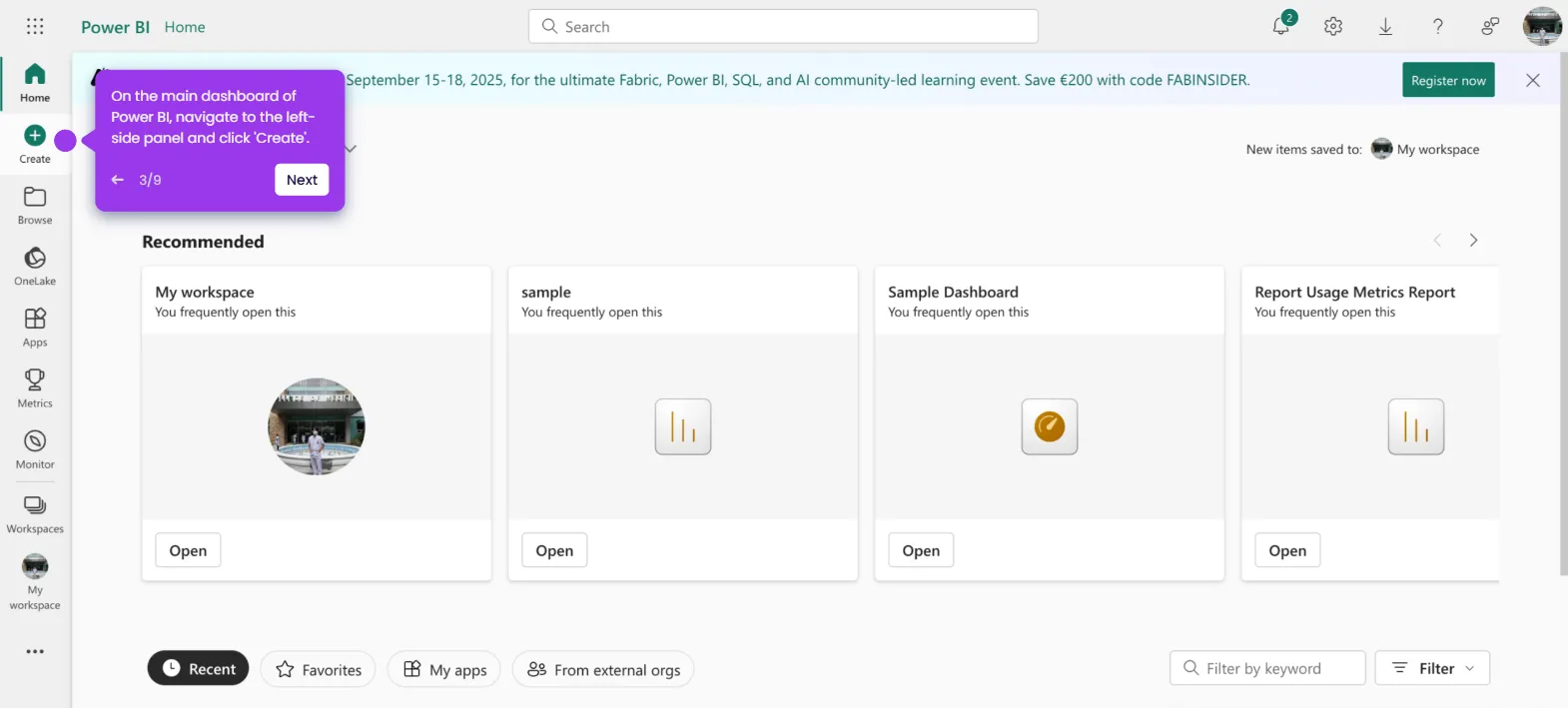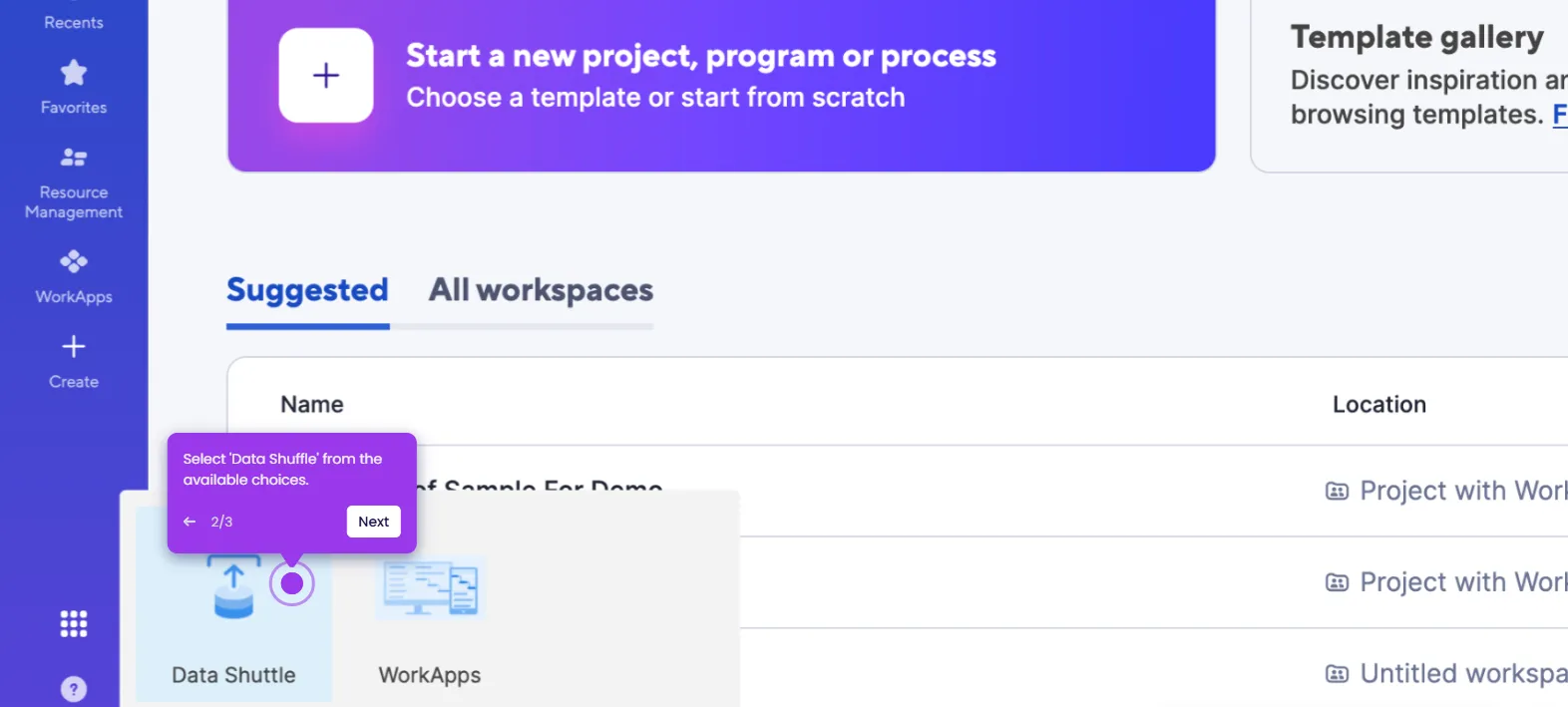It is very easy to make recurring tasks in Smartsheet. Here’s a quick tutorial on how to do it:
- Inside Smartsheet's Grid View, head over to the top menu bar and click 'Automation'.
- Select 'Create From 'Scratch' from the available choices.
- After that, come up with a unique automation name and enter it into the provided input field.
- Tap the 'Trigger' menu to proceed.
- Subsequently, choose 'When a Date is Reached'.
- Right below it, tap the frequency menu.
- Select 'Custom' to specify your preferred mode of recurrence.
- Fill out the input fields according to your liking.
- Following that, review your input and click 'Done'.
- Go to the Conditions tab afterwards, then click the menu to set your desired source.
- Choose the field that contains the recurring task you want to use.
- Subsequently, tap the 'Value' menu and pick one from the given choices.
- Go to the Action tab, then select one from the list of options.
- Next, configure the Action settings based on your preference.
- Once done, tap 'Save'.
- After completing these steps, the recurring task in your Smartsheet will be created and enabled through automation.

.svg)
.svg)
.png)