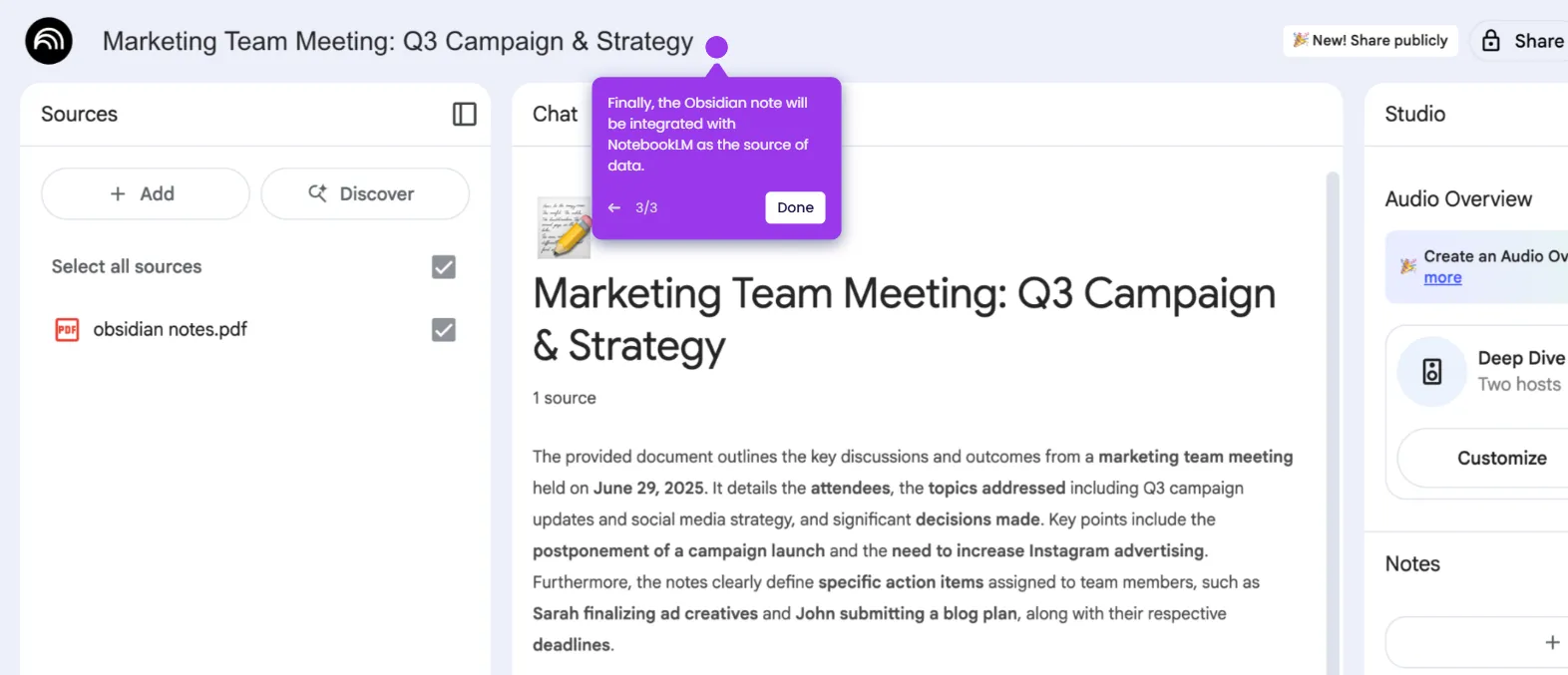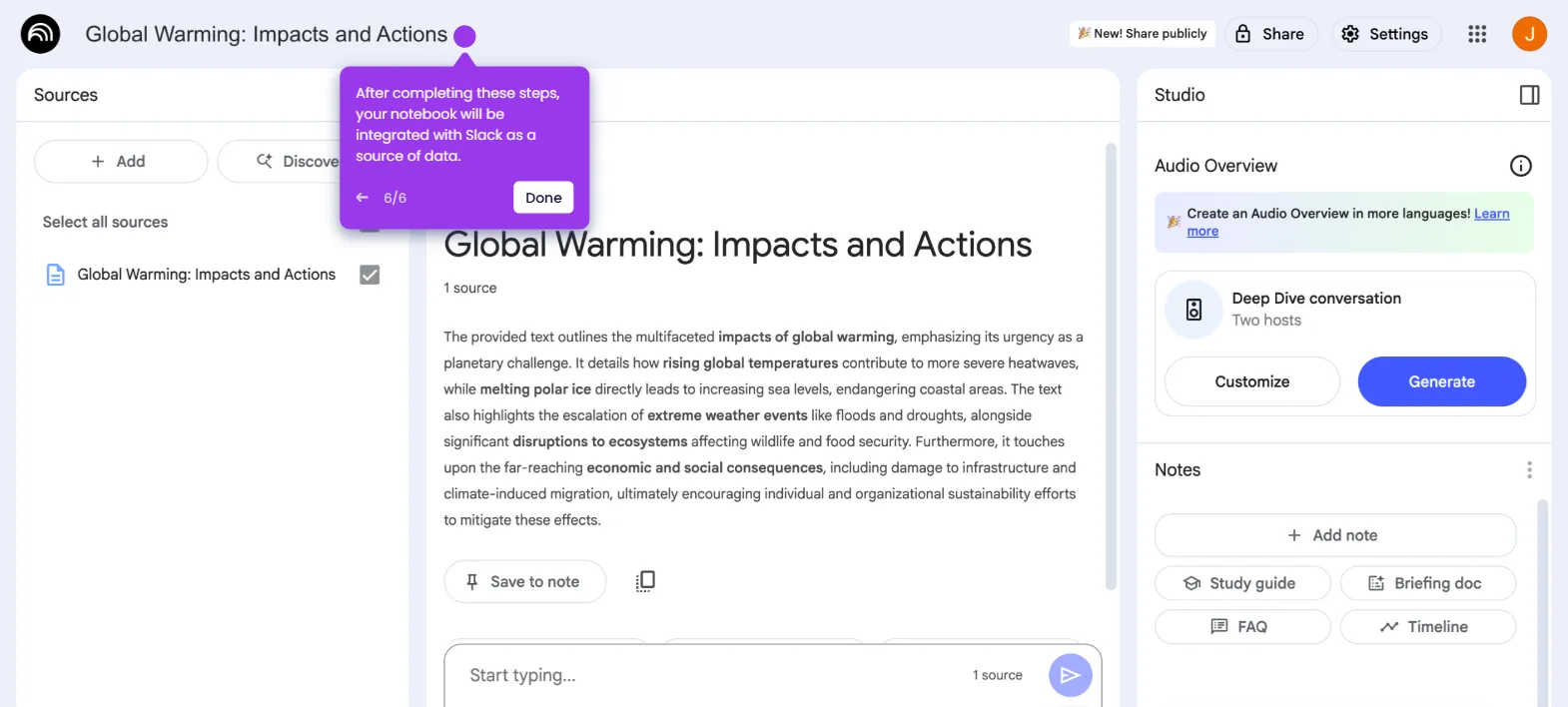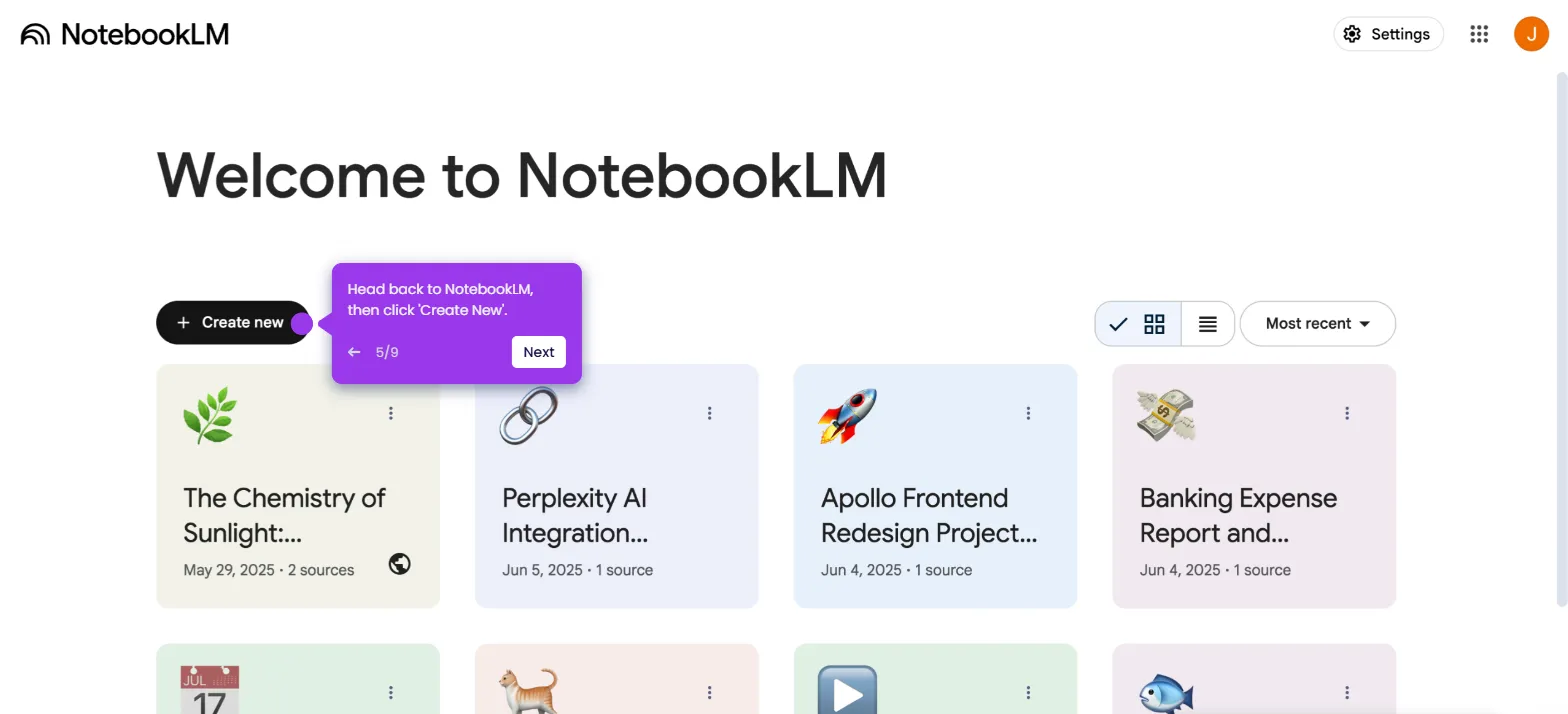It is very easy to make a new notebook in NotebookLM using a text input. Here’s a quick tutorial on how to do it:
- On NotebookLM's main dashboard, tap 'Create New'.
- Under Paste Text, click 'Copied Text' to proceed.
- Prepare the text input you wish to use as the source, then enter it into the provided input field.
- Once done, click 'Insert'.
- After completing these steps, a new notebook in NotebookLM will be made using the provided text input.

.svg)
.svg)
.png)