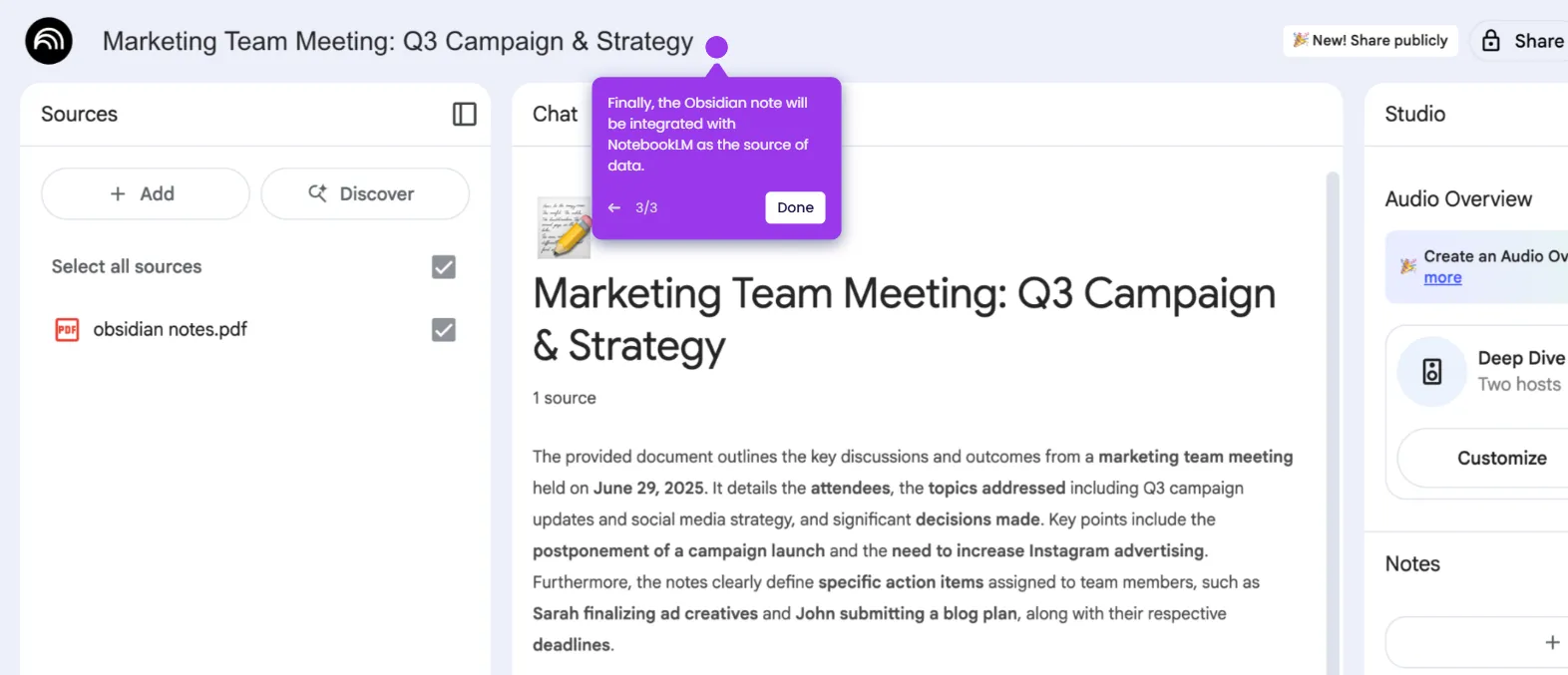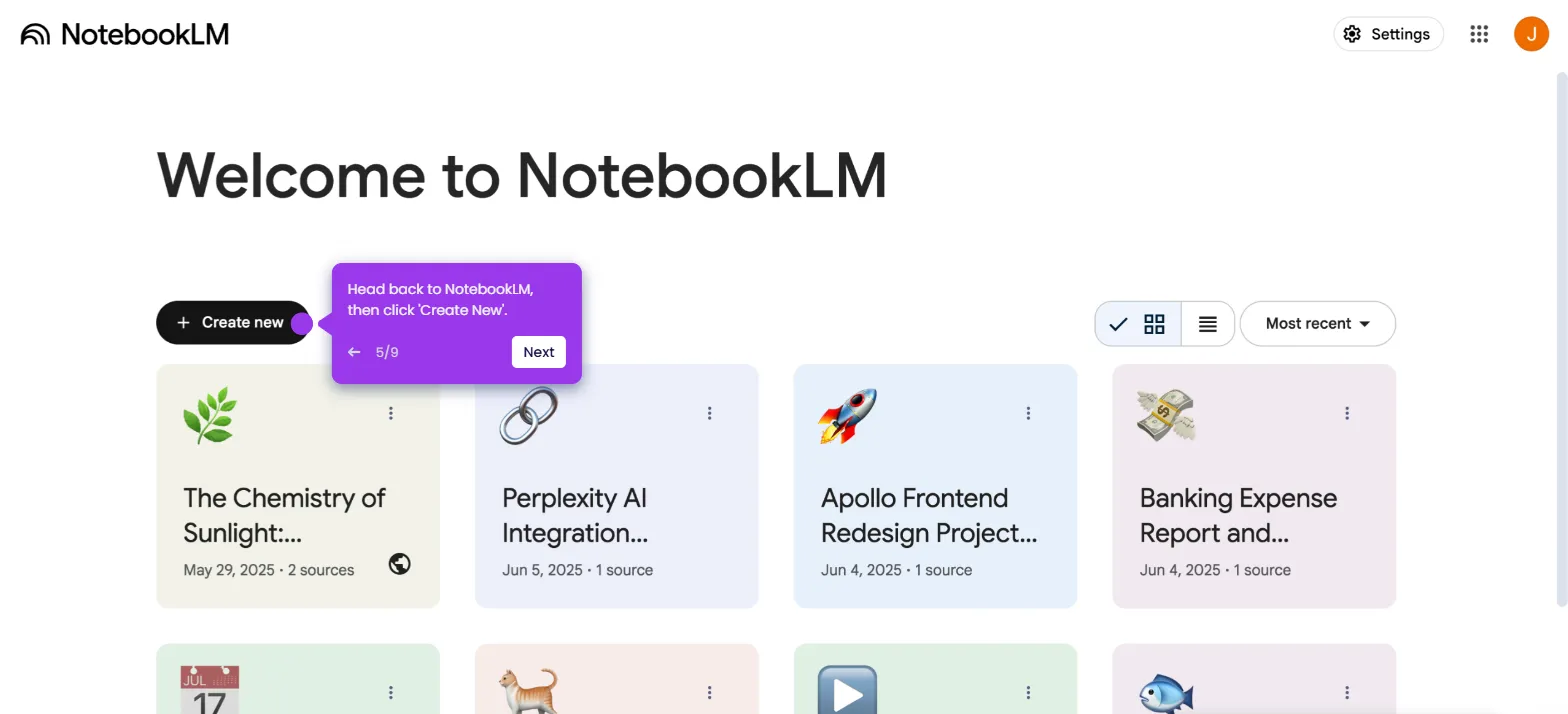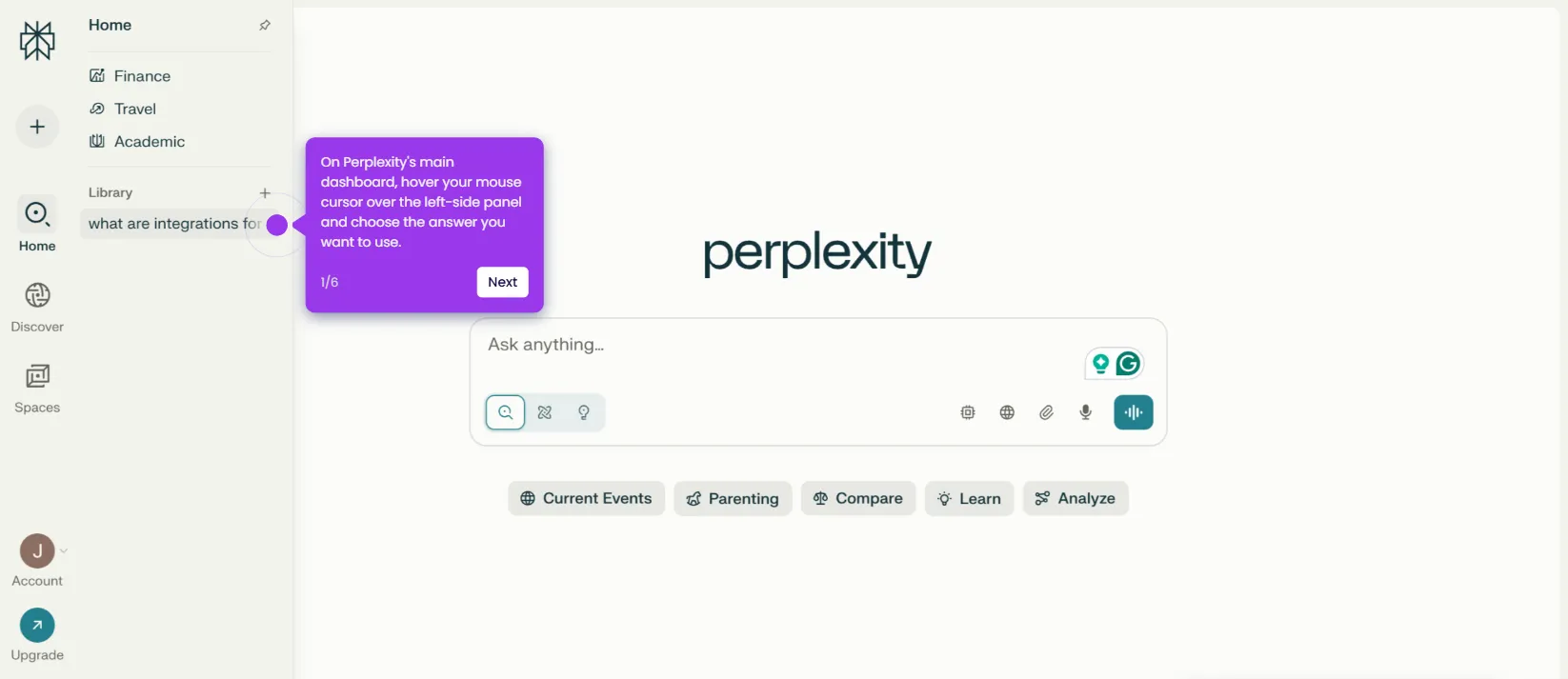The simplest way to integrate NotebookLM with Slack is to copy your messages and paste them into your notebook. Here’s a quick guide on how to do it:
- On your Slack channel, find the message you want to integrate and then highlight its content. Press the 'COMMAND+C' or 'CONTROL+C' keys to copy the selected message.
- After that, head back to NotebookLM and click 'Create New'.
- Find the Paste Text section, then click 'Copied Text'.
- Subsequently, paste the copied Slack message into the provided input field.
- Once done, click 'Insert'.
- After completing these steps, your notebook will be integrated with Slack as a source of data.

.svg)
.svg)