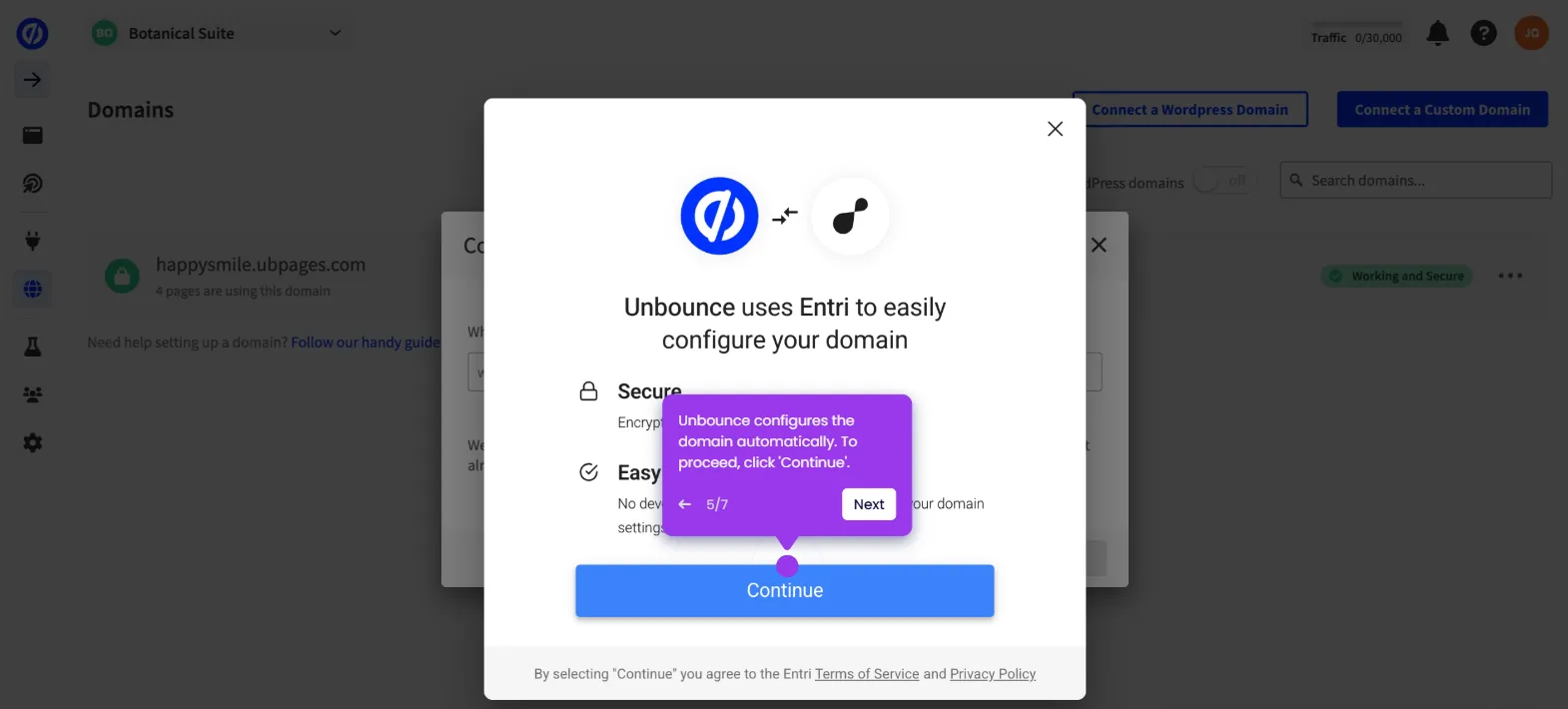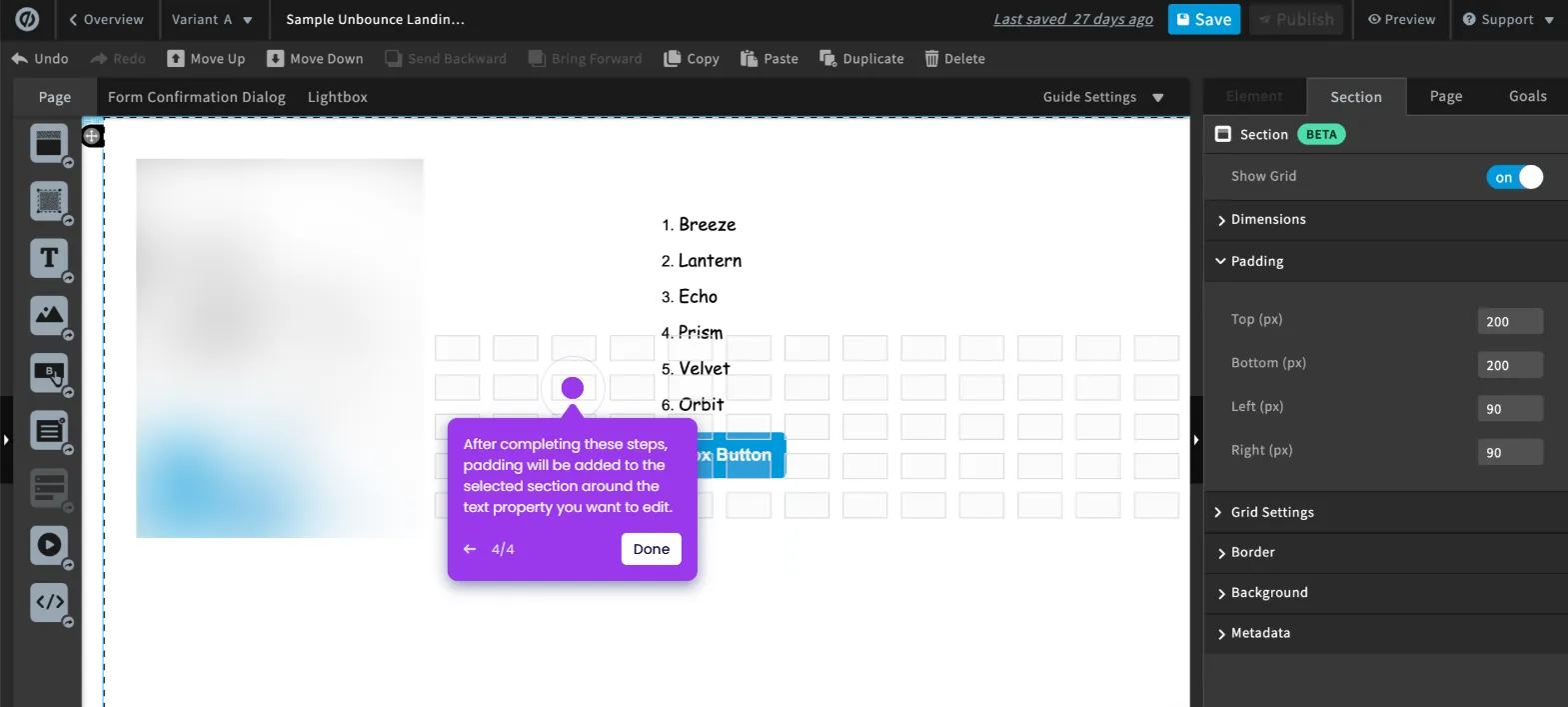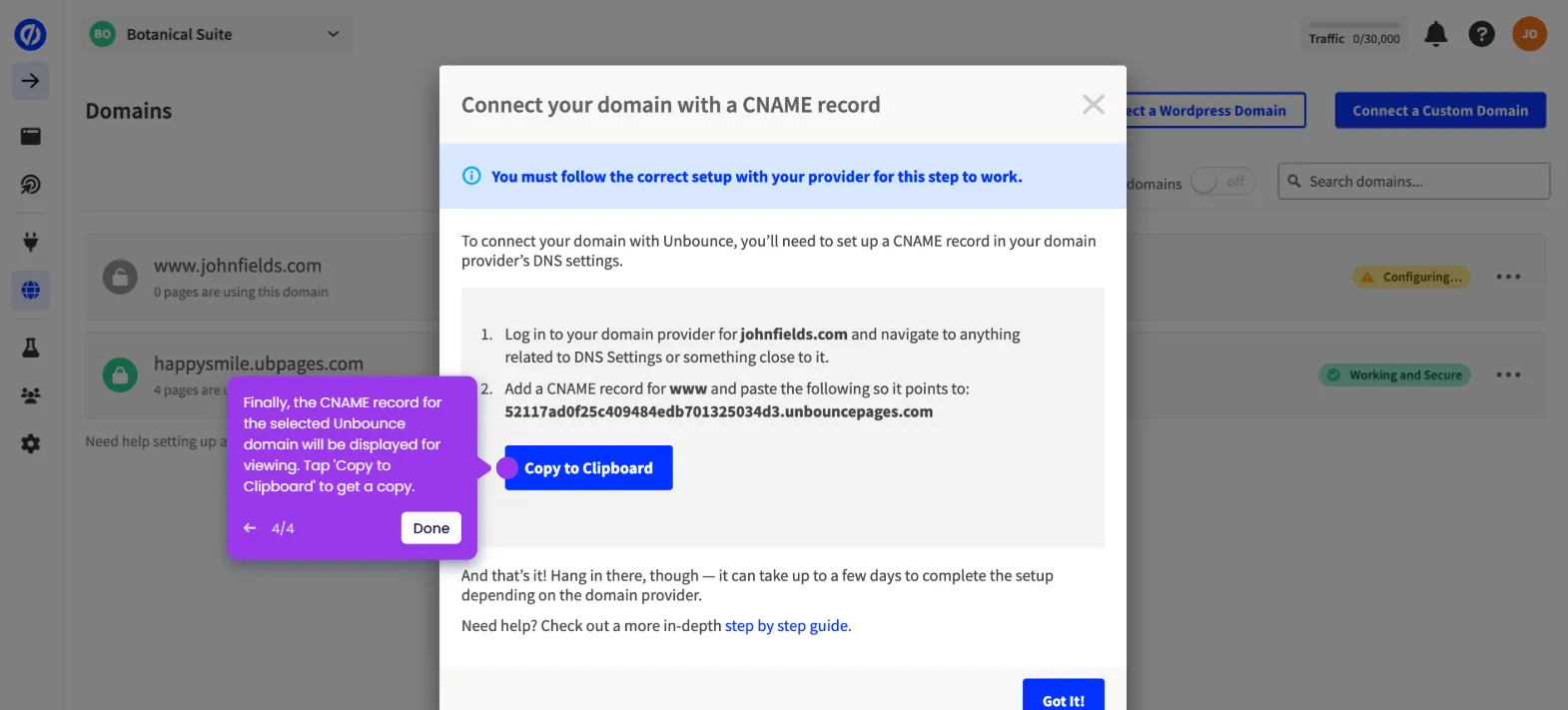It is very easy to invite a user to your Unbounce workspace. Here’s a quick tutorial on how to do it:
- On Unbounce main workspace, go to the left-side panel and click 'Users'.
- After that, click 'Invite' in the top-right corner.
- Enter the active email address of the invitee into the provided input field.
- Subsequently, tick the radio button beside the Role you want to set.
- Once done, review your input and click 'Add User'.
- After completing these steps, the user will be invited to your Unbounce workspace.

.svg)
.svg)
.png)