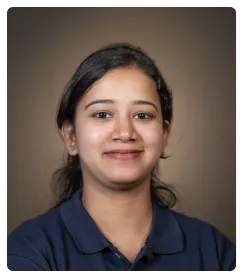Steps to Integrate Notion with Gmail
- Click 'Create' and select 'Zaps' to create an automation for Notion with Gmail.
- Start a trigger by selecting the 'Trigger' button.
- Search for and select 'Gmail' as the trigger app.
- Select a trigger event, such as 'New Email' or 'New Labeled Email'.
- To connect, click 'Sign in' and grant Zapier access.
- Choose an account to continue to Zapier.
- Click 'Allow' to grant access to Zapier.
- You may also click 'Change' if you want to change the Gmail account link to Zapier
- Specify the conditions that will trigger the Zap and click 'Test trigger'.
- Select 'Notion' as the action app.
- Ensure a new database item is created or updated in Notion based on the Gmail trigger.
- Click 'Change' if you want to change access for Zapier through Notion.
- Ensure a new database item is created or updated in Notion based on the Gmail trigger.
- Ensure Zapier can retrieve data from Gmail then click 'Publish'.
- Toggle the Zap to 'On' to start the automation. By following these steps, you can effectively integrate Notion with Gmail, enhancing your productivity and workflow management.

.svg)
.svg)
.png)