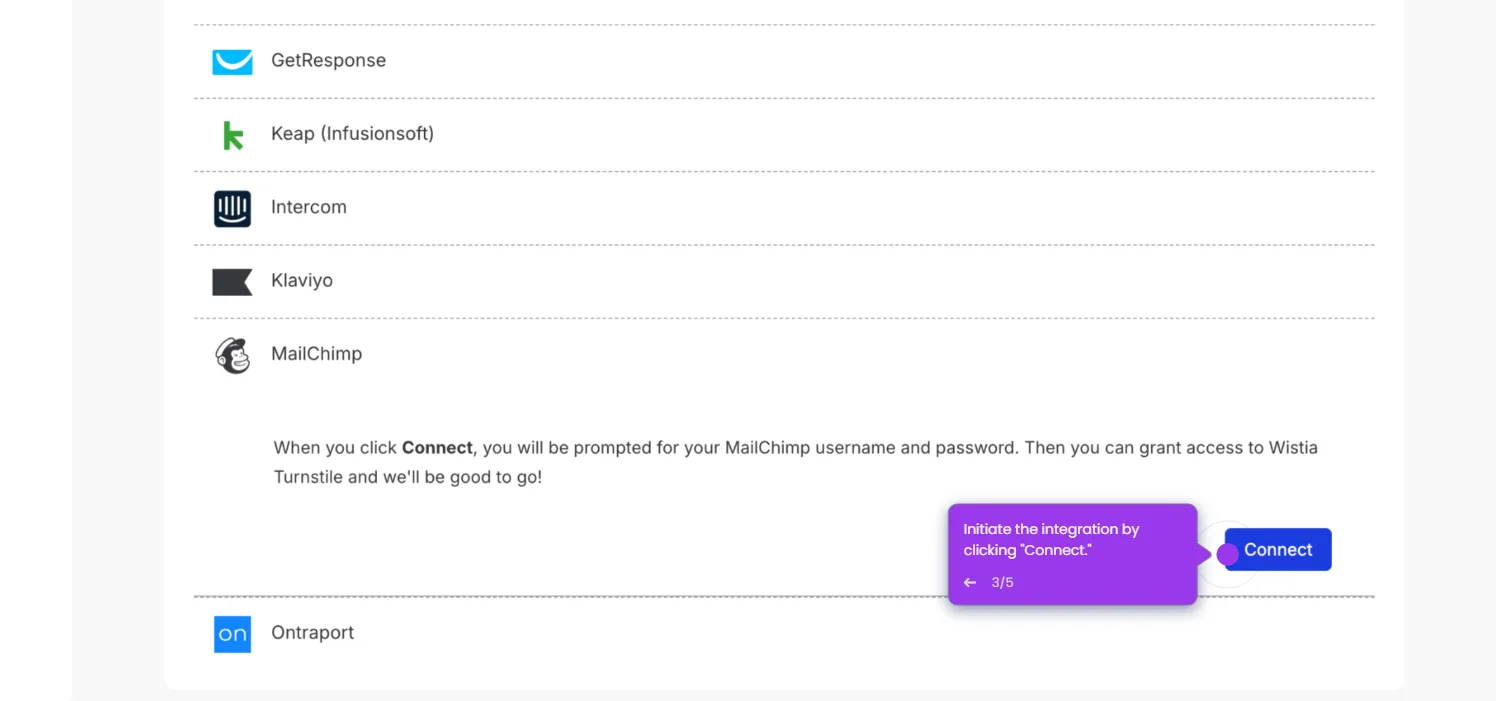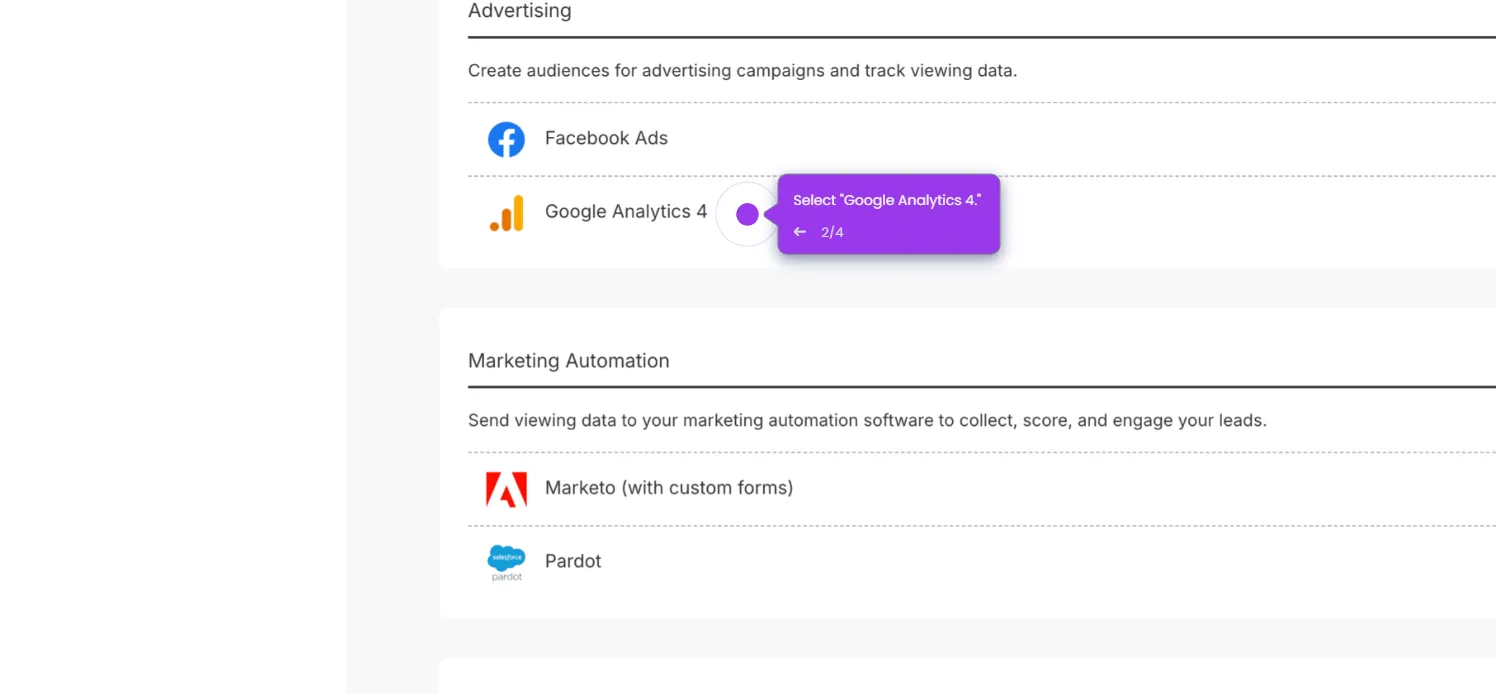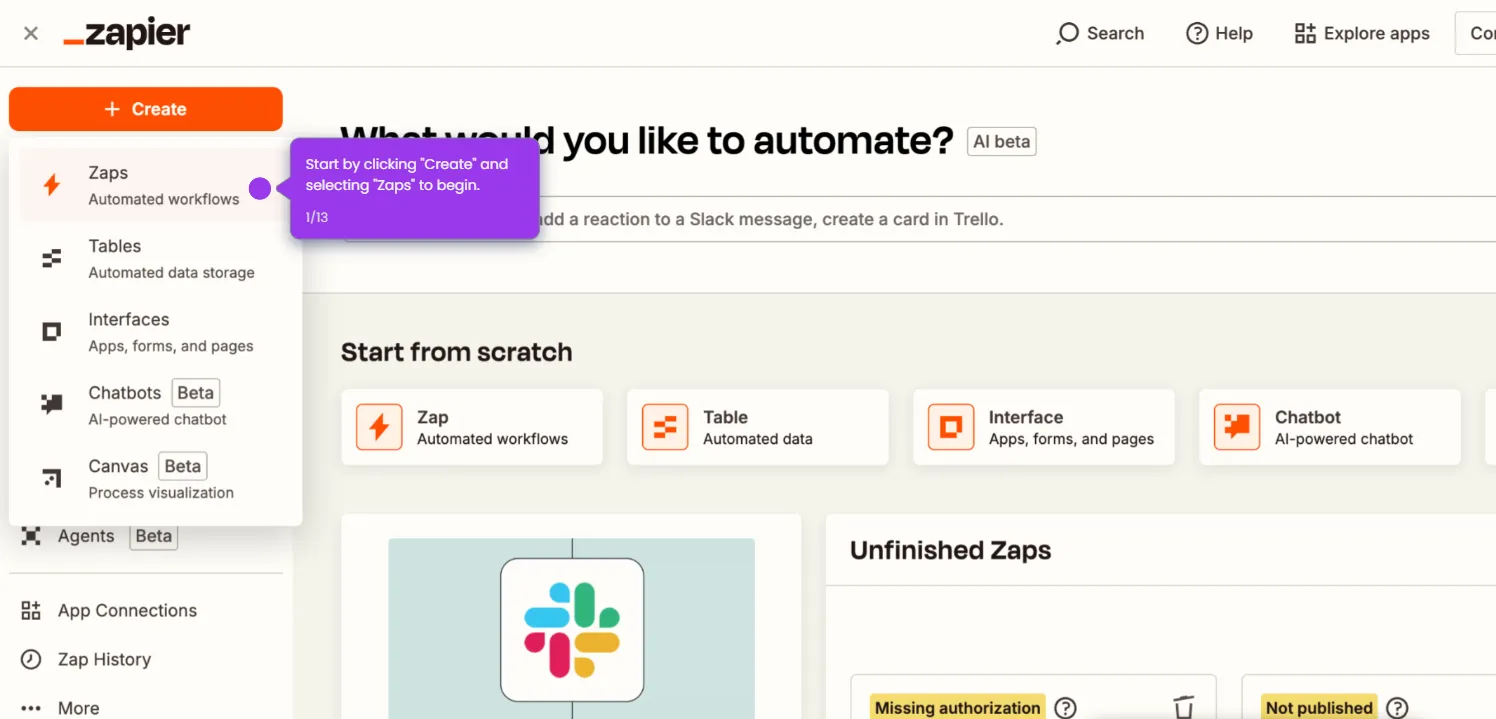Here's how to do it:
- Click "Create" and select "Zaps" to begin building your Google Drive to Wistia workflow.
- Click "Trigger" to define the event that will kick off your automation.
- Search for and select Google Drive as your trigger app.
- Choose "New File in Folder" as your trigger event.
- Connect your Google Drive account.
- Choose the Drive and Folder.
- Click "Test trigger."
- Search for and select Wistia as your action app.
- Select "Upload Video" as your Wistia action event.
- Log in to connect your Wistia account using API token.
- Map the Google Drive file data to the appropriate Wistia video fields.
- Test your Zap to verify that files from Google Drive successfully upload to Wistia.
- Click "Publish" to activate your Zap and automatically send Google Drive files to Wistia.