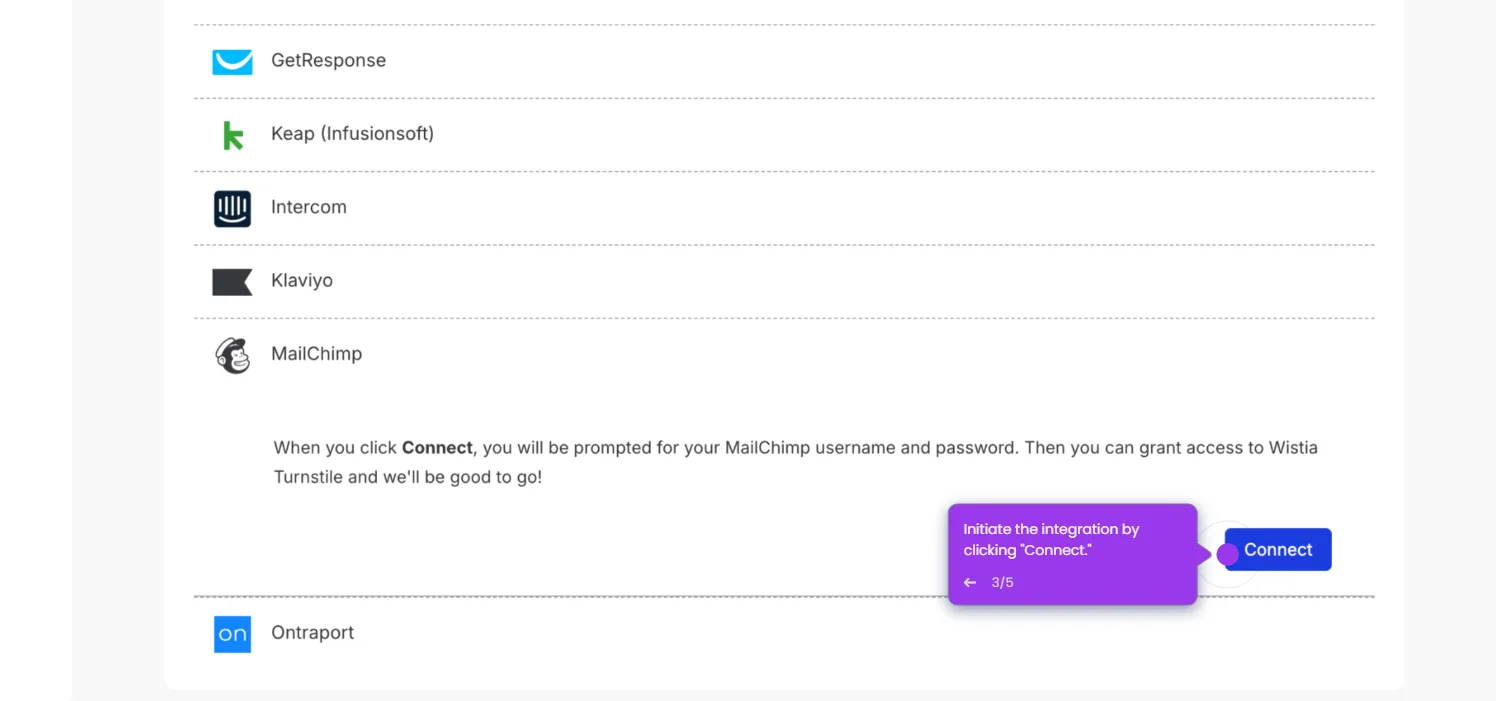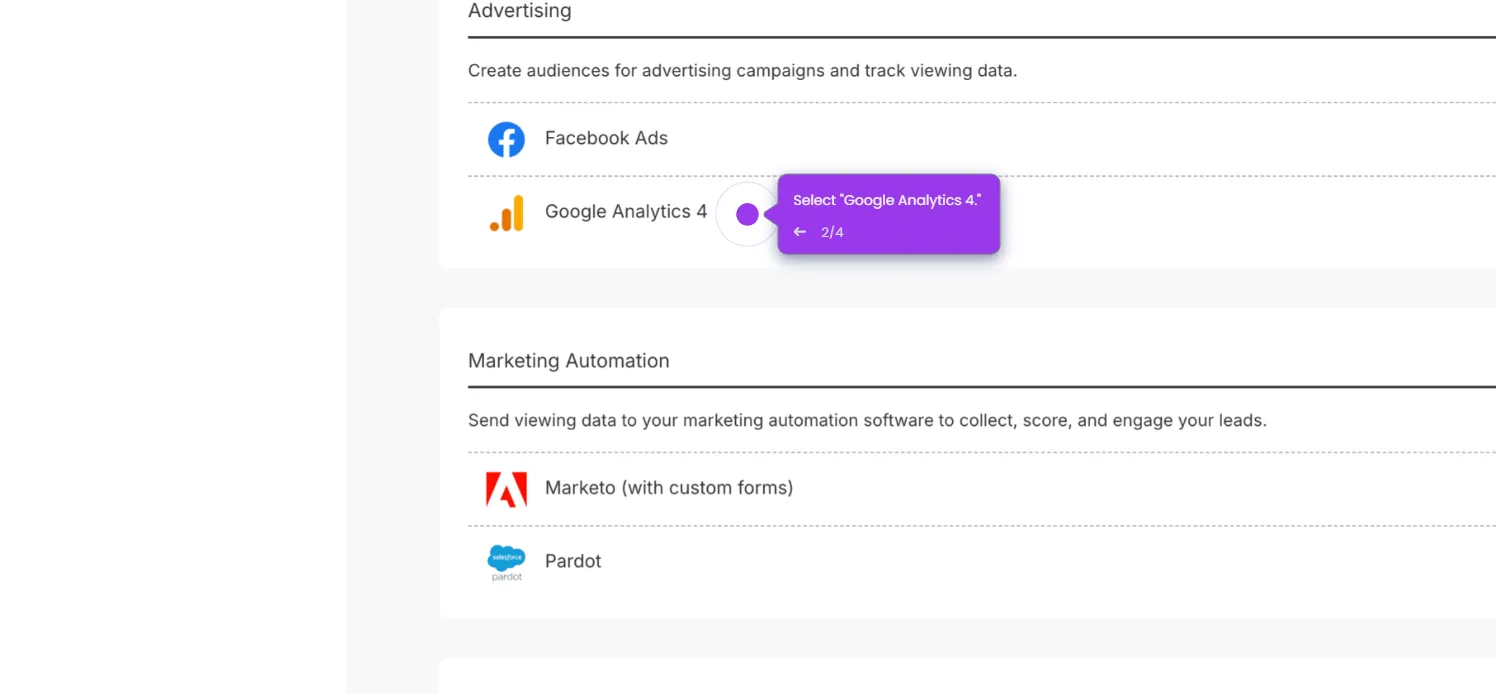Here's how to do it:
- Start by clicking "Create" and selecting "Zaps" to begin.
- Click "Trigger" to choose the event that will kickstart your automation workflow.
- Type "Wistia" in the search bar and select it as your trigger app.
- Choose "New Video" from the trigger event options.
- Connect your Wistia account.
- Select which Wistia project you want to monitor for new videos.
- Click "Test trigger" to make sure Zapier can detect new videos from your Wistia account.
- Now select "Slack" as your action app to receive notifications.
- Select "Send Channel Message" as your action event to notify your team when new videos are uploaded.
- Connect to your Slack account or select an existing connection from the dropdown.
- Map your Wistia video data to your Slack message fields (channel, message text, etc.).
- Click "Test step."
- Click "Publish" to activate it. Video uploads will now automatically appear in Slack!

.svg)
.svg)