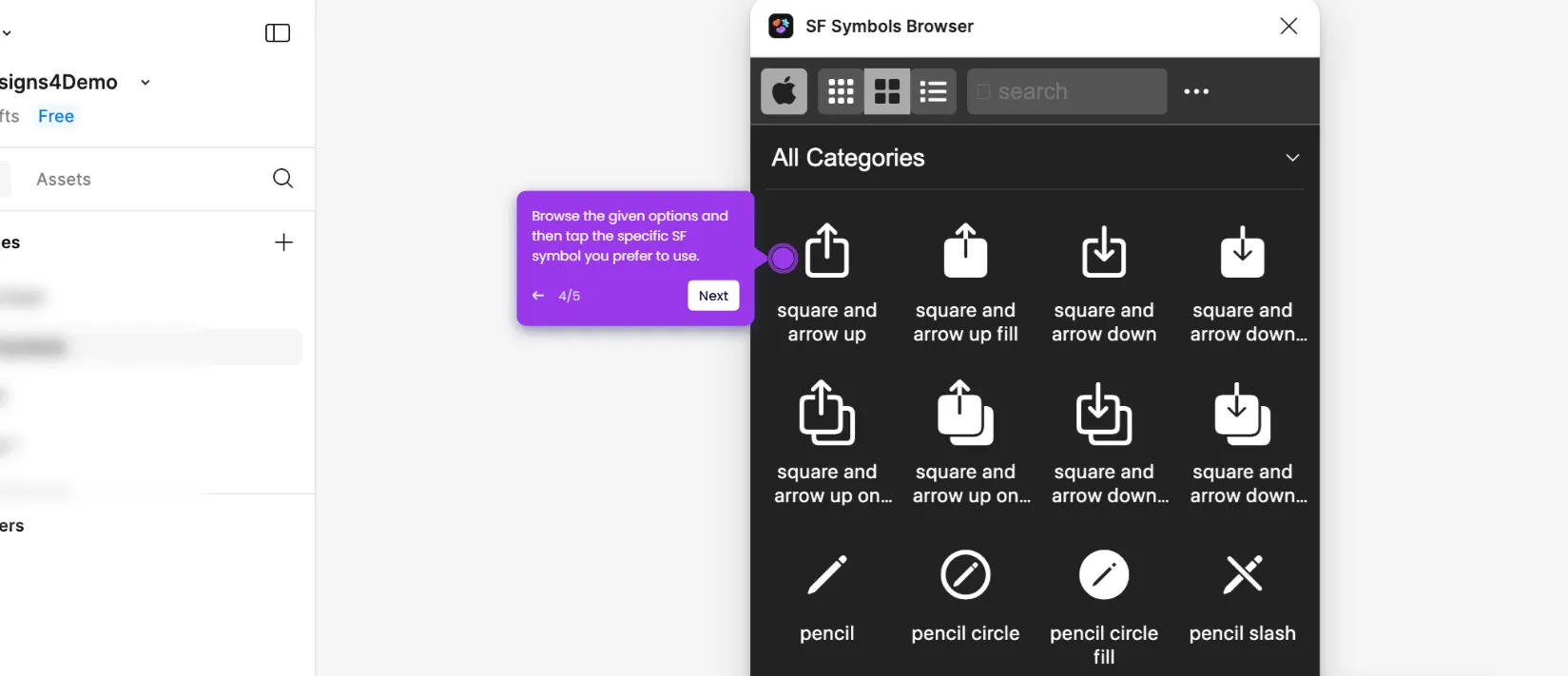It is very easy to hyperlink the text in Figma. Here’s a short tutorial on how to do it in simple steps:
- Inside your Figma design canvas, select the text you want to hyperlink.
- Following that, go to the right-side panel and click the 'Create Link' option under the Design tab.
- Click the floating input field above the selected text layer and type the link you prefer to use.
- Once done, click anywhere around the canvas to save the changes.
- After completing these steps, the hyperlink will be added to the selected text layer.

.svg)
.svg)
.png)