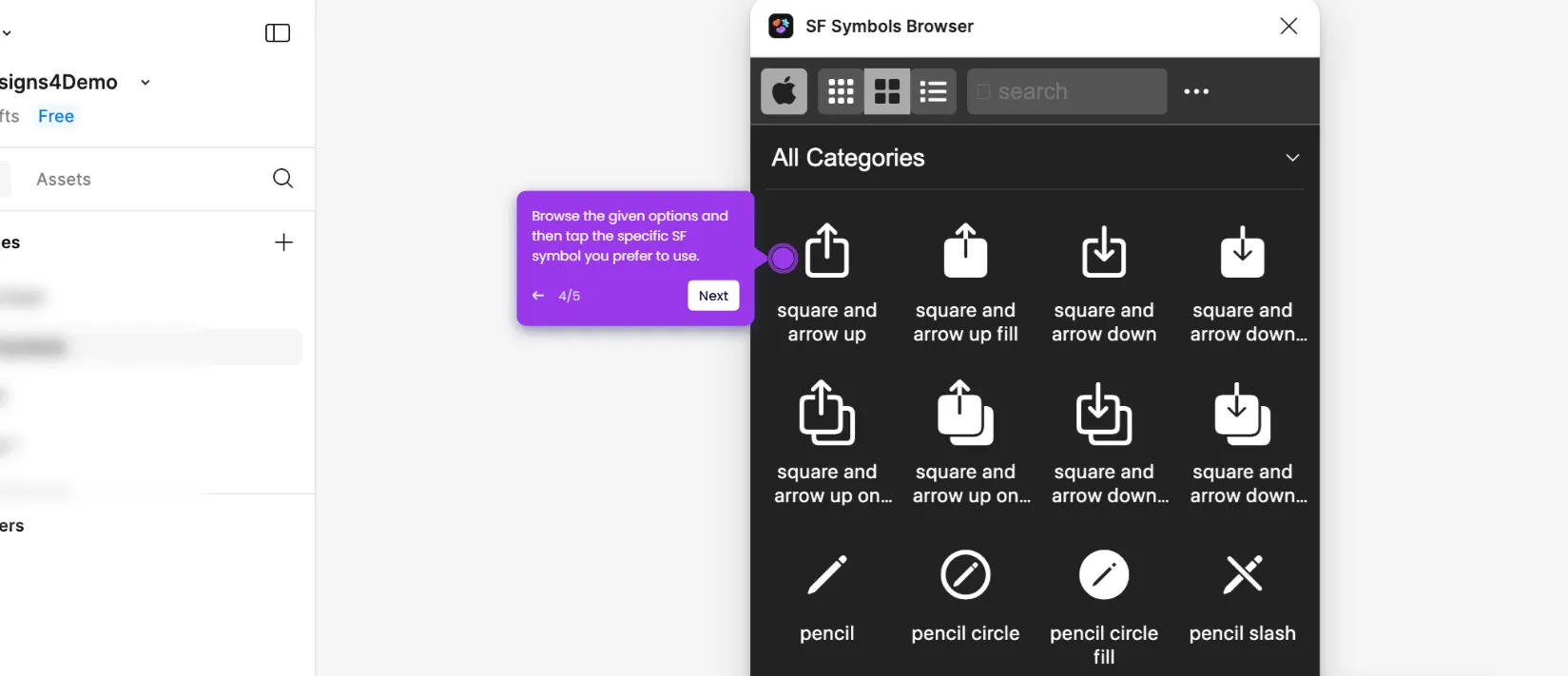It is very easy to flip an image in Figma. Here’s a quick tutorial on how to do it in simple steps:
- Inside your Figma design canvas, find and click the image you want to flip.
- After that, head over to the right-side panel and locate the Position section under the Design tab.
- Click the 'Flip Horizontal' icon if you wish to flip the selected image to the left or right.
- On the one hand, click the 'Flip Vertical' icon if you want to flip it up or down.
- After completing these steps, the selected image will be flipped according to your input.

.svg)
.svg)
.png)