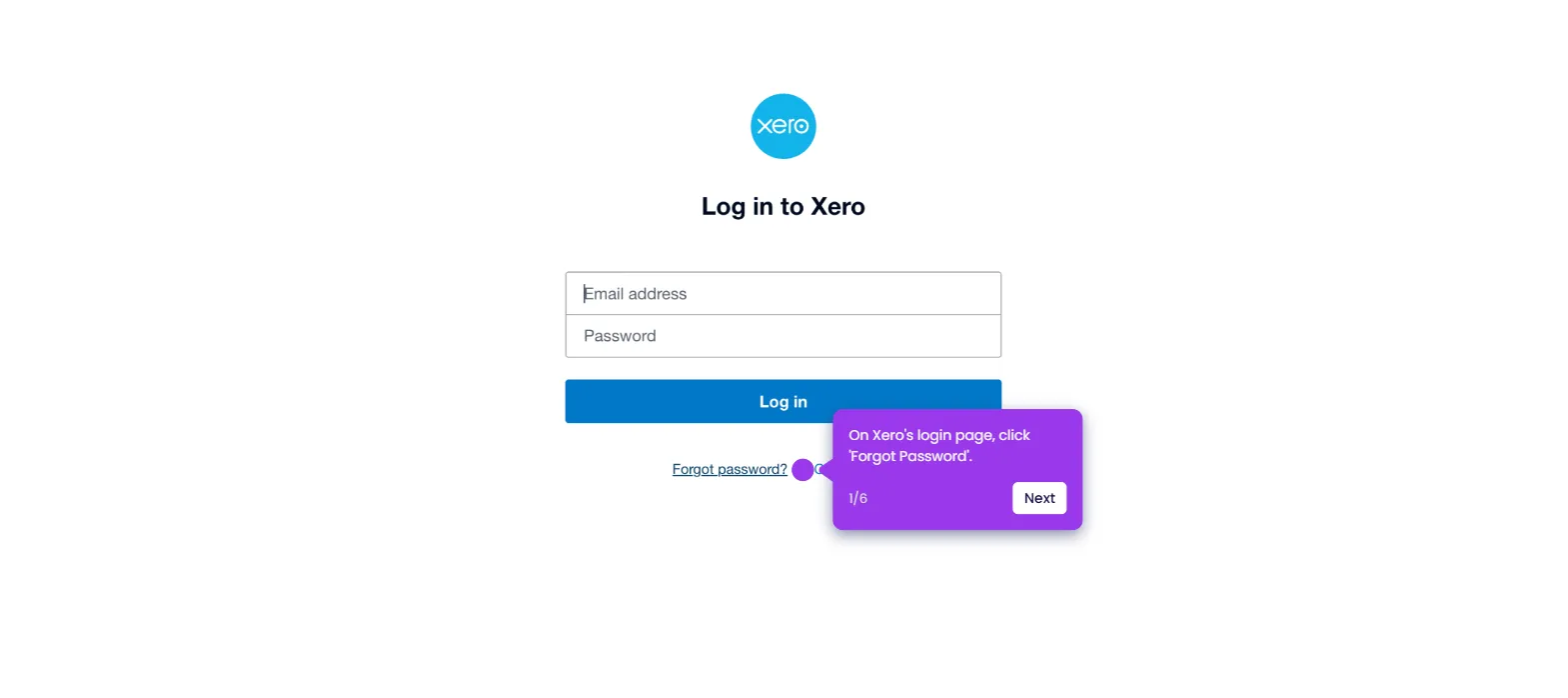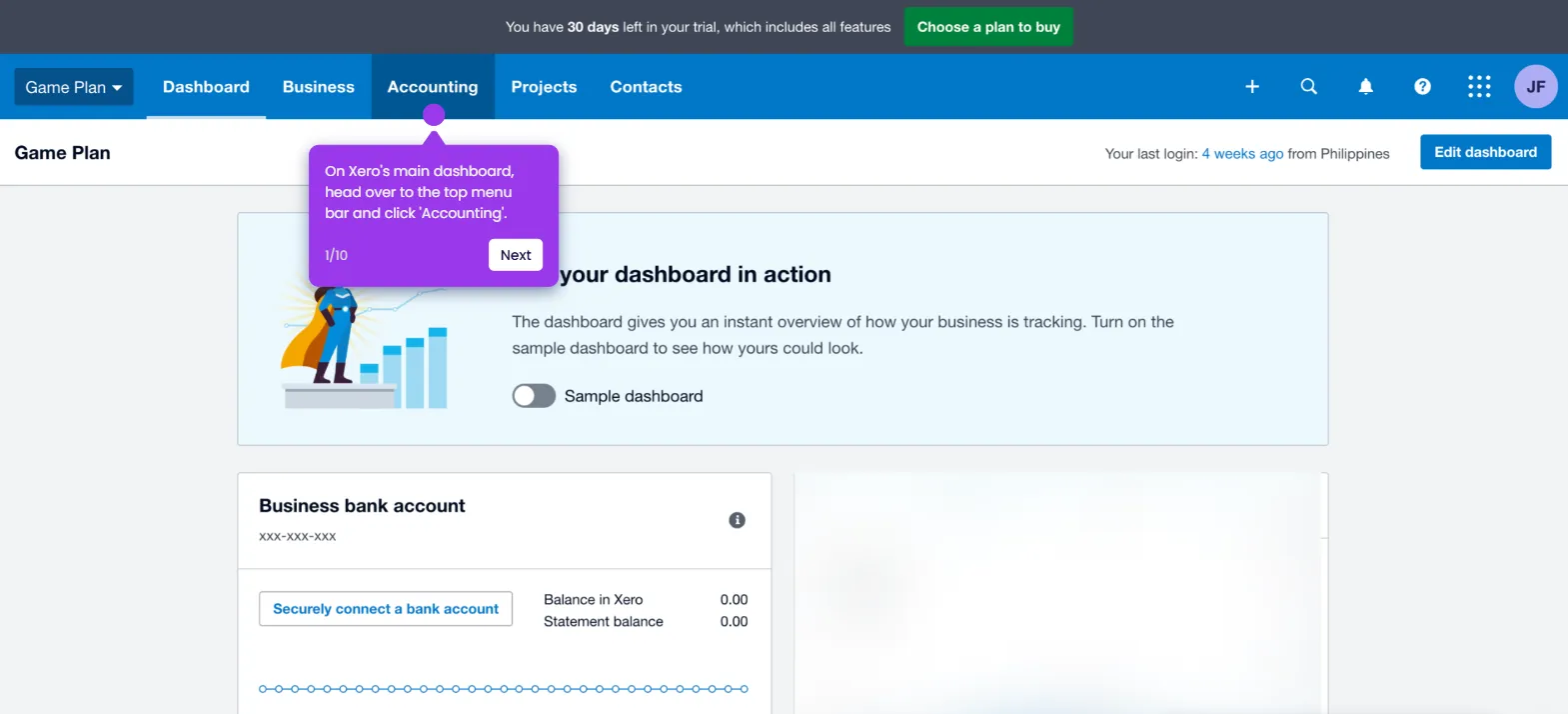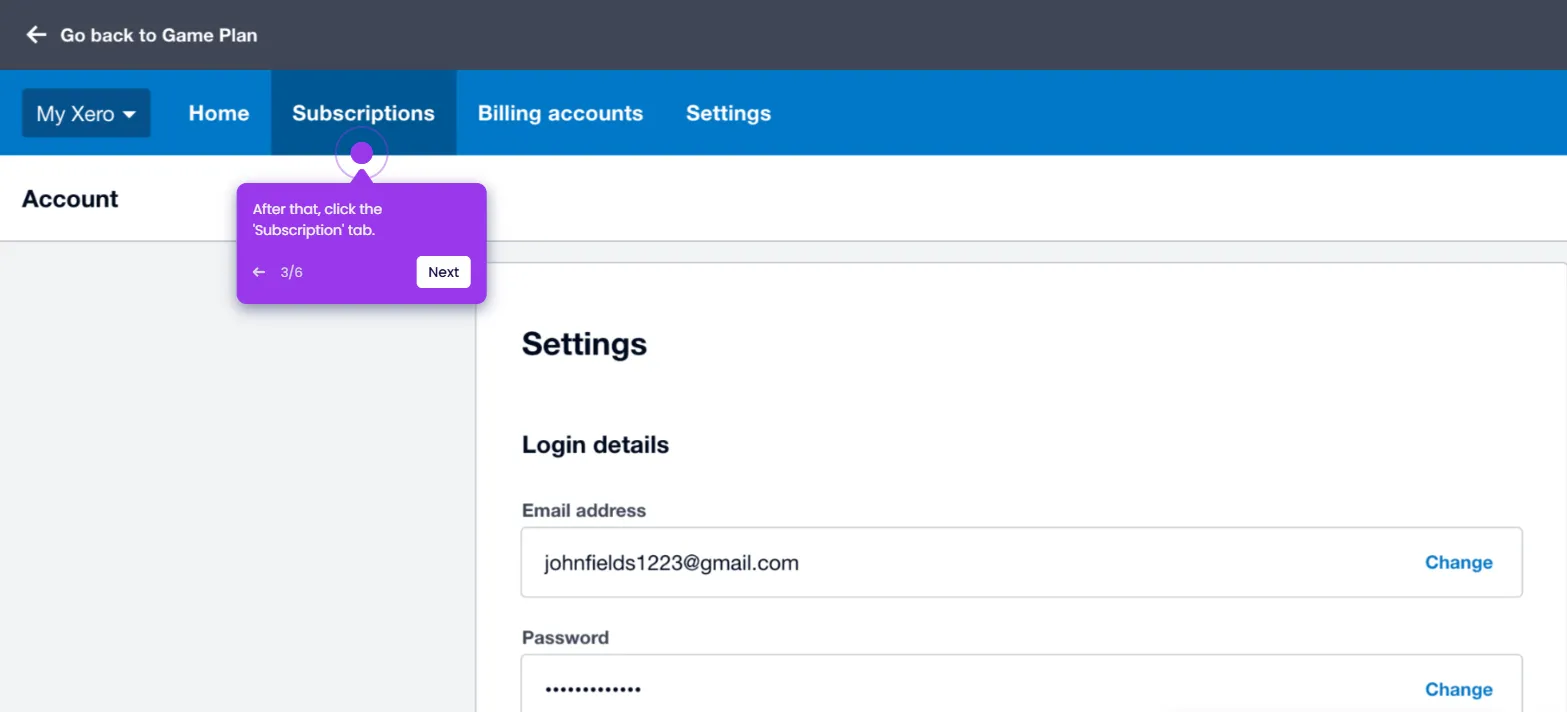It is very easy to edit the invoice items in Xero. Here’s a short tutorial on how to do it in simple steps:
- On Xero's main dashboard, navigate to the top menu bar and click 'Business'.
- Choose 'Invoices' from the list of options.
- After that, select and open the invoice you wish to revise.
- Subsequently, click the 'More Options' button in the top-right corner.
- Tap 'Edit' to proceed.
- Navigate to the line items table, then tap the 'Item' field you wish to edit.
- Select the new item you want to use.
- Once done, adjust the other related details and tap 'Update'.
- After completing these steps, the selected invoice item will be edited based on your input.

.svg)
.svg)
.png)