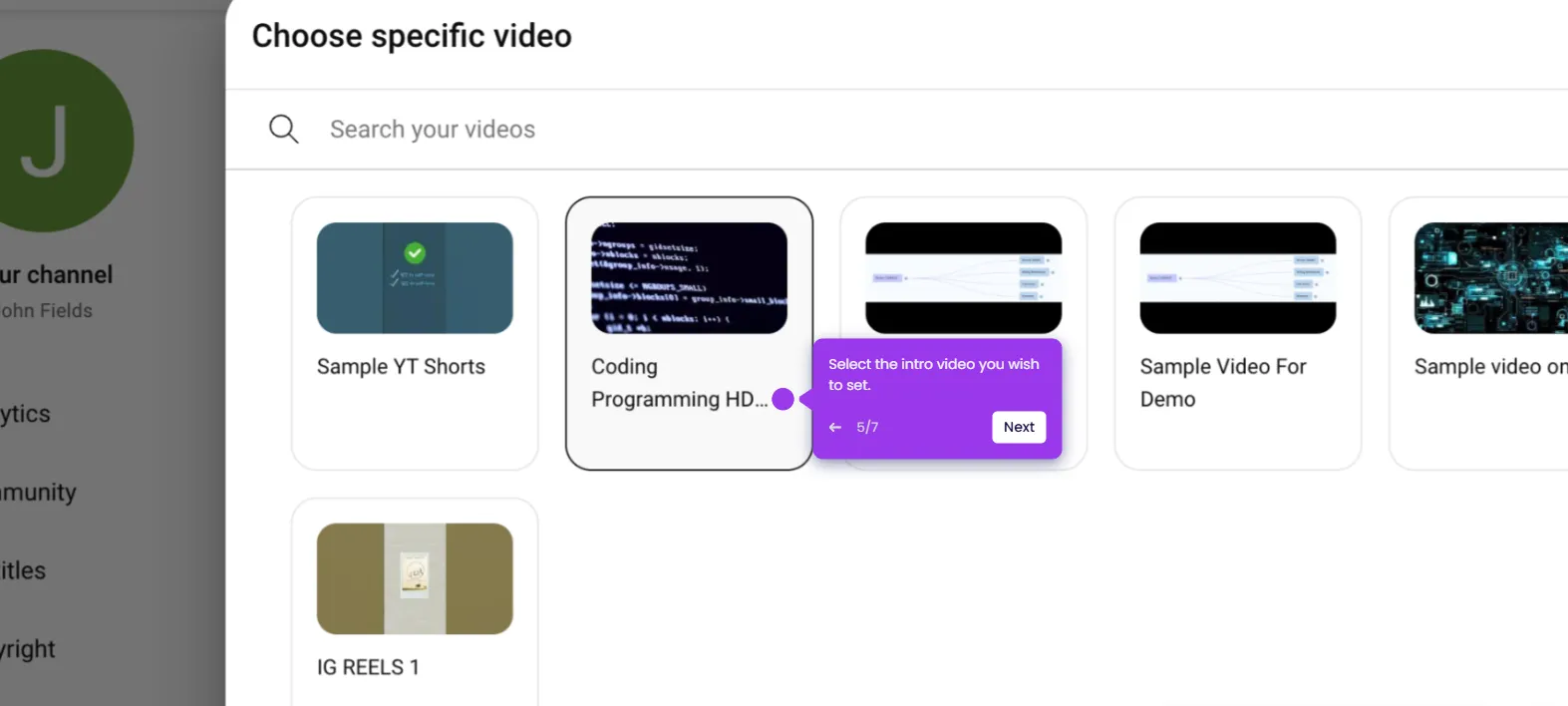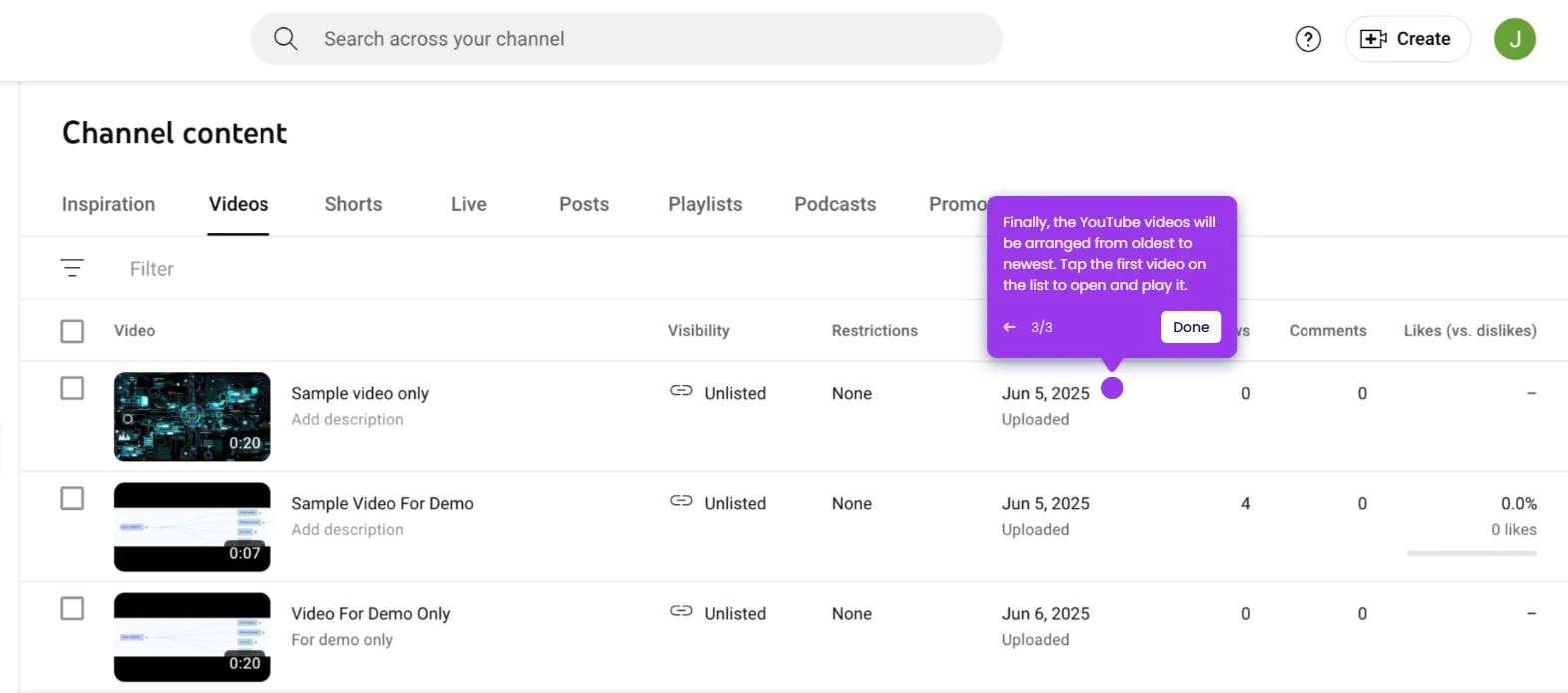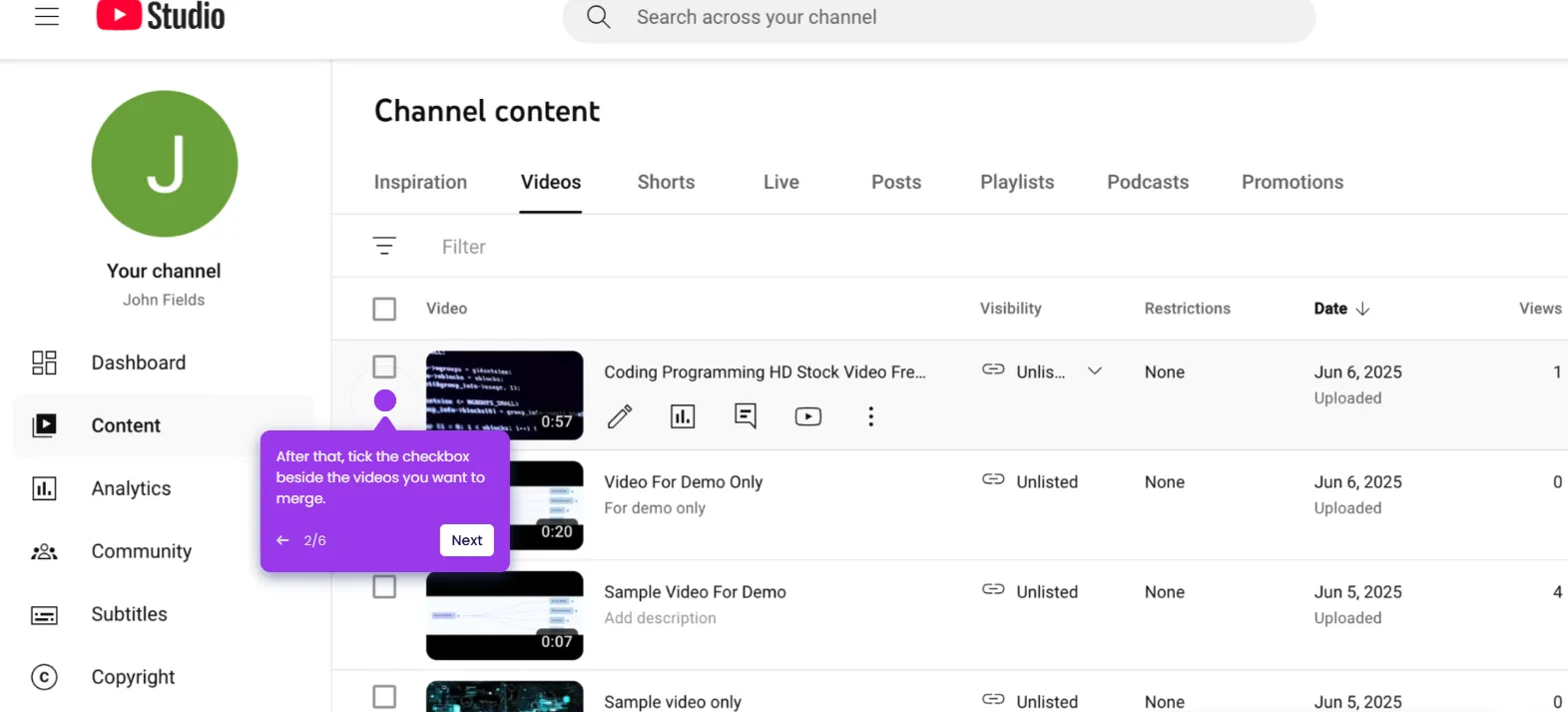It is very easy to edit the end screen in the YouTube Studio online app. Here’s a quick guide on how to do it:
- Go to the left-side panel and click 'Content'.
- After that, find the video you want to edit and click its corresponding 'Pencil' icon.
- Choose 'Editor' from the list of options.
- Subsequently, locate the 'End Screen' option and tap the 'Add' icon next to it.
- Choose one from the given choices.
- Following that, pick the elements you want to add to your end screen.
- Configure the corresponding settings afterwards.
- Once done, click 'Save'.
- After completing these steps, the end screen of the selected YouTube video will be edited based on your input.

.svg)
.svg)
.png)