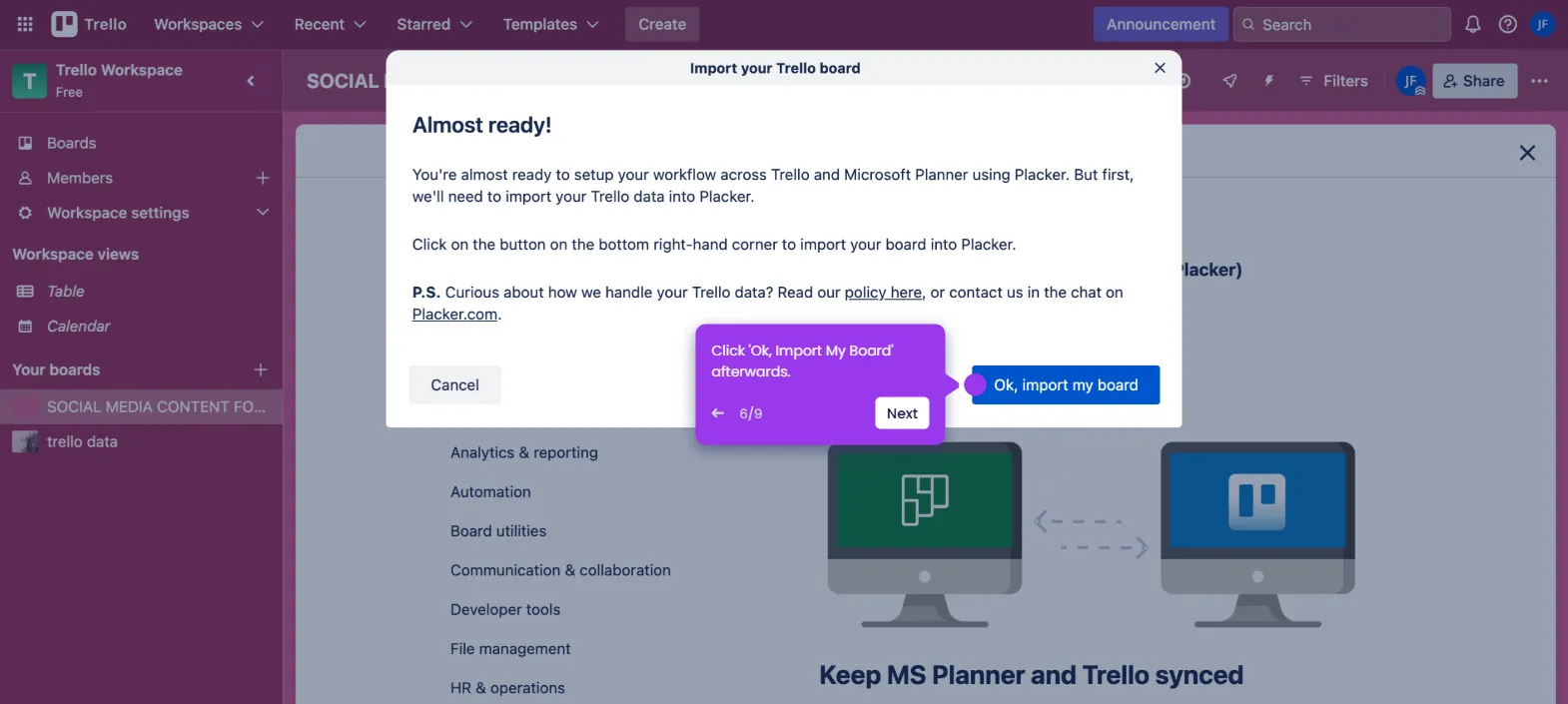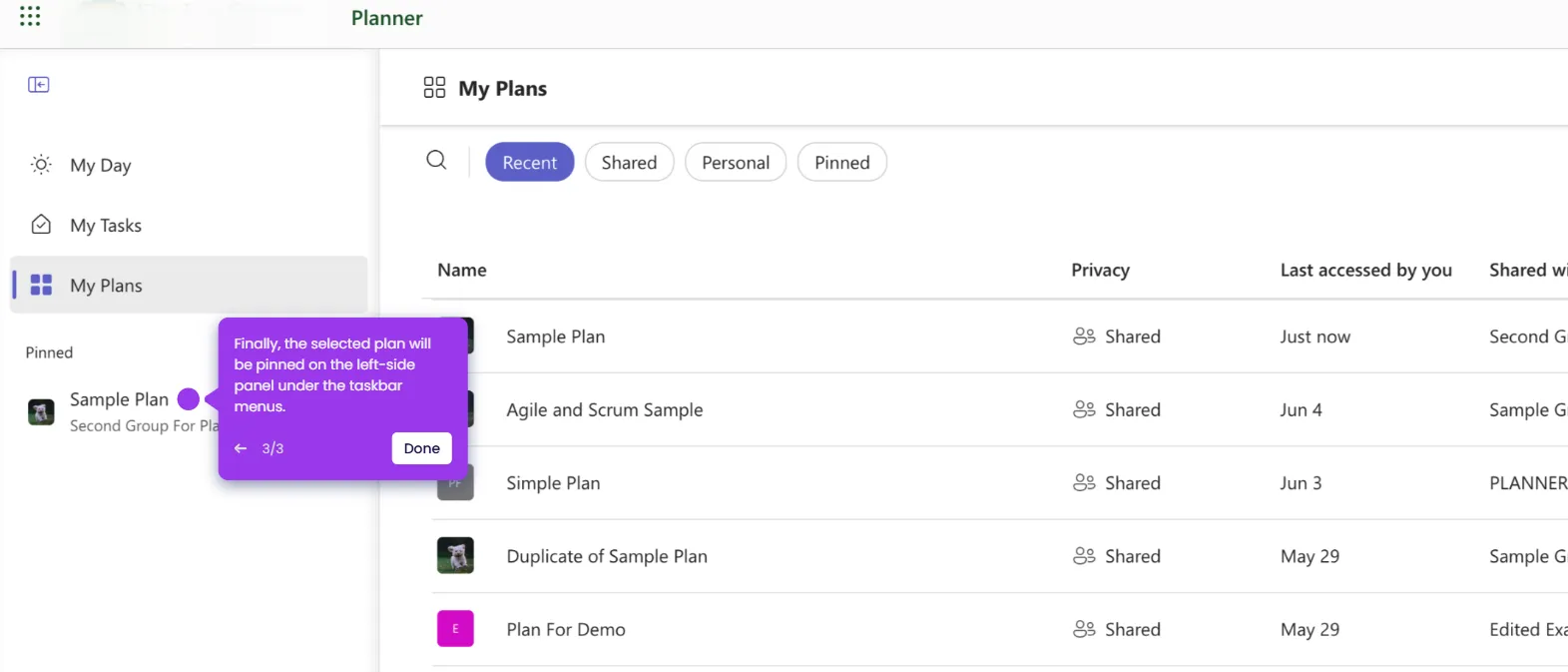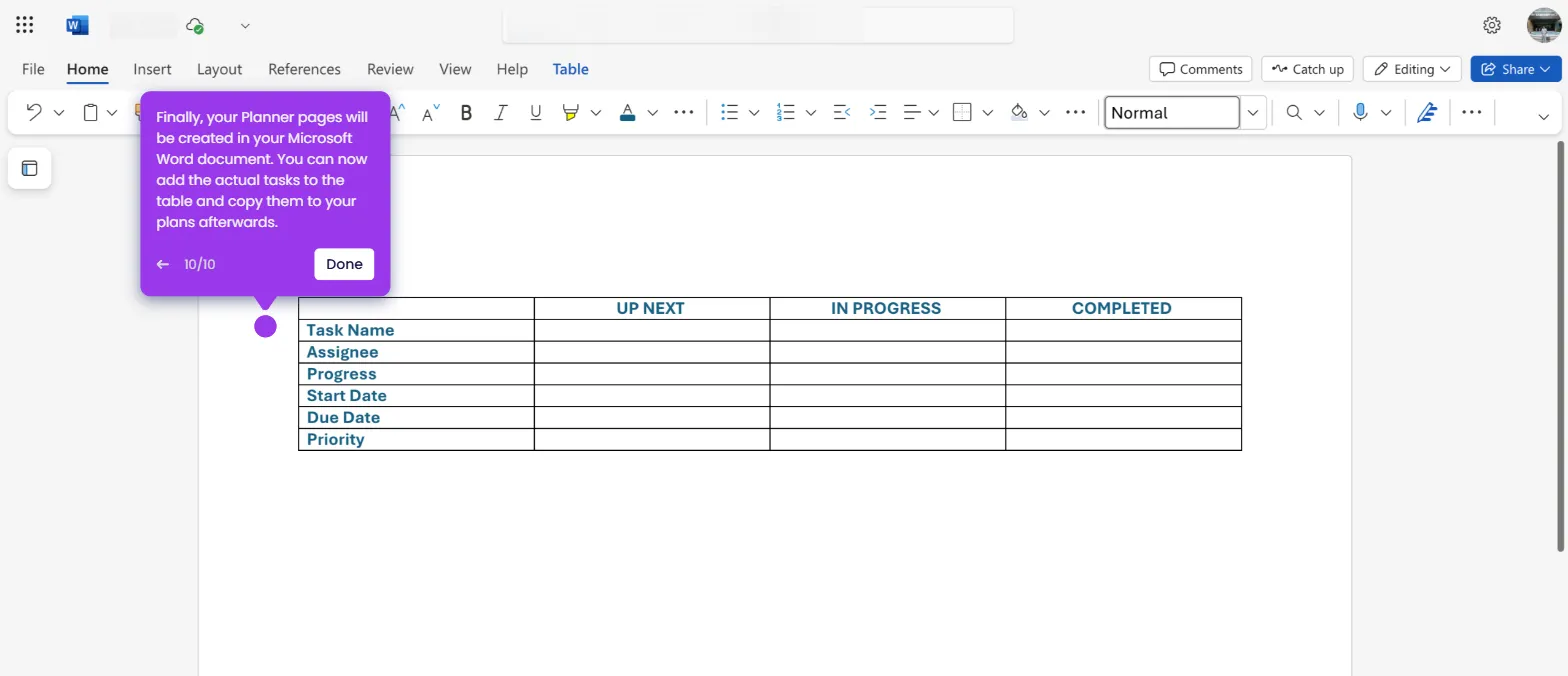It is very easy to delete completed tasks in Microsoft Planner. Here’s a short guide on how to do it:
- Navigate to the left-side panel, then tap 'My Tasks'.
- After that, click the 'Filters' menu in the top-right corner.
- Hover your mouse cursor over the Progress option and tap 'Completed'.
- Subsequently, find the task you want to delete, then click the 'More Options' button next to it.
- Choose 'Delete Selected Task' from the available choices.
- After completing these steps, the selected completed tasks in your Microsoft Planner will be deleted.