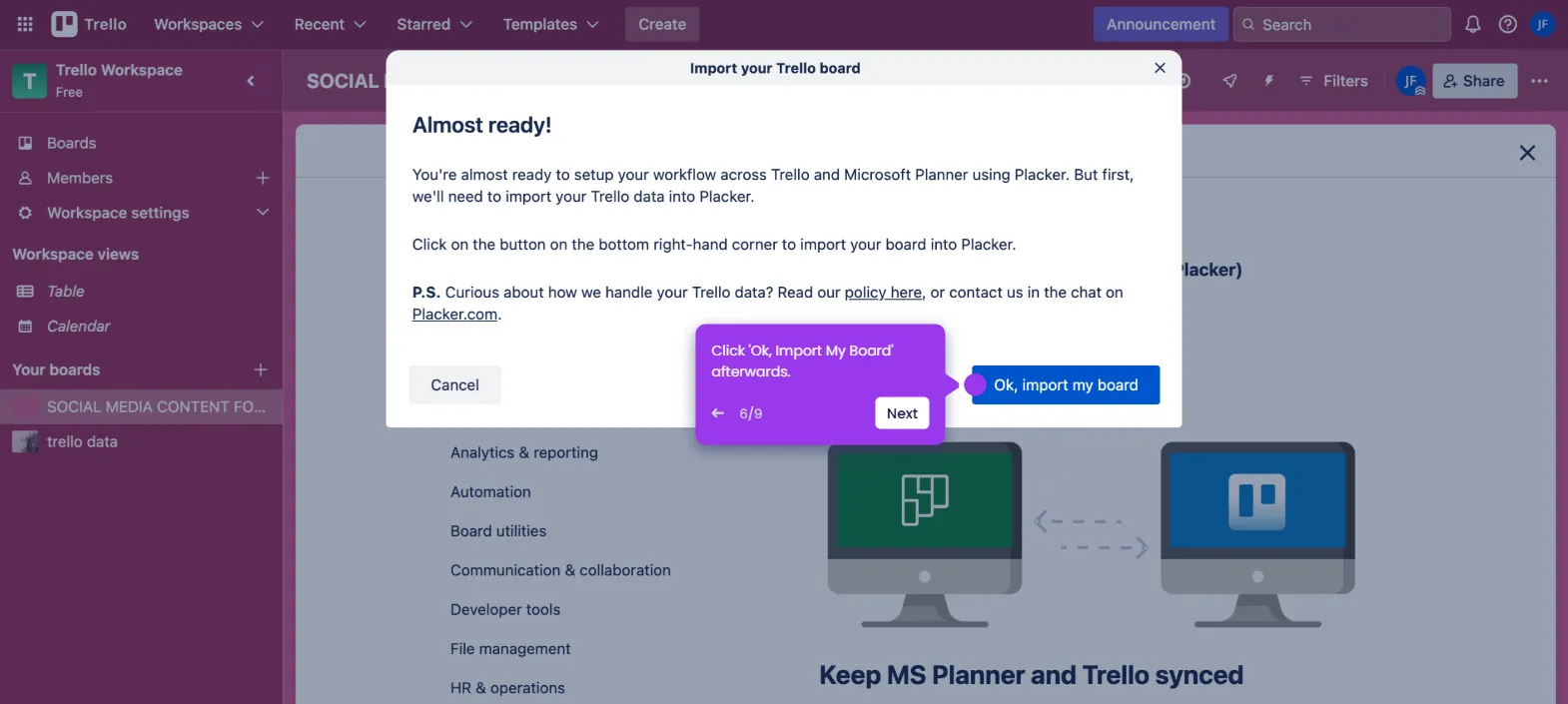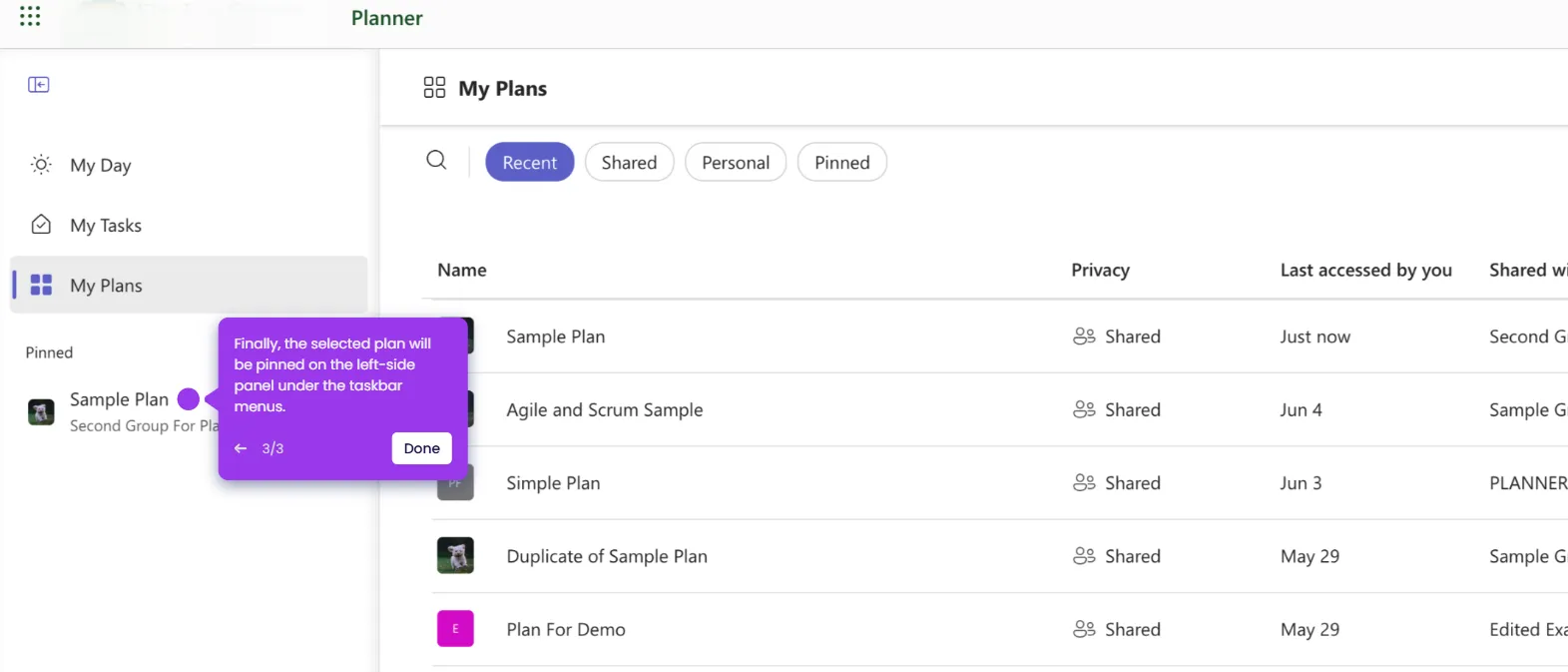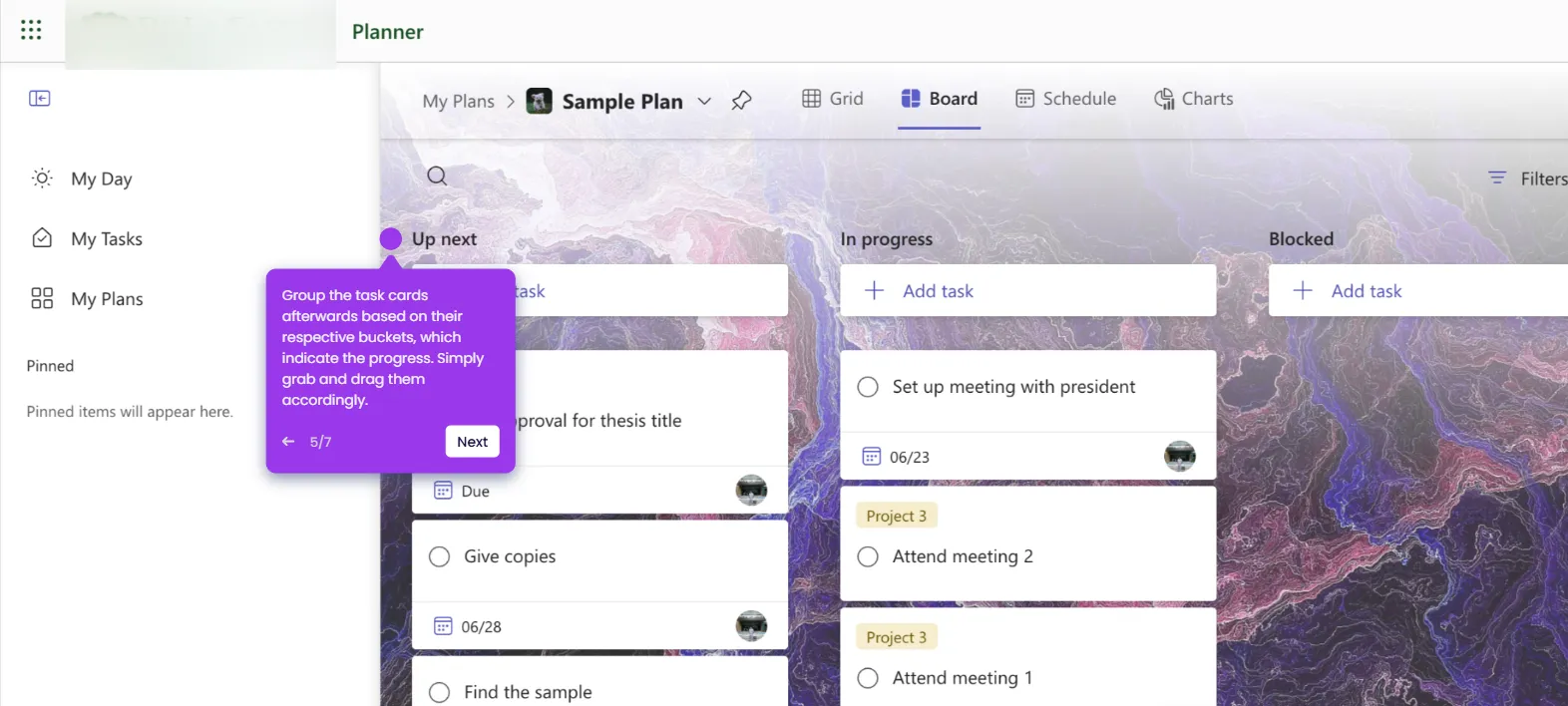It is very easy to make Planner pages in Microsoft Word using a table. Here’s a short tutorial on how to do it:
- Inside Microsoft Word's main workspace, head over to the top menu bar and click 'Insert'.
- Choose the 'Table' menu from the available options.
- Subsequently, click 'Choose Row and Column'.
- Specify your preferred number of columns and rows, then tap 'OK'.
- Following that, tap the column headers one by one and type their respective labels. In this regard, use the bucket names.
- Do the same thing for the rows. Use the task details as labels.
- After that, select and highlight the column headers labeled as buckets.
- Subsequently, go to the top menu bar and use the available options to customize their formats according to your liking.
- Repeat the same series of steps for the rows that contain the task detail labels.
- Finally, your Planner pages will be created in your Microsoft Word document. You can now add the actual tasks to the table and copy them to your plans afterwards.

.svg)
.svg)