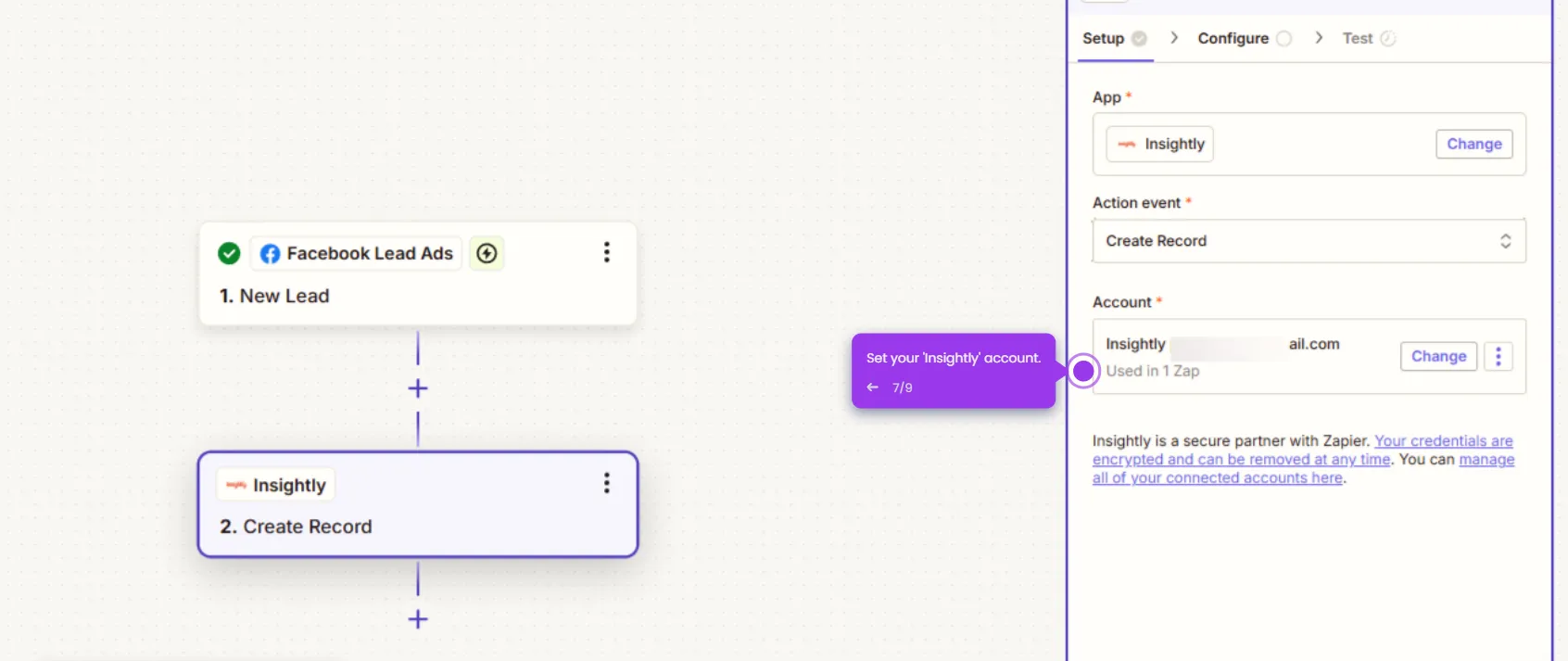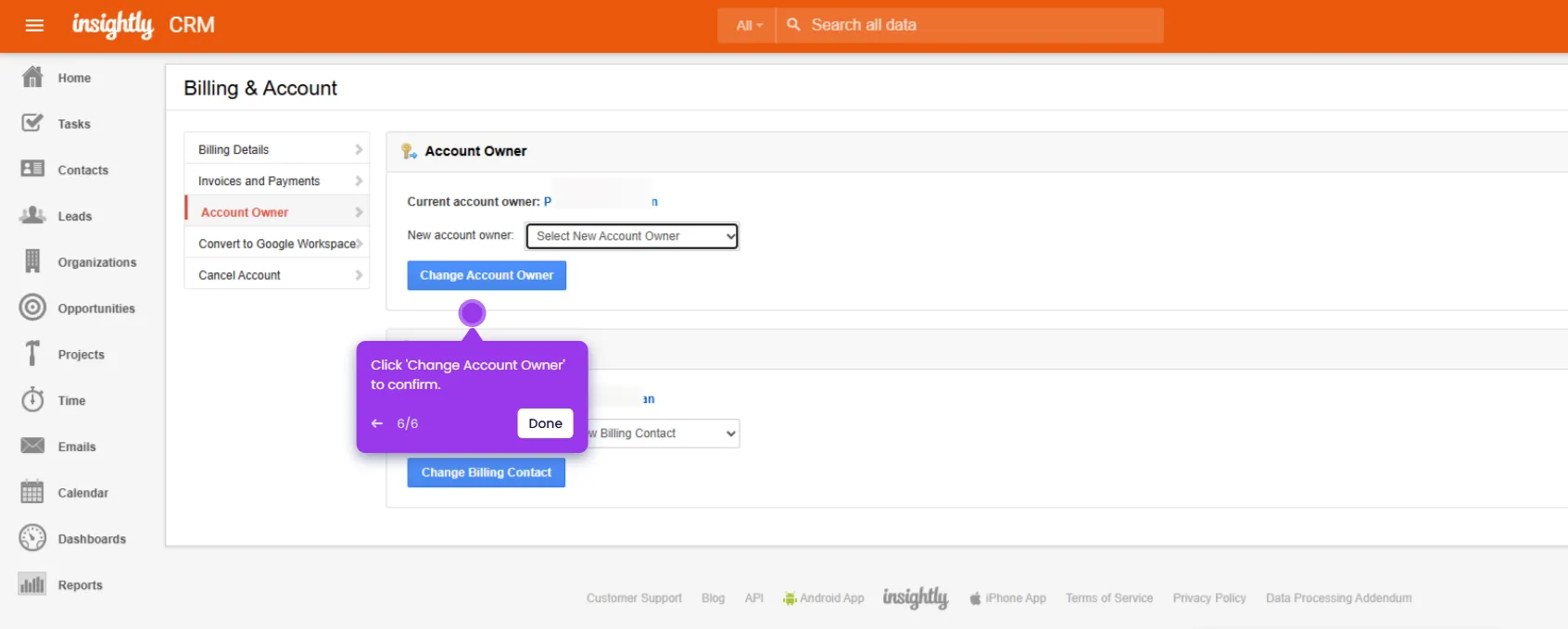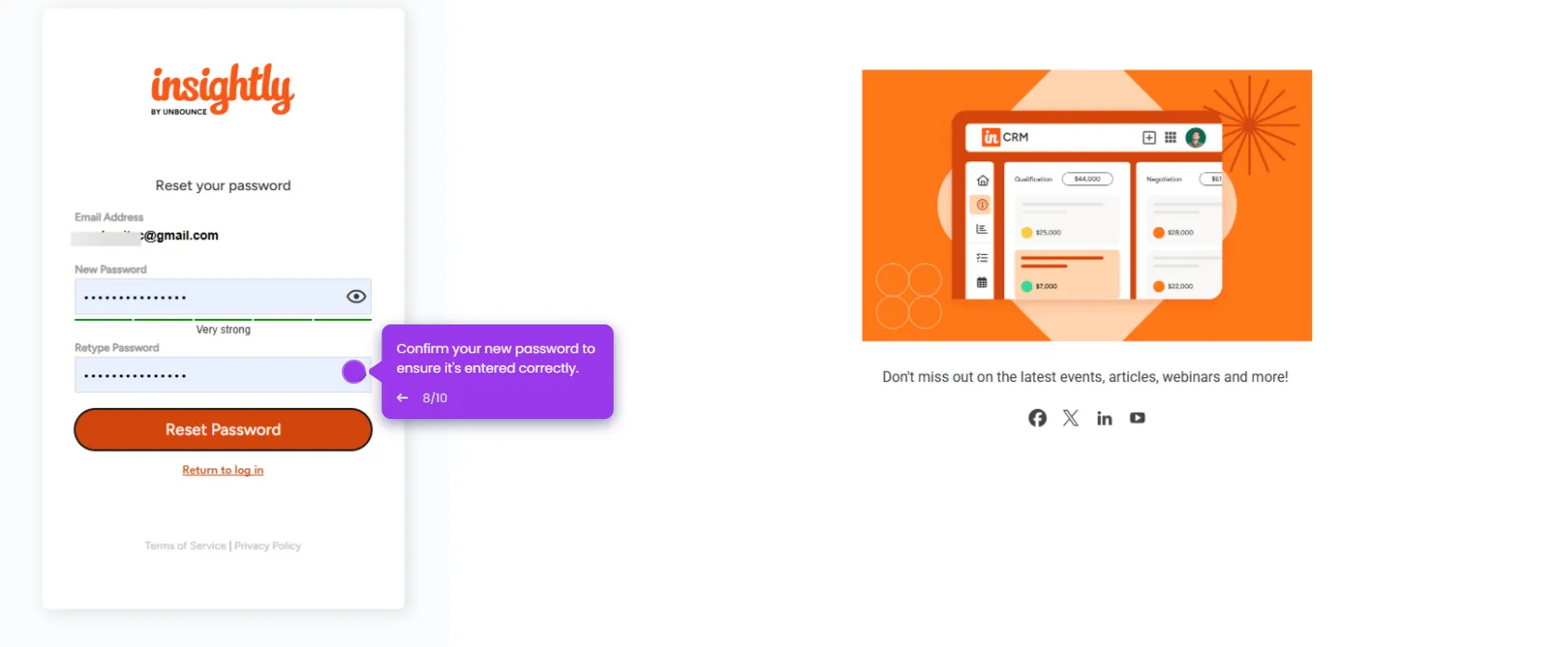Here’s a simple guide to get you started:
- Go to your desired module.
- Create a new list and click on the gear icon.
- Select 'Add New List View'.
- Enter a name for your list and click 'Save List view'.
- Open the filtering menu to narrow down your organization list.
- Click 'Add a Filter Row', create a new filter to segment organizations by specific criteria.
- Choose which organization field you want to filter by.
- Modify the condition type to refine how your filter works.
- Select the exact match condition for precise filtering results.
- Finalize your city selection to apply the location filter.
- The filter will now appear in your saved filters or view list for future use.

.svg)
.svg)
.png)