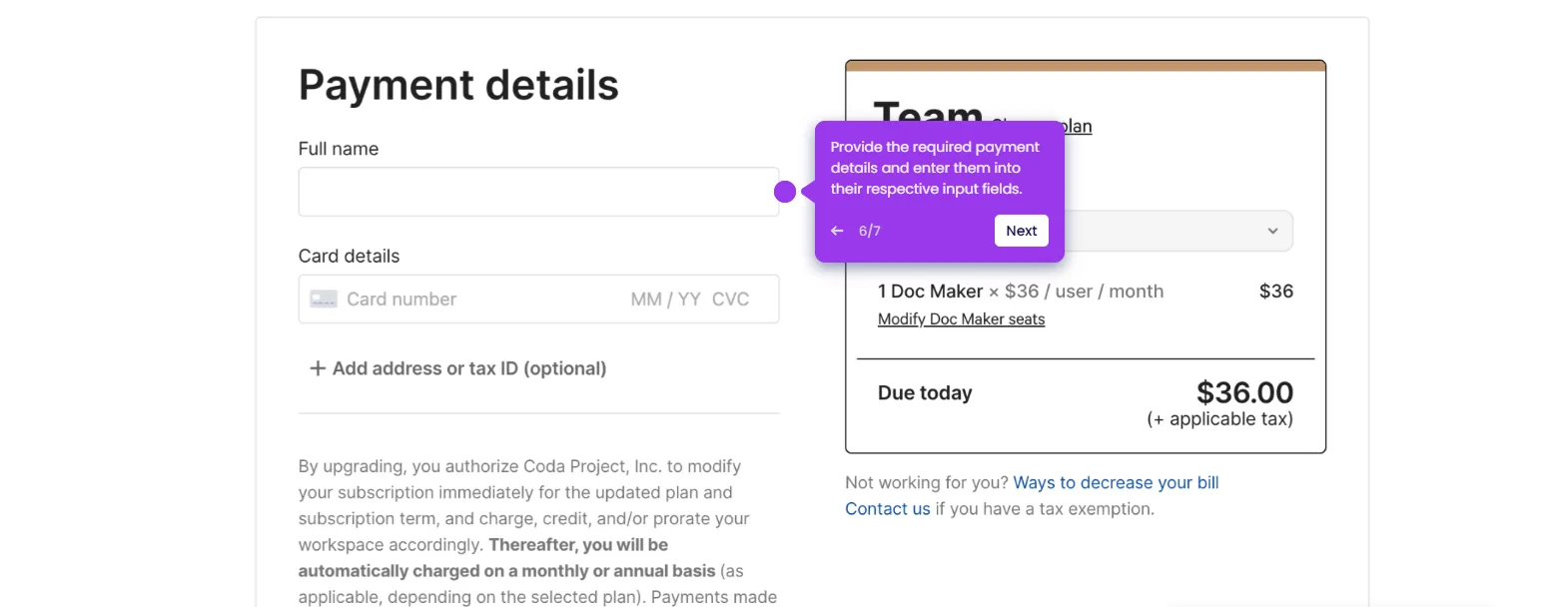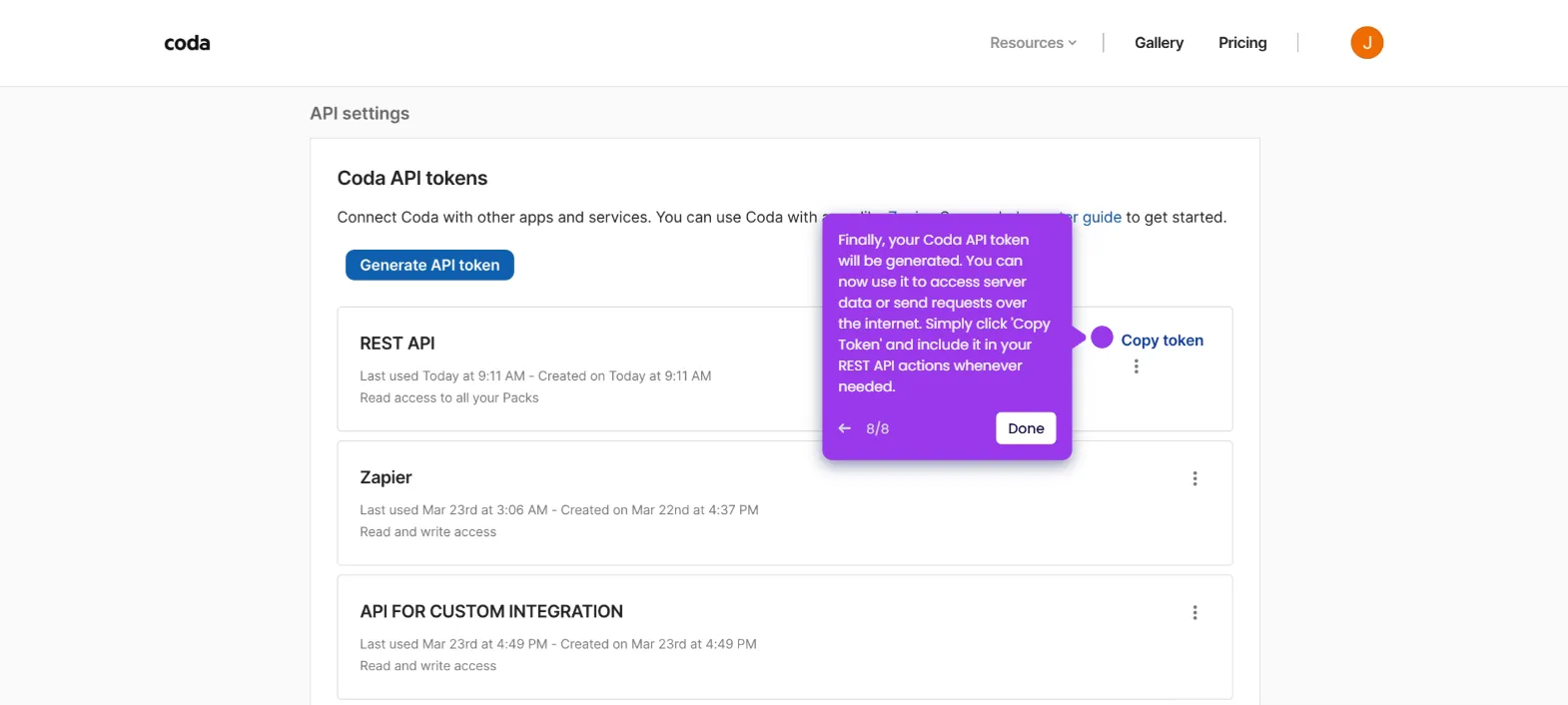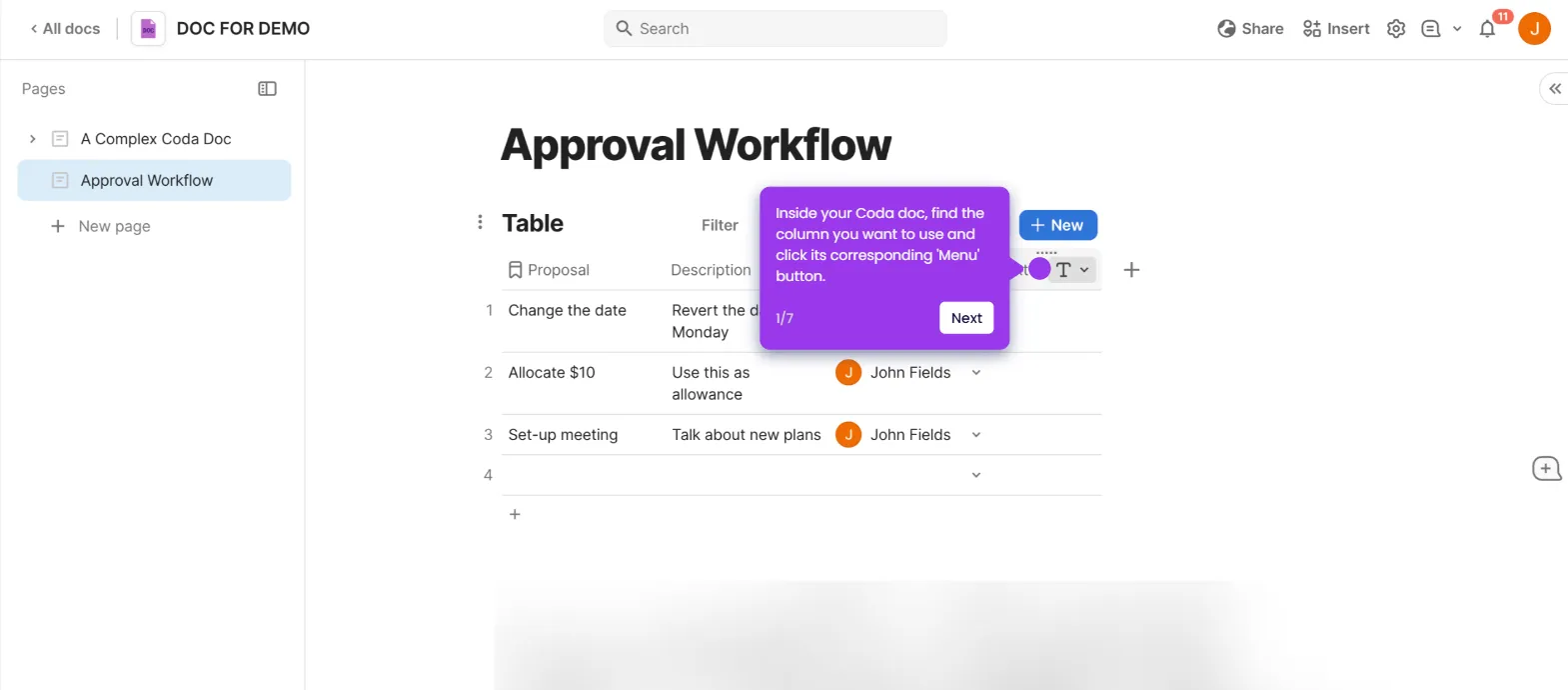In Coda, you can apply conditional formatting to tables to visually highlight data based on certain conditions. Here’s how to set it up:
- Navigate to your table in Coda doc.
- Click on the 'Options' menu at the top right of your table.
- Select 'Conditional format' in the side panel.
- Click '+ Add Rule'.
- Select the column you’d like to base your conditional formatting rule on.
- Set your color and font options as desired.
- In the 'Apply To' section, choose the columns you’d like the conditional formatting to apply to in the rows where this criteria is met.
- By following these steps, you can create your conditional format in Coda doc.

.svg)
.svg)
.png)