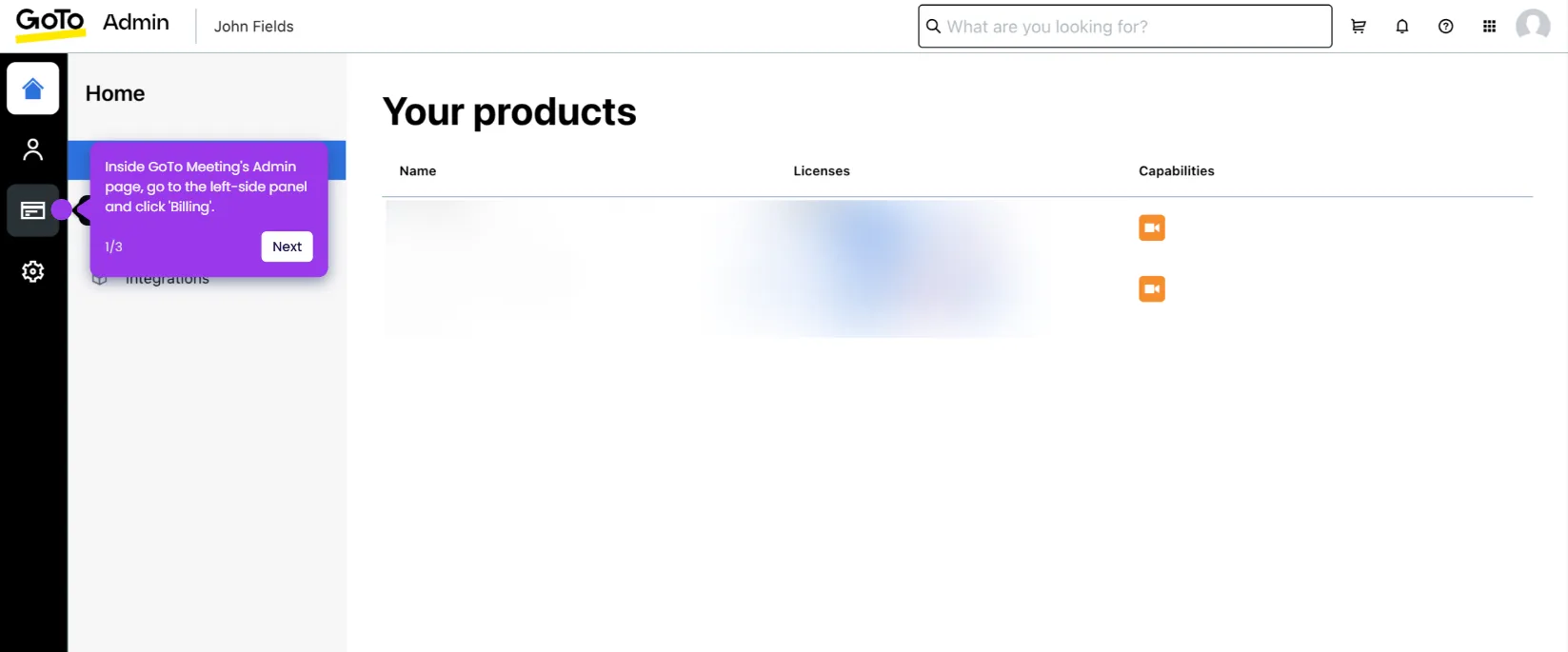It is very easy to create a GoTo Meeting invite for reusable meeting rooms. Here’s a quick tutorial on how to do it:
- Inside GoTo Meeting's main dashboard, head over to the left-side panel and click the 'Rooms' tab.
- After that, browse the list of available meeting rooms and select one based on your preference.
- Read the meeting room details under the Meeting Invite tab, then click its corresponding 'Copy' button.
- After completing these steps, the details of the selected meeting room will be copied to your clipboard. You can now send them to the intended recipients using the messaging channel of your choice.

.svg)
.svg)