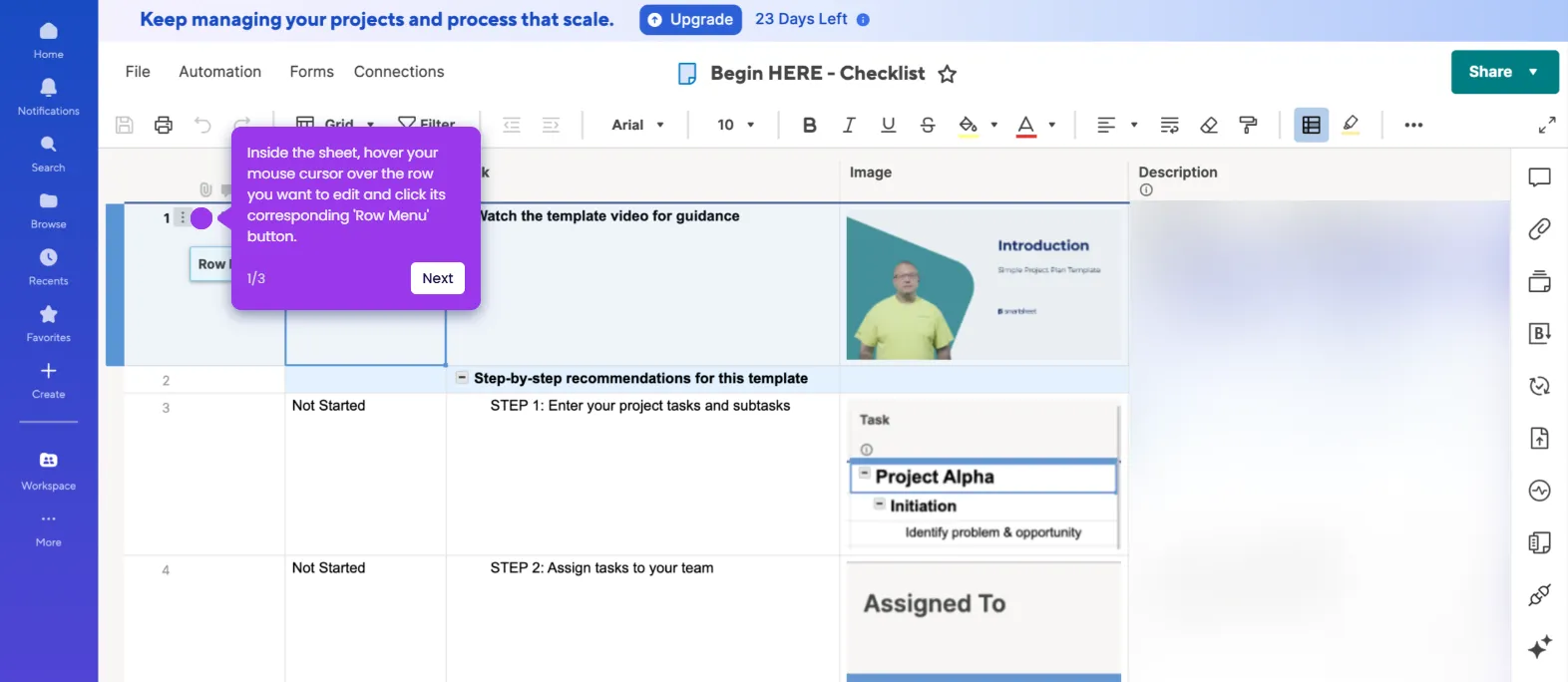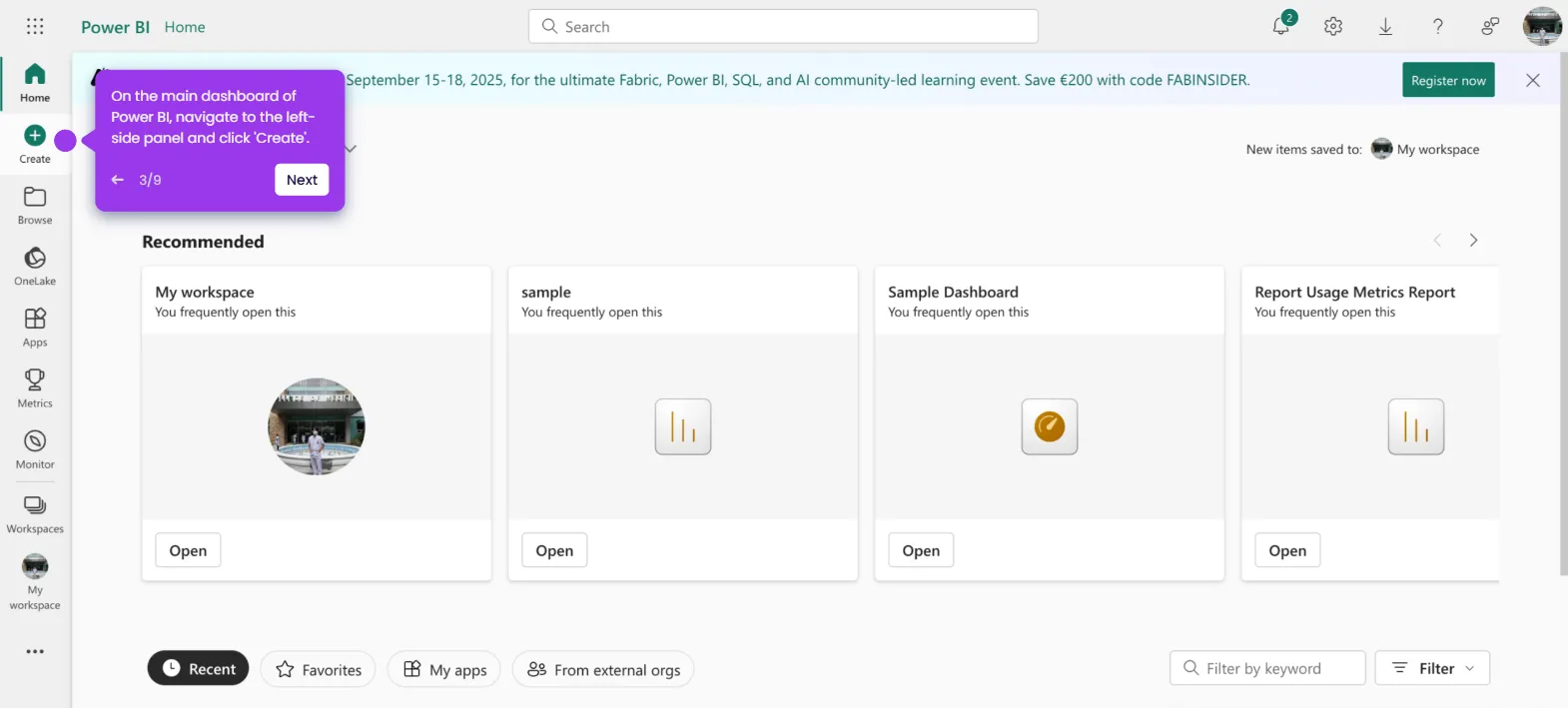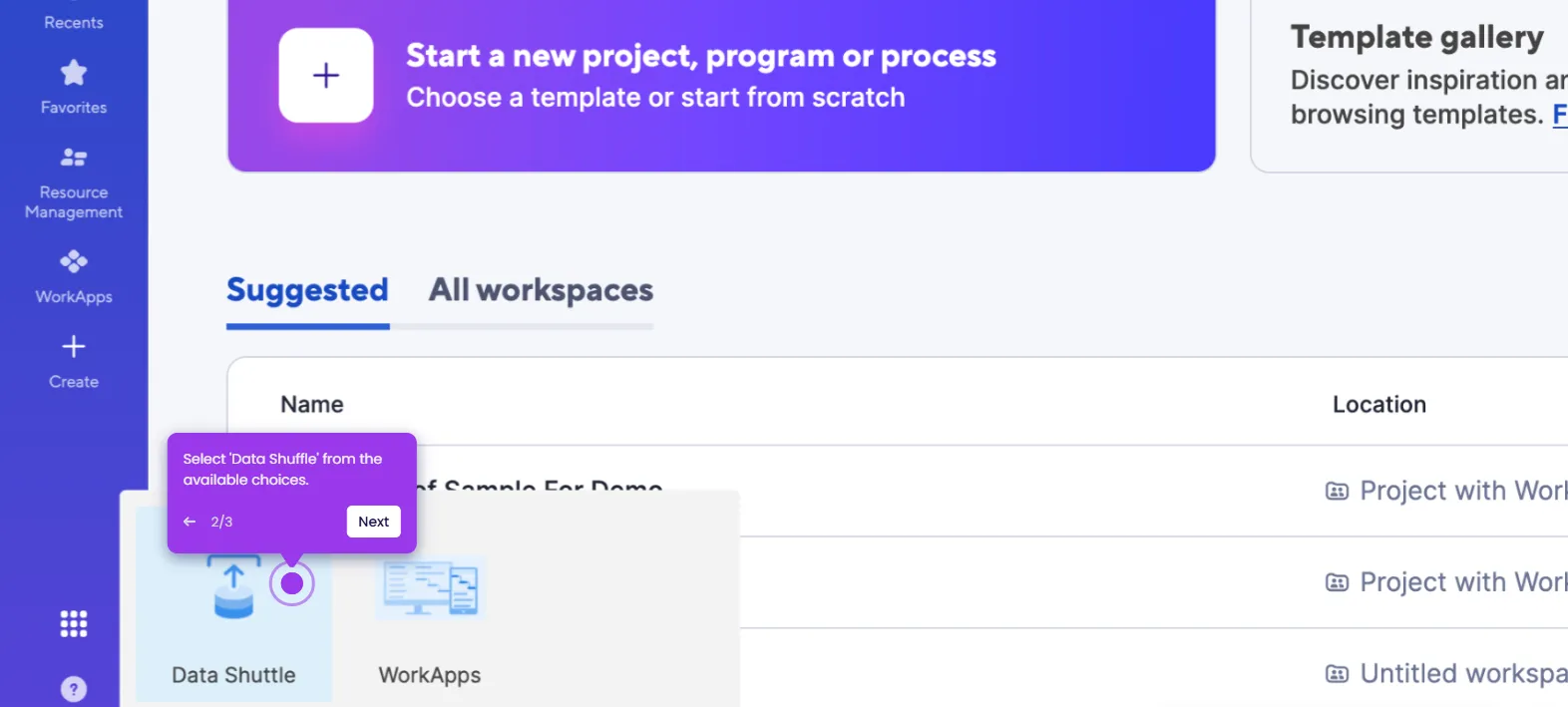It is very easy to copy and paste multiple rows in Smartsheet. Here’s a quick tutorial on how to do it:
- Inside Smartsheet's Grid View, select and right-click on the rows you want to copy.
- After that, pick 'Copy' from the list of options.
- Find and right-click on the cell you want to use.
- Subsequently, tap 'Paste' to proceed.
- After completing these steps, the selected row will be copied accordingly.

.svg)
.svg)
.png)