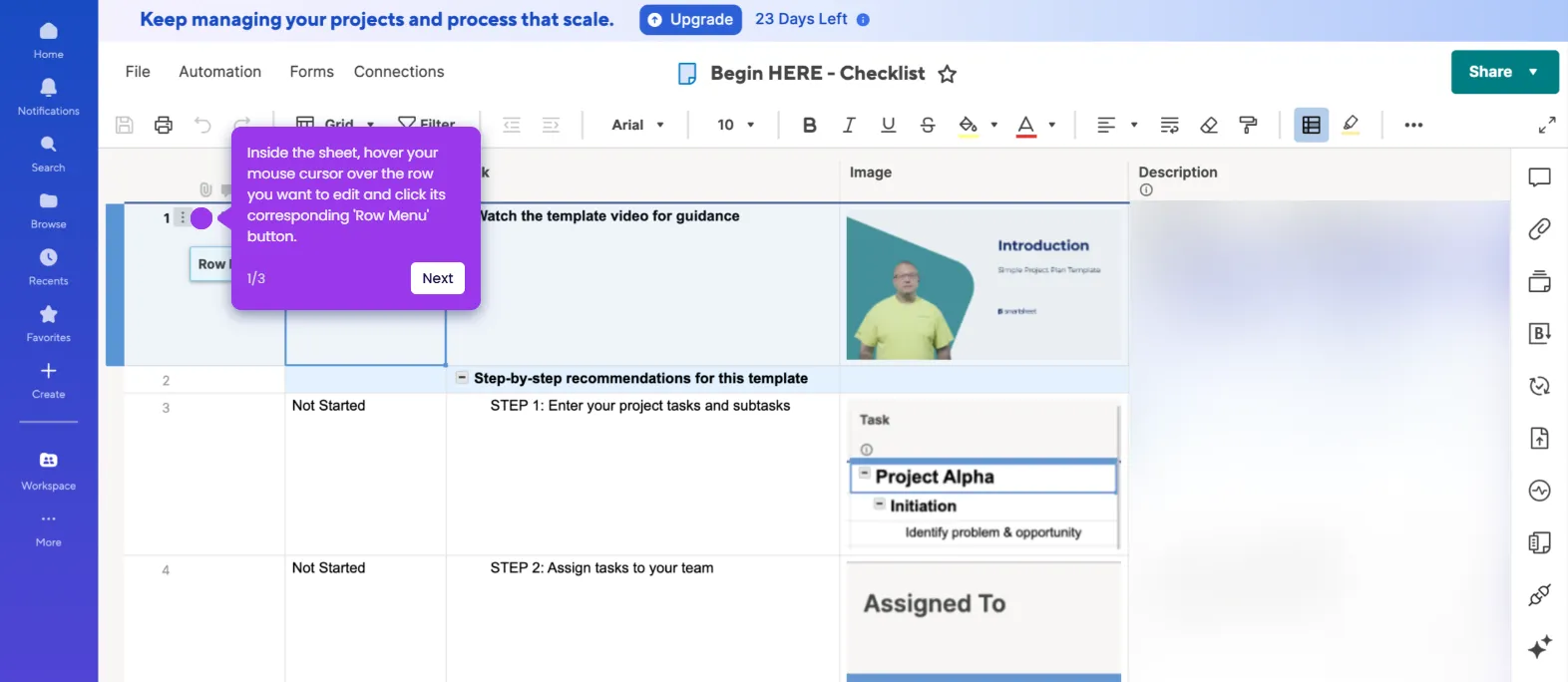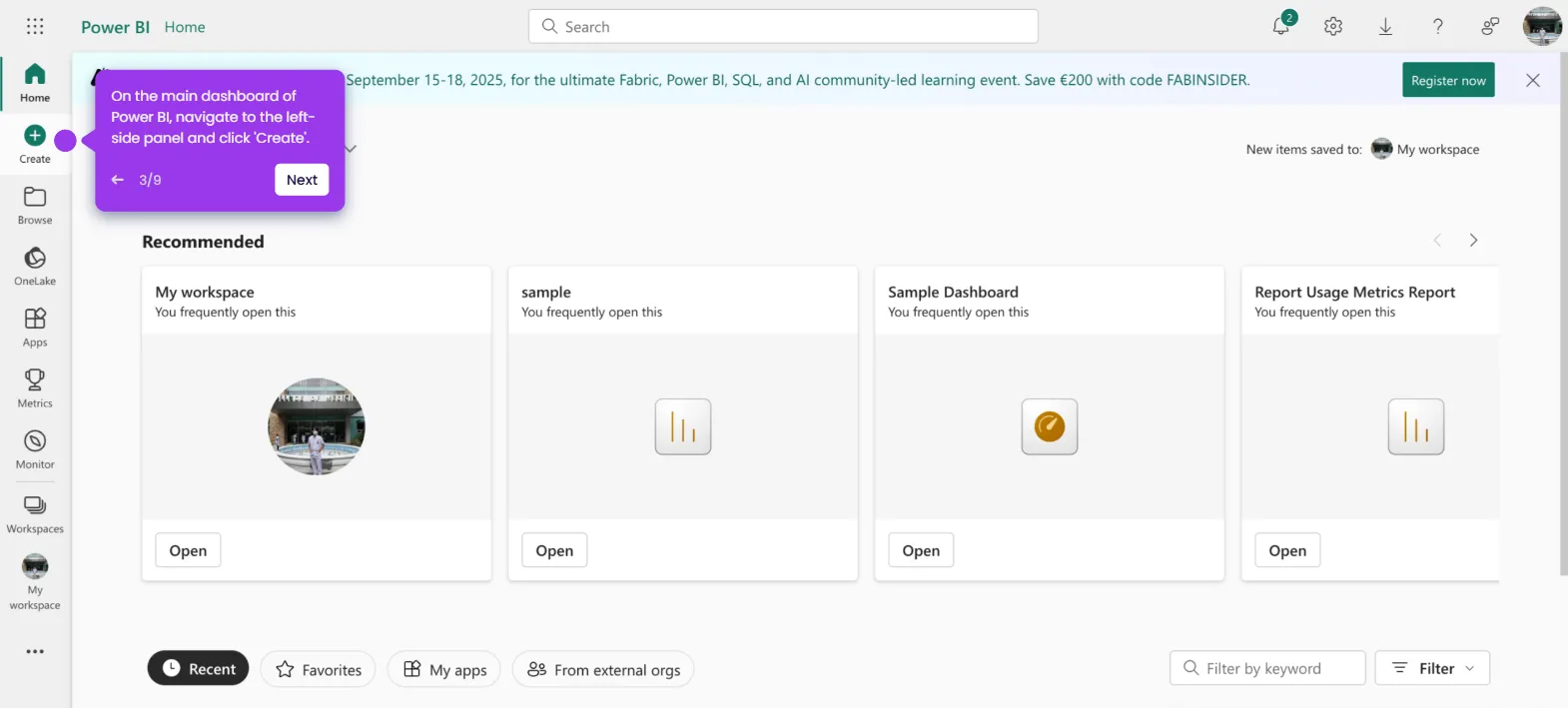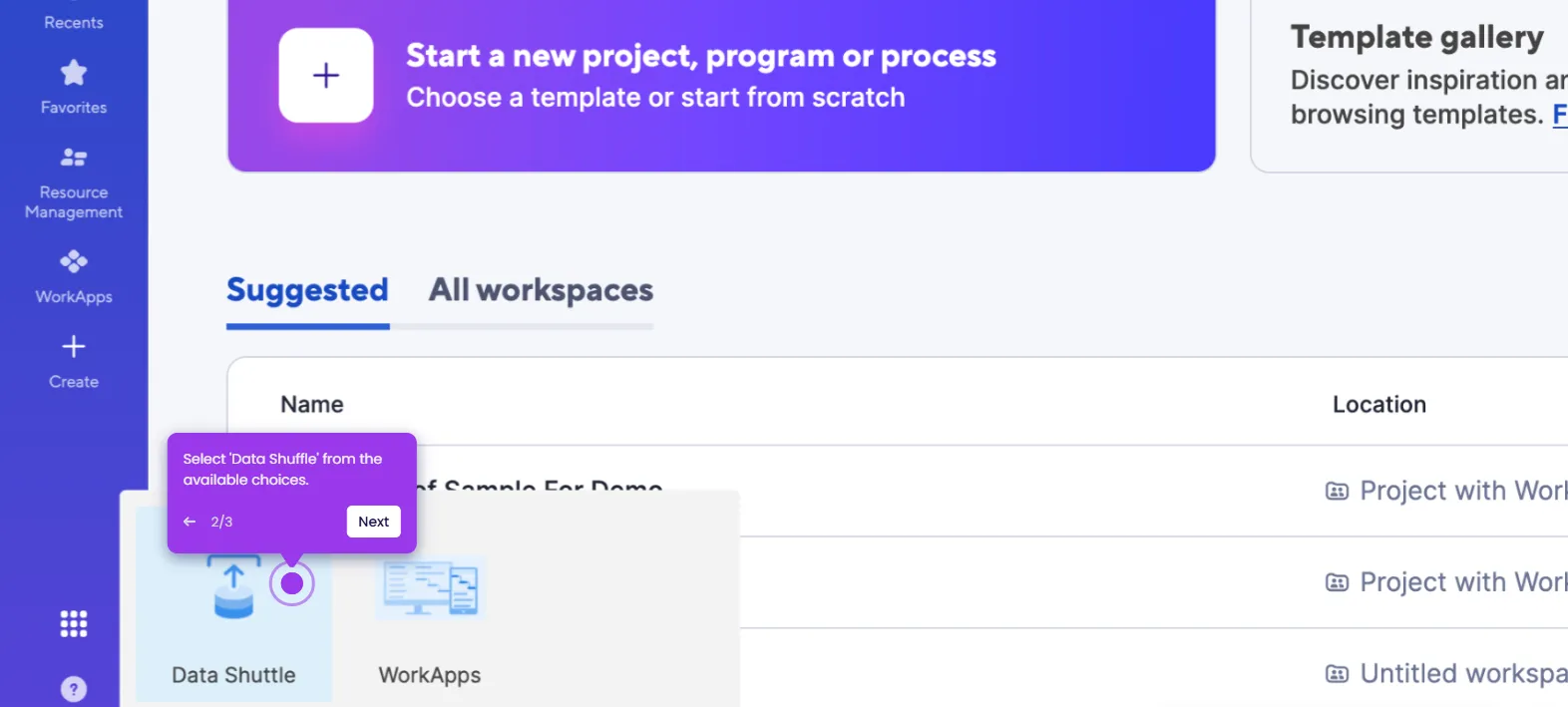It is very easy to copy a Smartsheet to another Smartsheet workspace. Here’s a short guide on how to do it:
- Inside Smartsheet's Grid View, head over to the top menu bar and click 'File'.
- Select 'Save As New' from the list of options.
- After that, come up with a unique name for the copy of the selected sheet and then type it into the provided input field.
- Subsequently, scroll down to the Save In section and tap 'Browse'.
- Choose the workspace where you wish to copy the sheet, then tap 'OK' to proceed.
- Following that, configure the other related settings based on your preference.
- Once done, review your input and click 'Save'.
- After completing these steps, the selected sheet will be copied to another Smartsheet workspace.

.svg)
.svg)
.png)