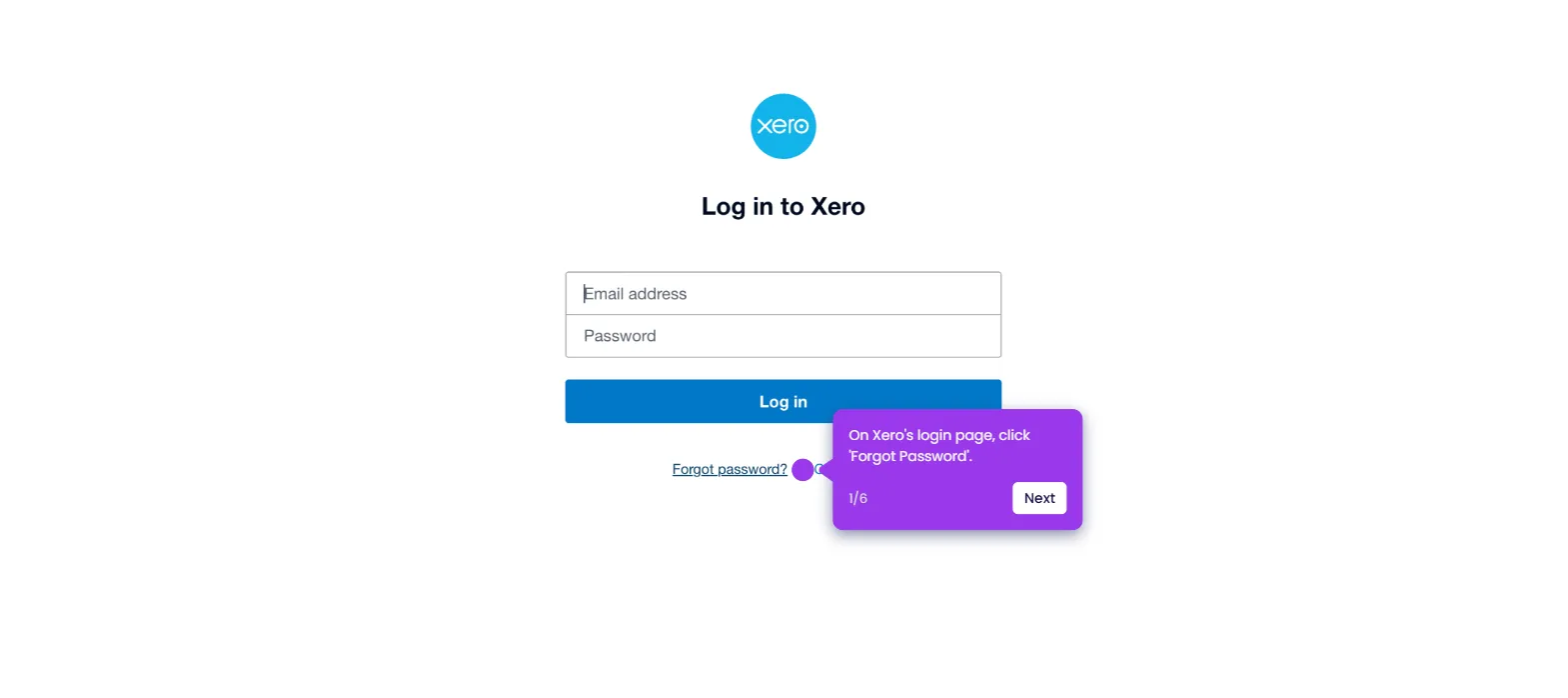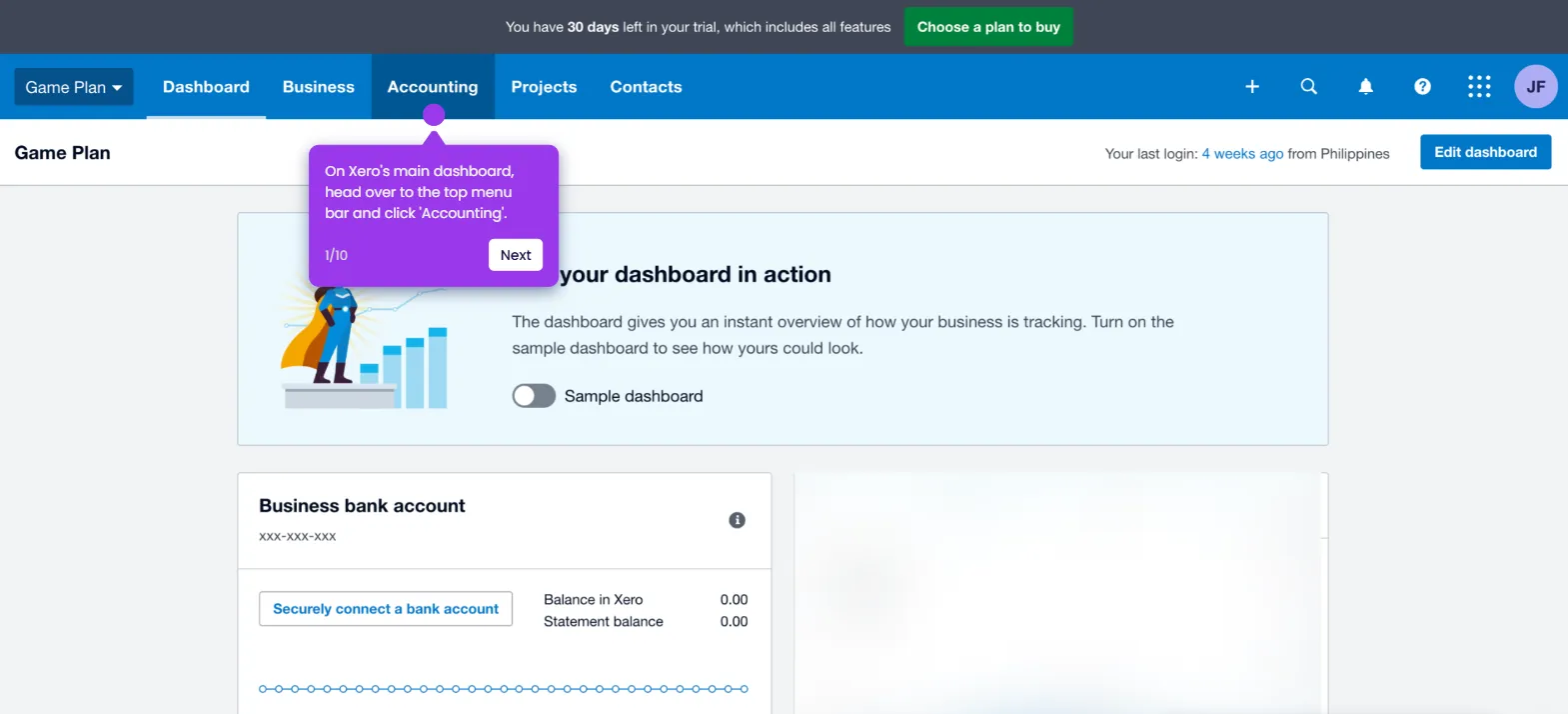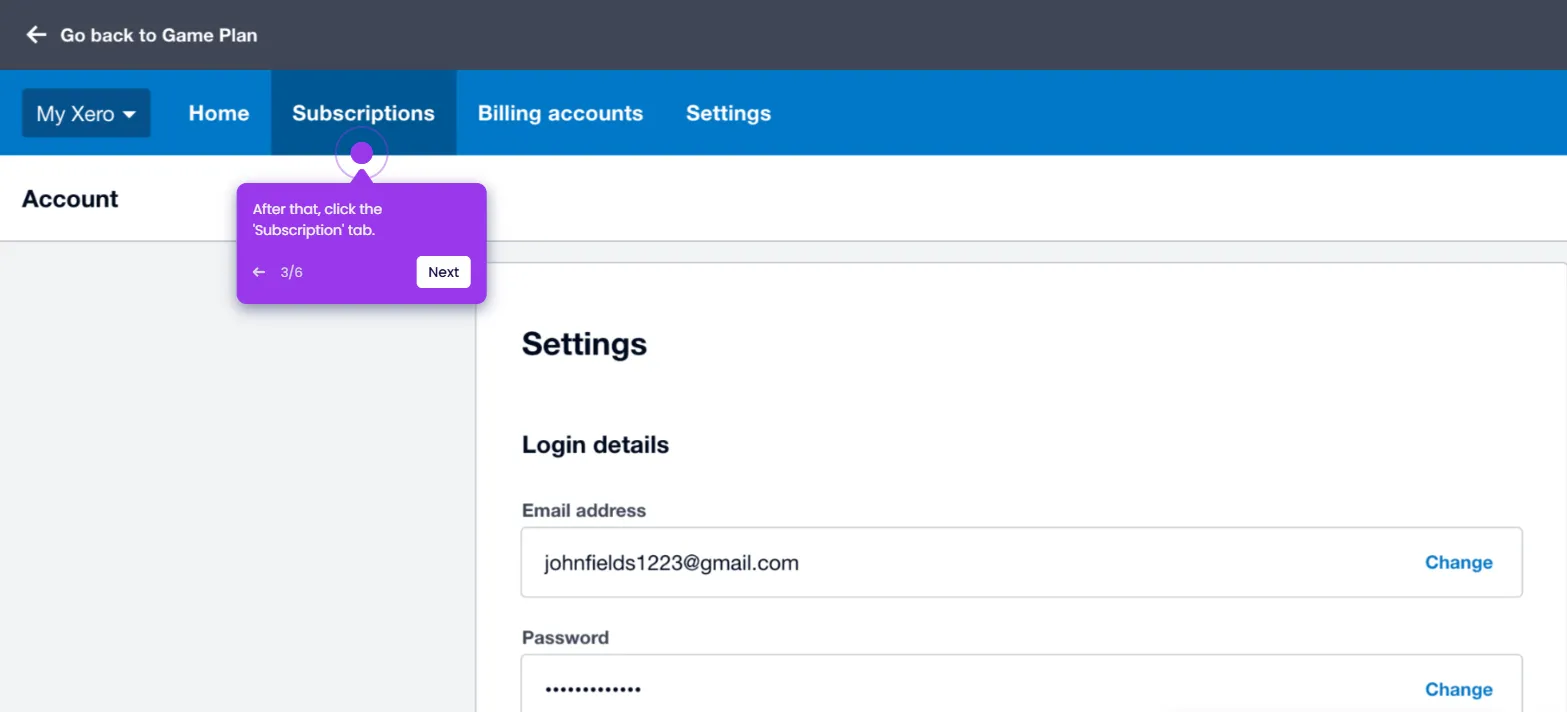It is very easy to connect PayPal to Xero. Here’s a quick guide on how to do it in simple steps:
- On Xero's main dashboard, head over to the top-left corner and click the 'Company' tab.
- Select 'Settings' from the list of options.
- After that, click 'Payment Services' to proceed.
- Scroll down to the Available Payment Services tab, then click the 'Add Other' button next to it.
- Subsequently, pick 'PayPal' from the available options.
- One by one, fill out the input fields with the required information, specifically the Account Name, Account Email, and Xero Payment Account where you wish to deposit the payments.
- Finally, click 'Save' to enable the connection between your PayPal and Xero accounts.