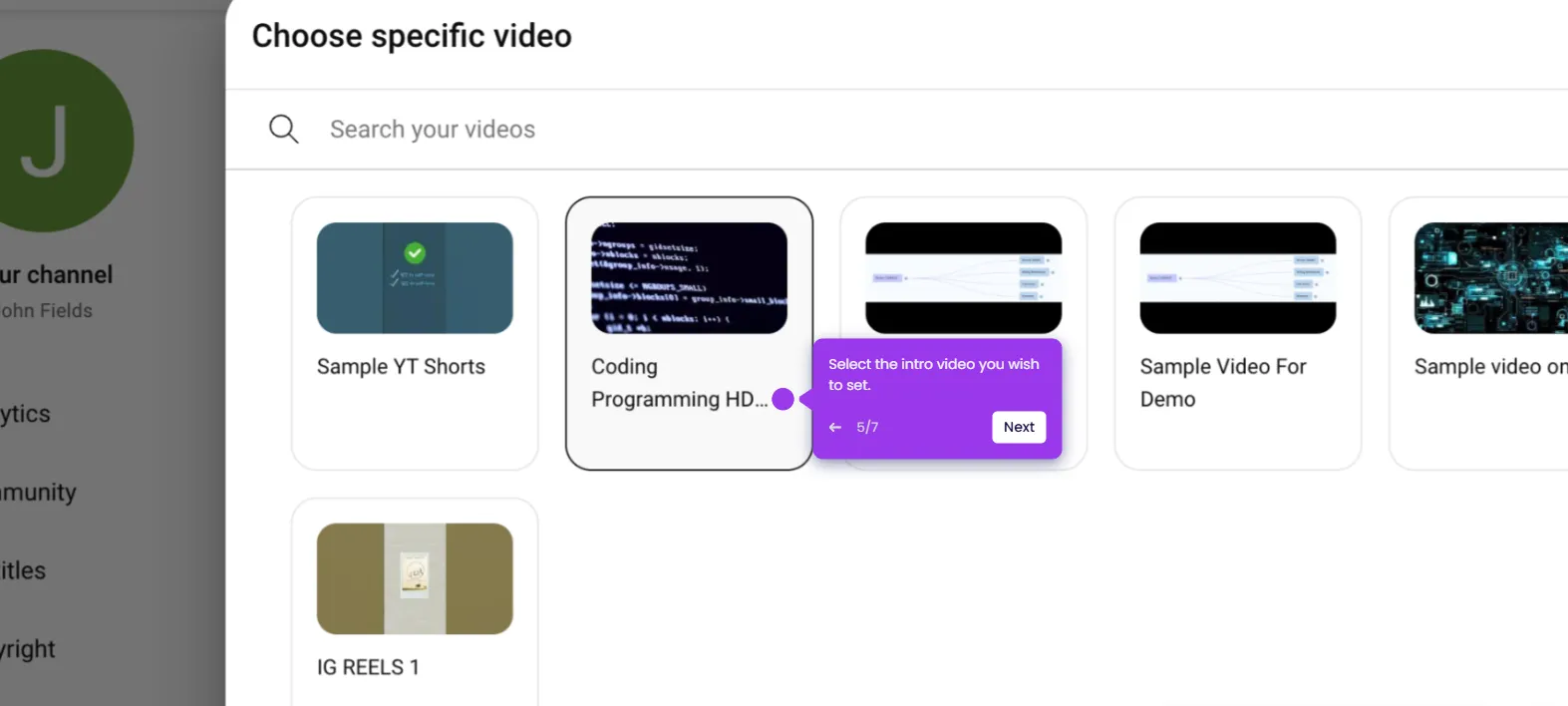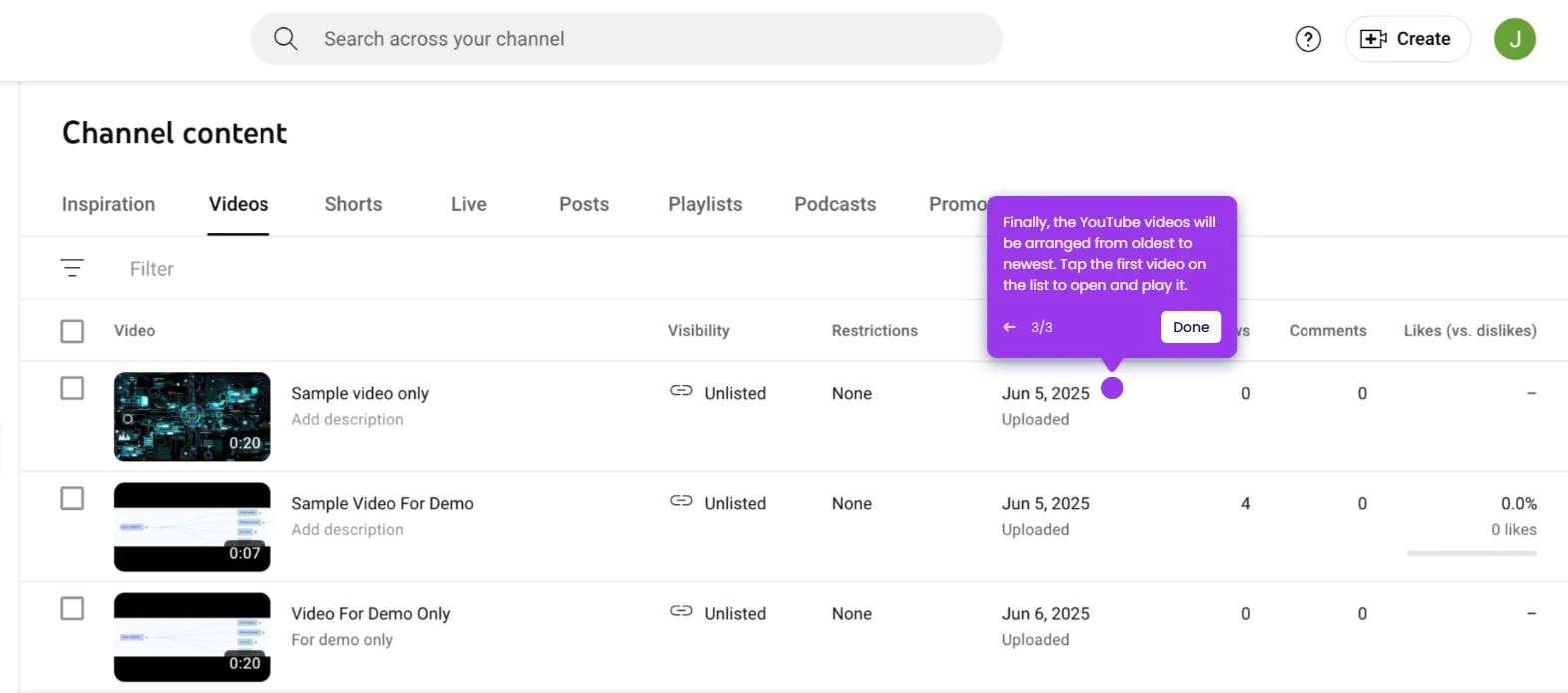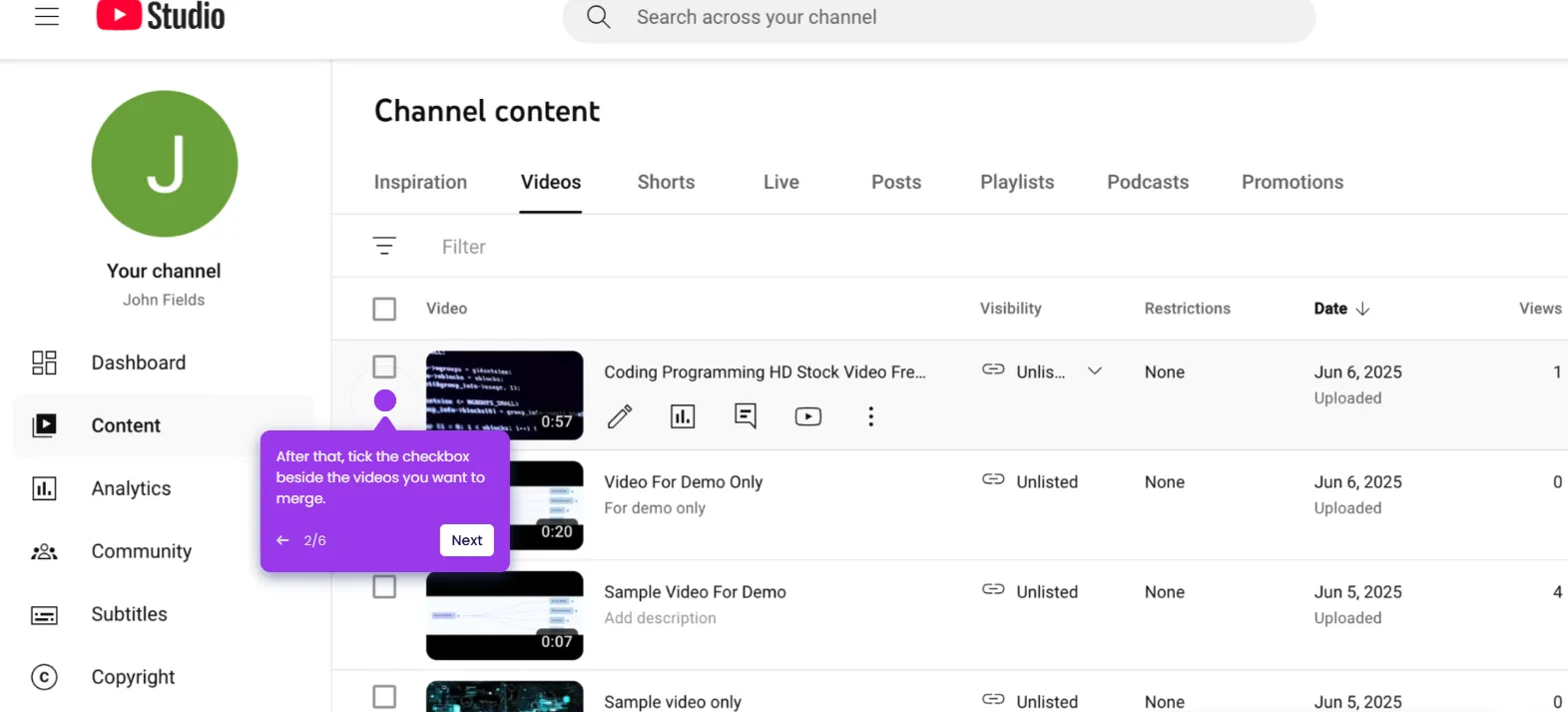It is very easy to change the video thumbnail in YouTube Studio. Here’s a short guide on how to do it:
- Go to the left-side panel and click 'Content'.
- After that, hover your mouse cursor over the video you want to edit and click its corresponding 'Details' button.
- Under the Thumbnail section, click 'Upload File' and select the image file you want to use.
- Once done, click 'Save' in the top-right corner.
- After completing these steps, the thumbnail of the selected video will be changed based on your input.

.svg)
.svg)
.png)