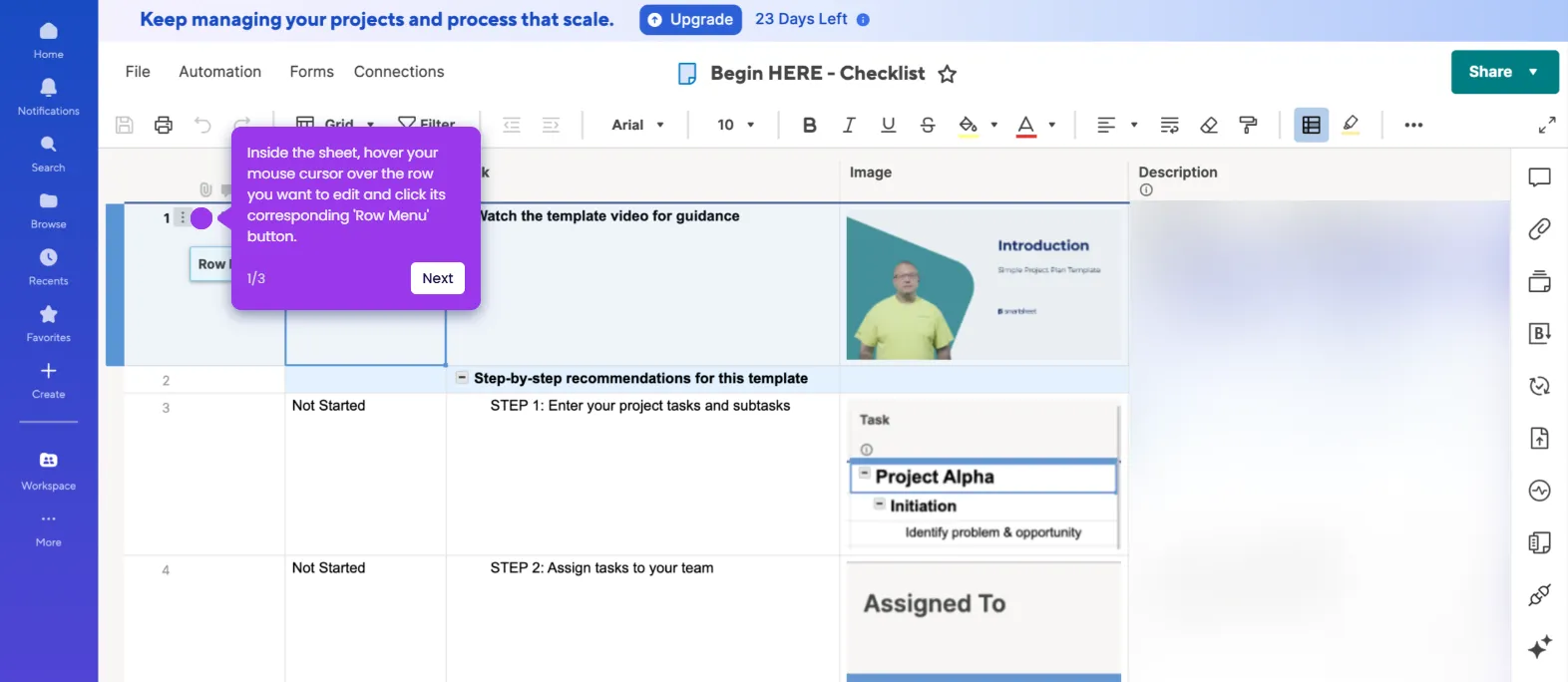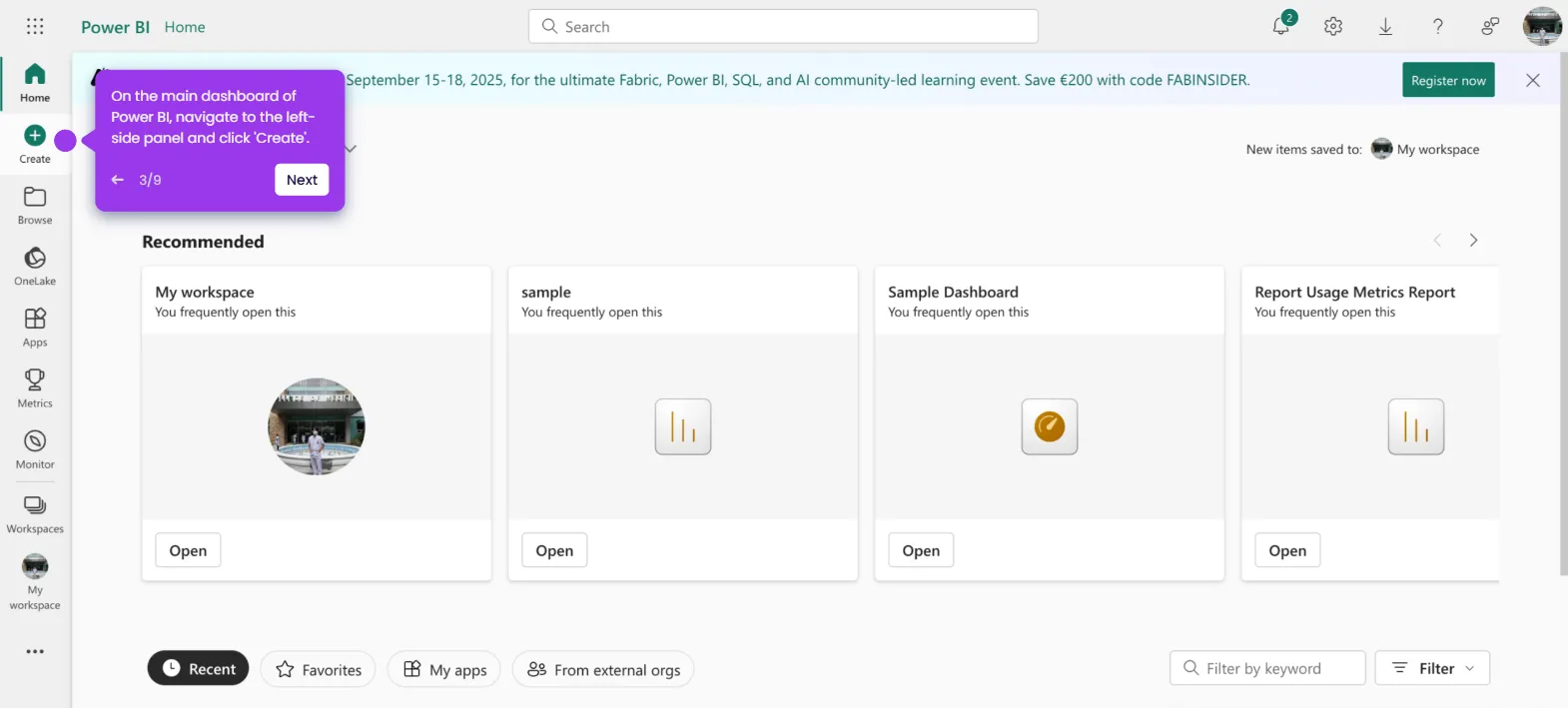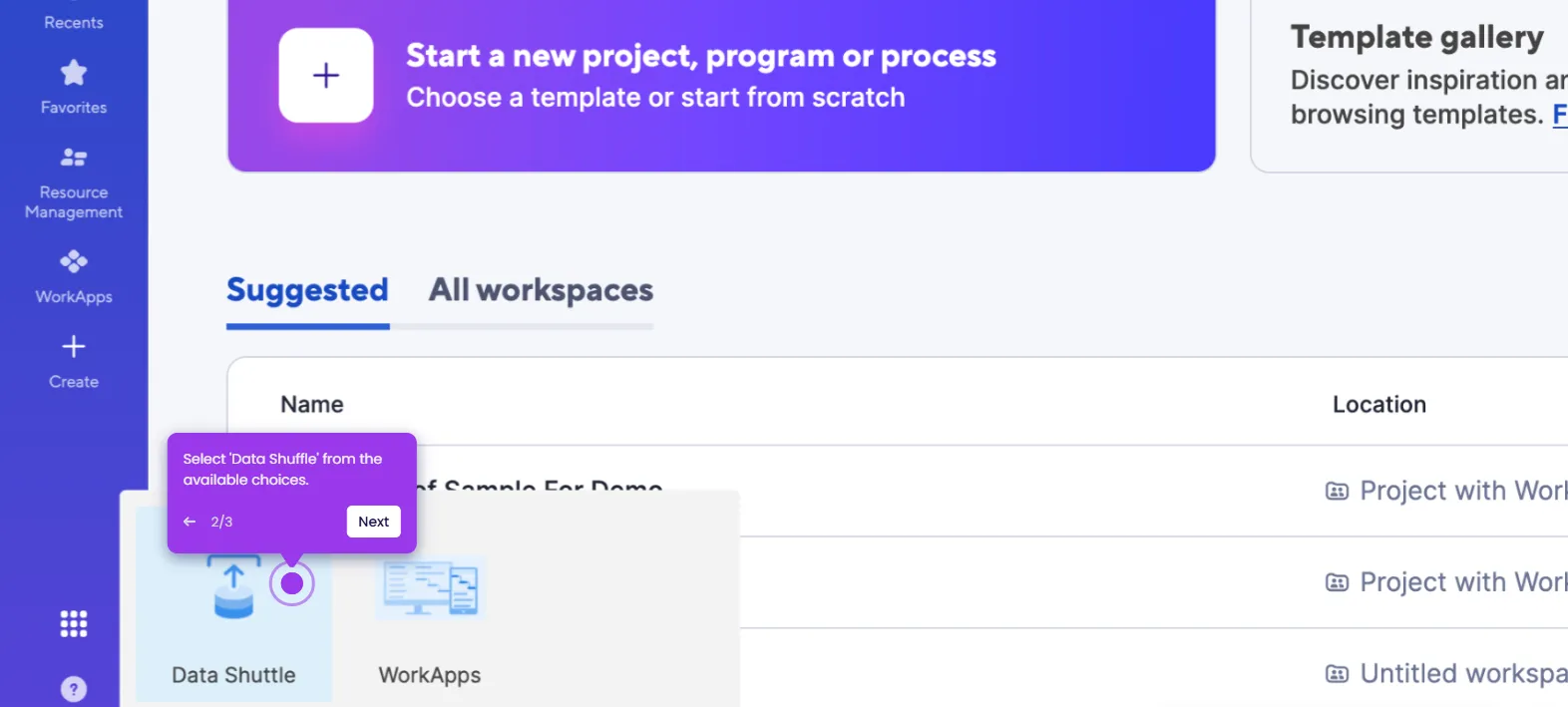It is very easy to change the primary column in Smartsheet. Here’s a quick guide on how to do it:
- On Smartsheet's Grid View, find the primary column and click its corresponding 'Column Menu' button.
- Pick 'Insert Column Right' from the list of options.
- After that, enter the column name into the provided input field and select the type. Ensure that they resemble the content of the current primary column.
- Once done, click 'OK' to proceed further.
- Select the content under the original primary column you want to change, then press the CTRL+C or COMMAND+C key to copy the selection.
- Subsequently, tap the first cell of the newly created column and paste the content. Either press CTRL+V or COMMAND+V.
- Find the other column you want to set as primary and select the details under it.
- Once again, press the CTRL+C or COMMAND+C key to copy the selection.
- Following that, tap the first cell under the current primary column and press the CTRL+V or COMMAND+V key to paste the selected content from the other column.
- Tap the column header of the selected content, then click its corresponding 'Column Menu' button.
- Choose 'Delete Column' from the list of options.
- Go to the primary column afterwards and click its corresponding 'Column Menu' button.
- Click 'Rename Column' to proceed.
- Enter the original name of the deleted column into the given entry field and click 'OK'.
- After completing these steps, the primary column in your Smartsheet will be changed accordingly.

.svg)
.svg)
.png)