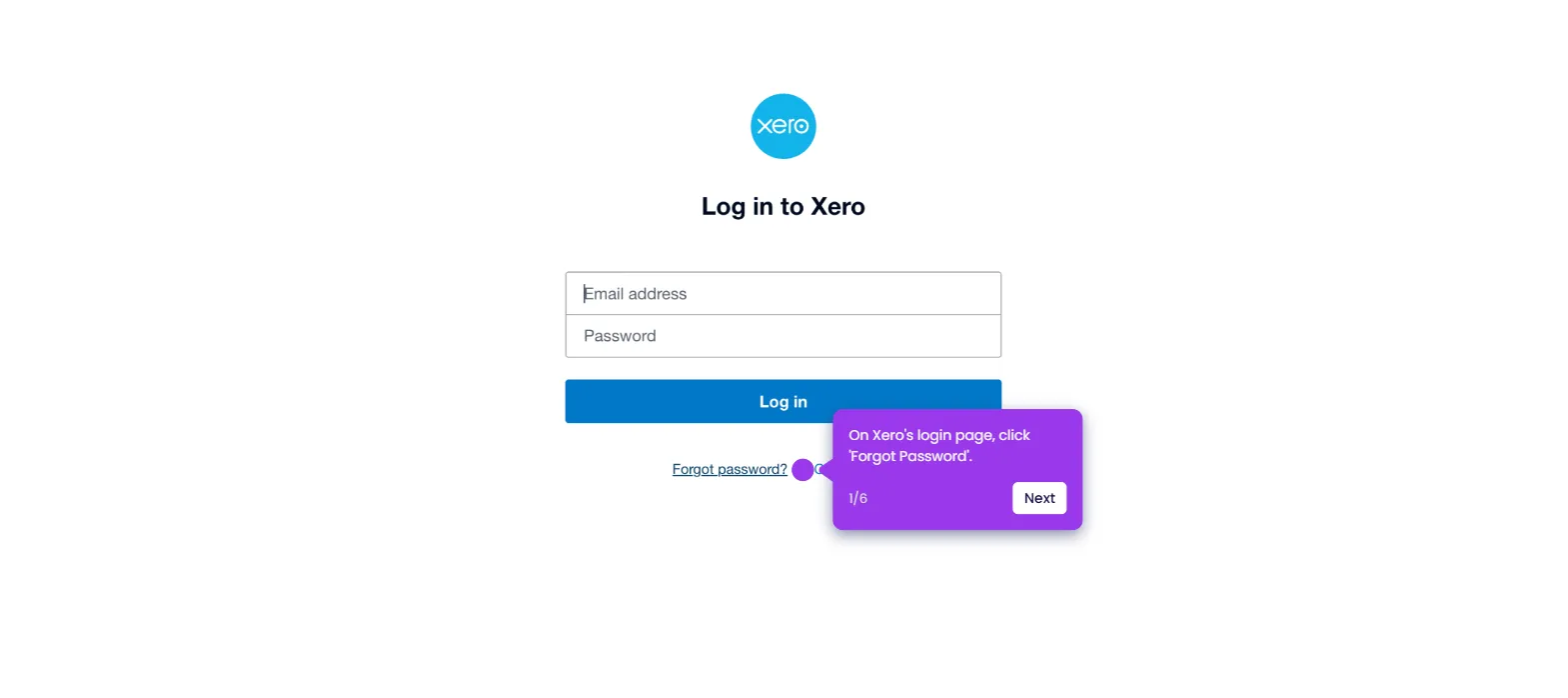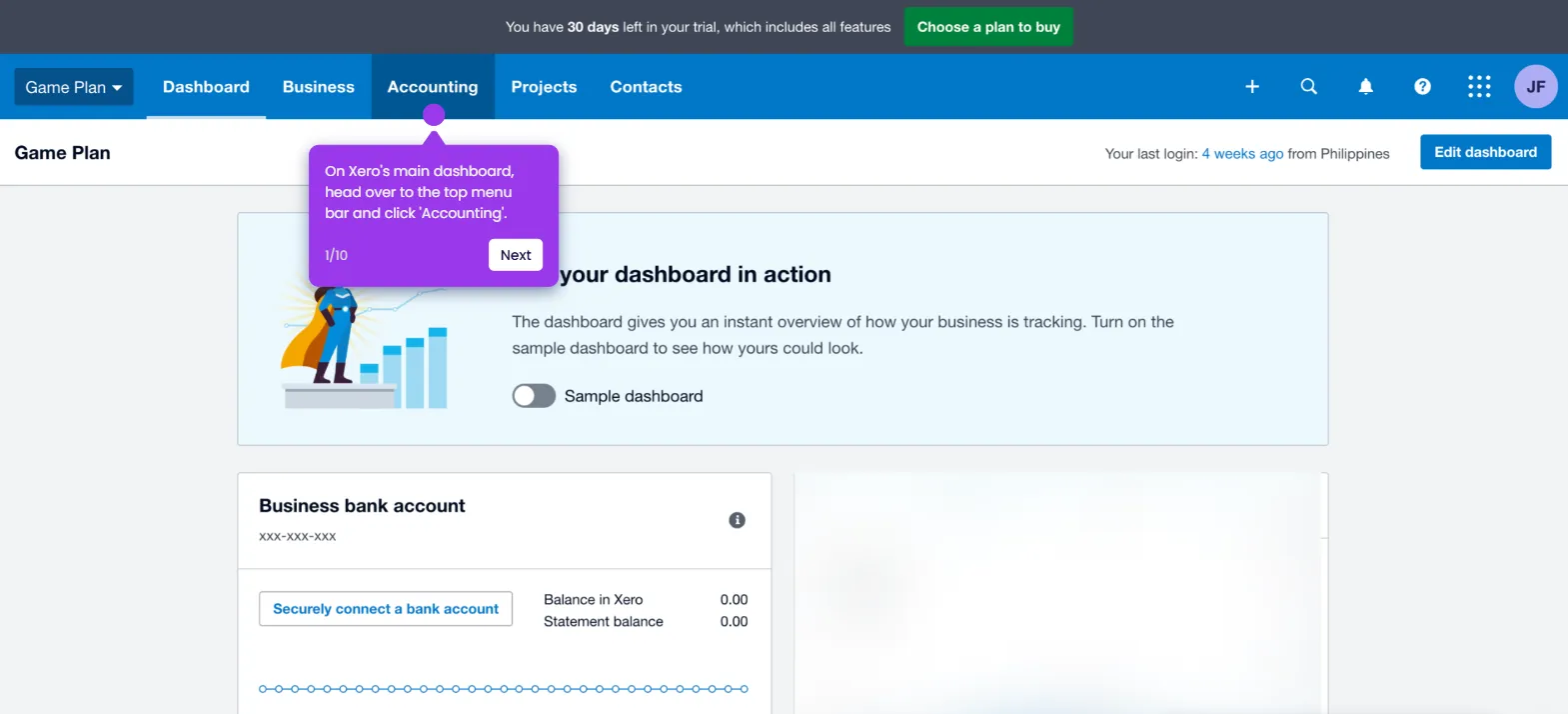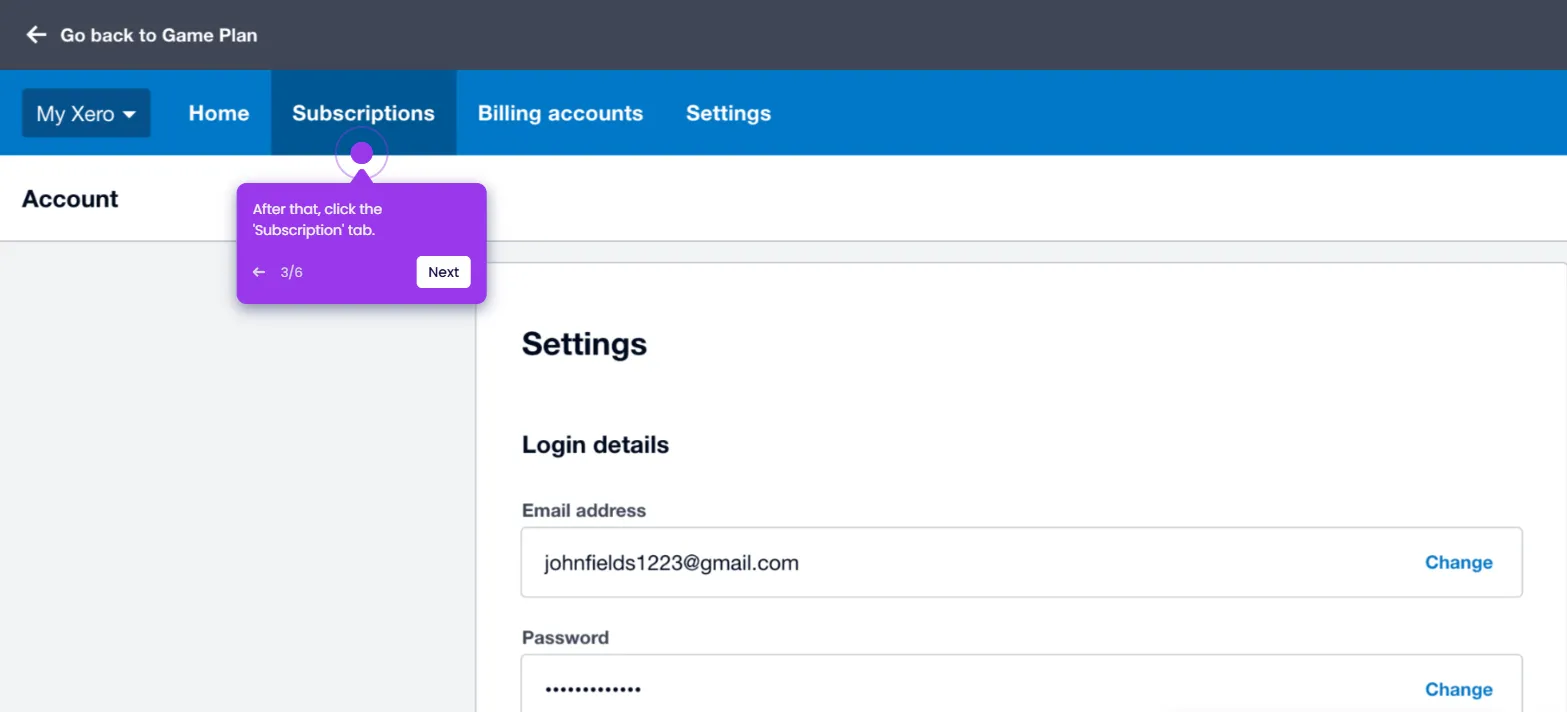It is very easy to change the details of reconciled items in Xero. Here’s a quick tutorial on how to do it:
- On Xero's main dashboard, select a bank account.
- After that, find and open the reconciled transaction that you want to edit.
- Tap the statement line to proceed.
- Subsequently, click 'Bill Options' in the top-right corner.
- Choose 'Edit' from the choices.
- Following that, tap the editable fields one by one and make your desired changes.
- Once done, review your input and click 'Save' to apply the changes.
- After completing these steps, the details of the selected reconciled items will be changed based on your input.

.svg)
.svg)
.png)