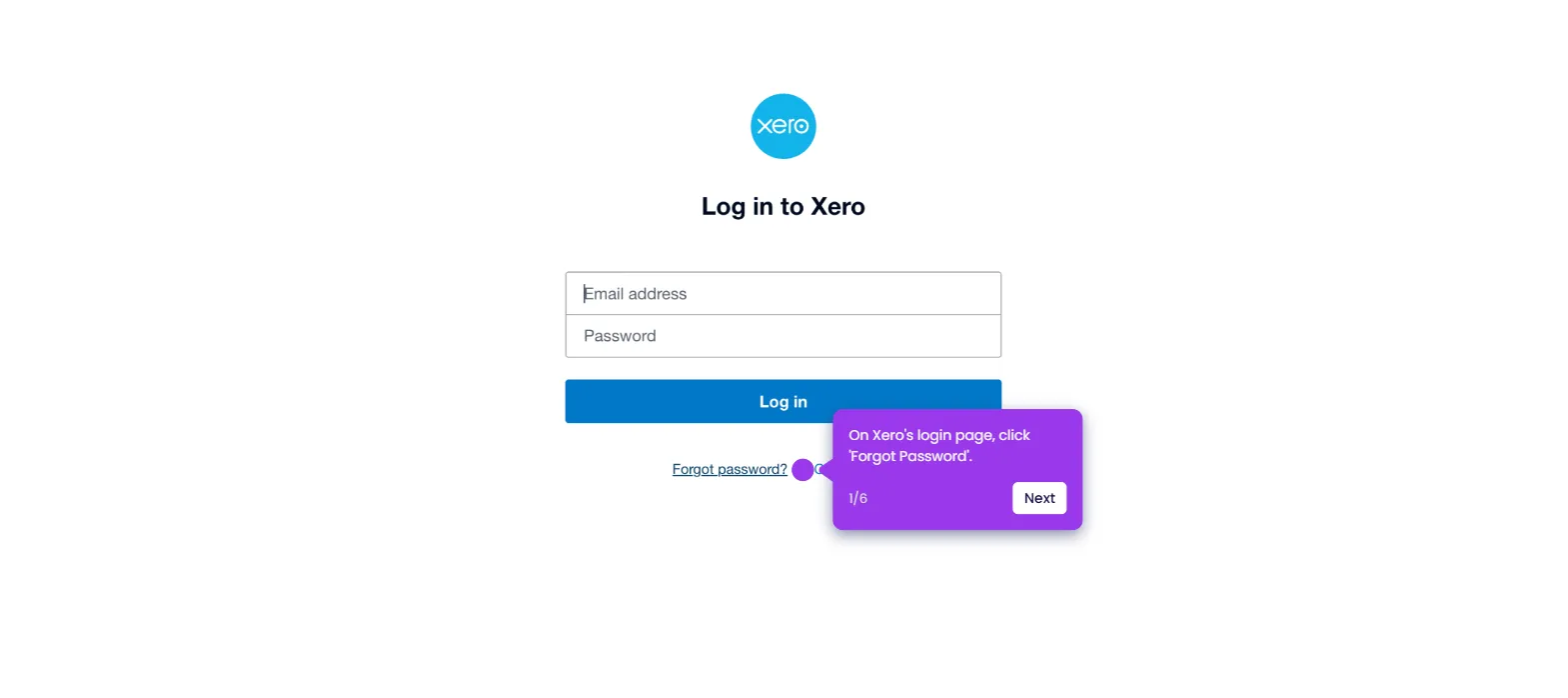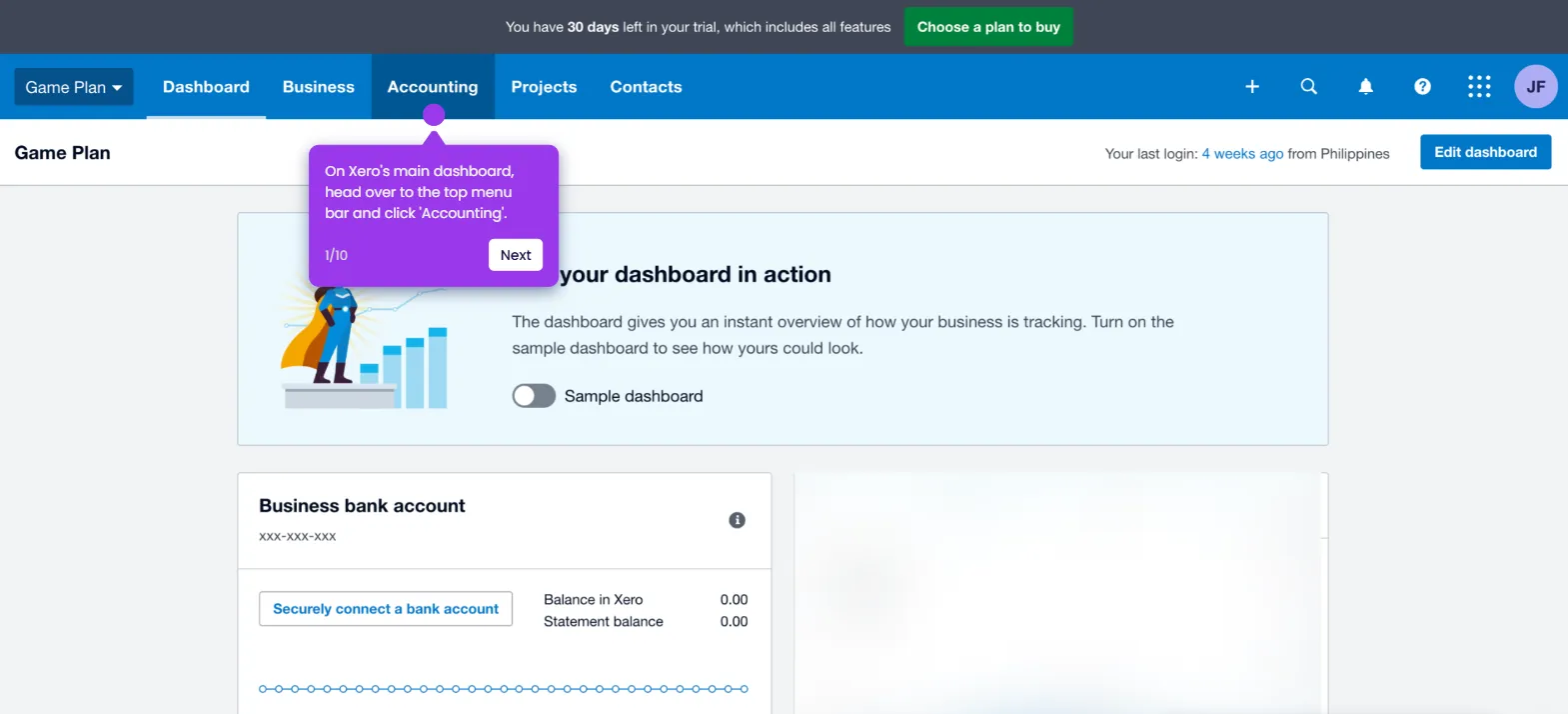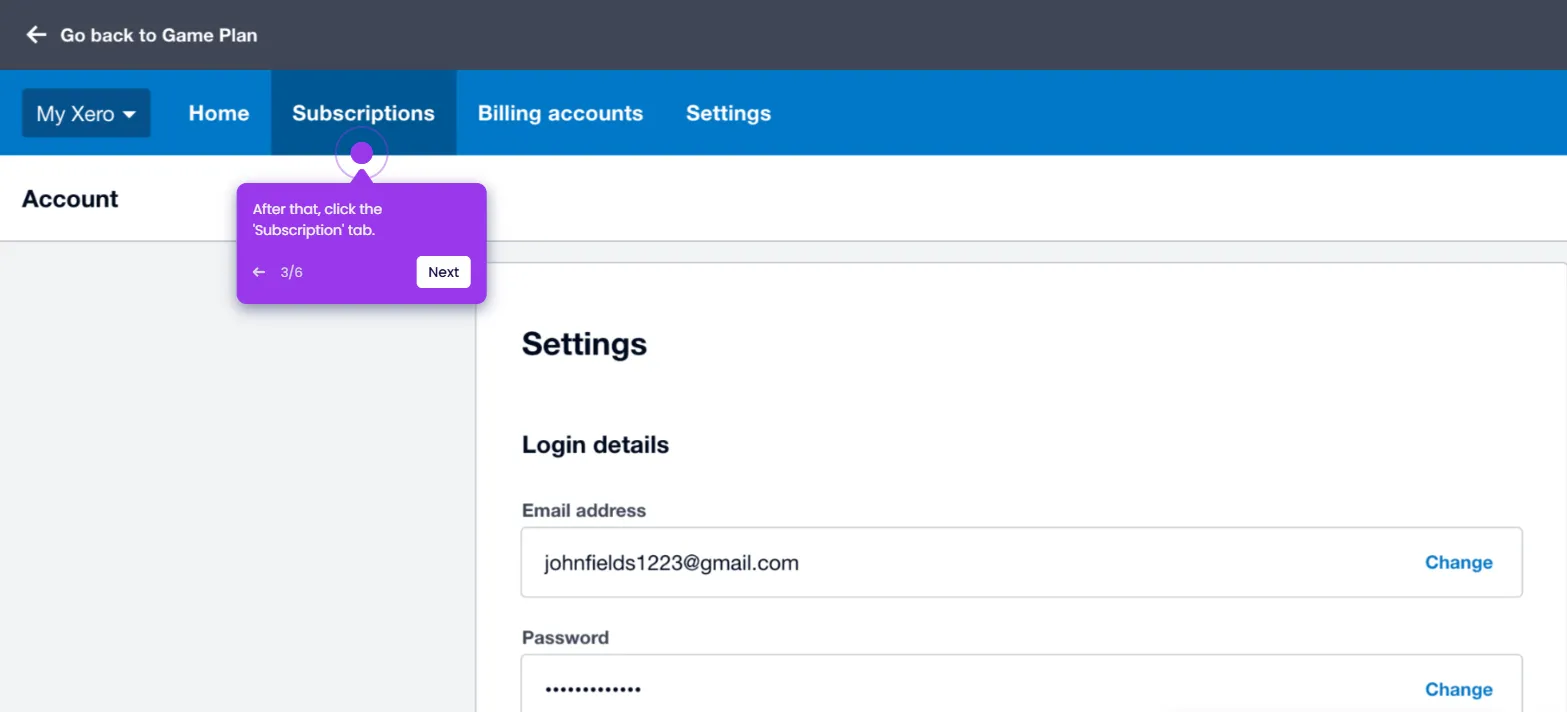It is very easy to change the conversion date in Xero. Here’s a quick tutorial on how to do it:
- On Xero's main dashboard, head over to the top menu bar and click 'Accounting'.
- Select 'Advanced' from the list of options.
- After that, find and tap 'Conversion Balances'.
- Click 'Conversion Date' to proceed.
- Subsequently, specify the new month and year you want to set. Simply tap their respective drop-down menus and pick one from the available choices.
- Once done, click 'Save' to apply the changes.
- After completing these steps, the conversion date in your Xero account will be changed accordingly.

.svg)
.svg)
.png)