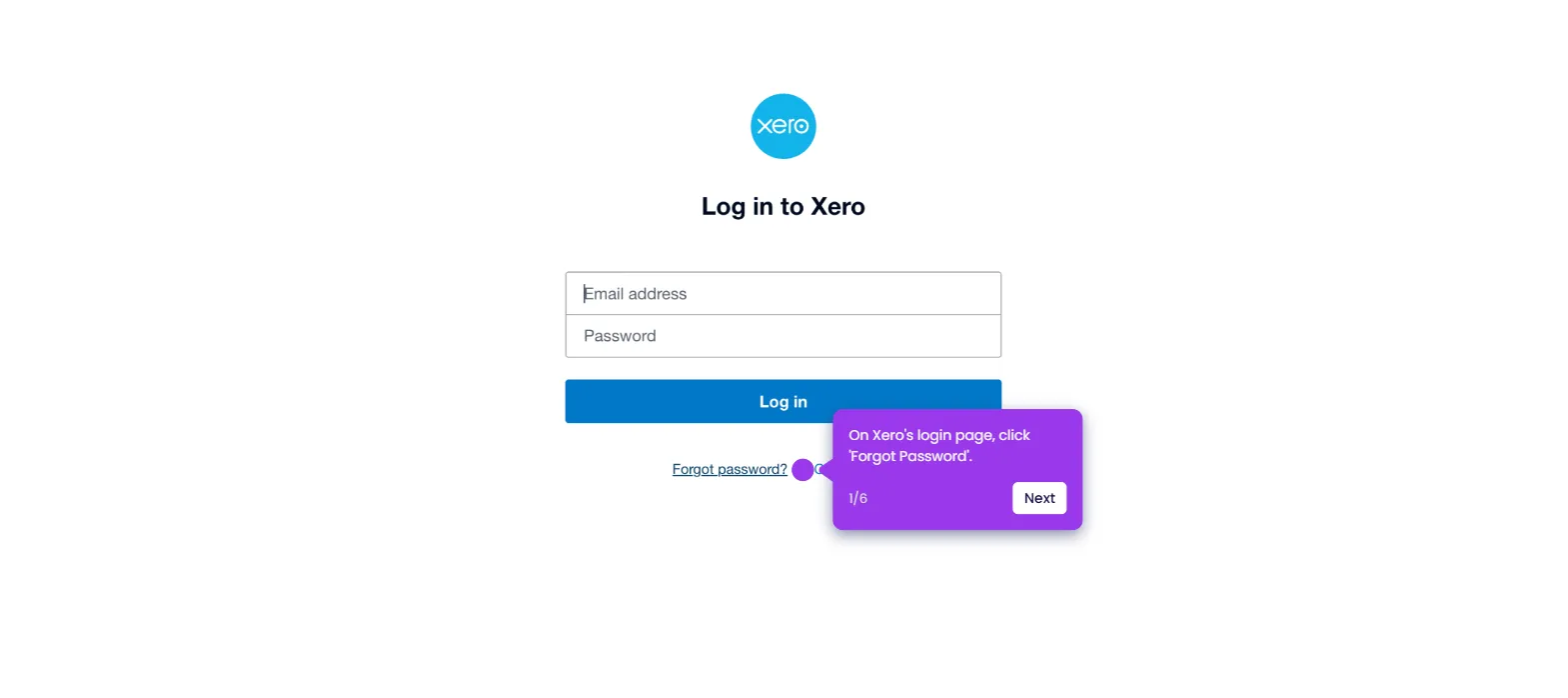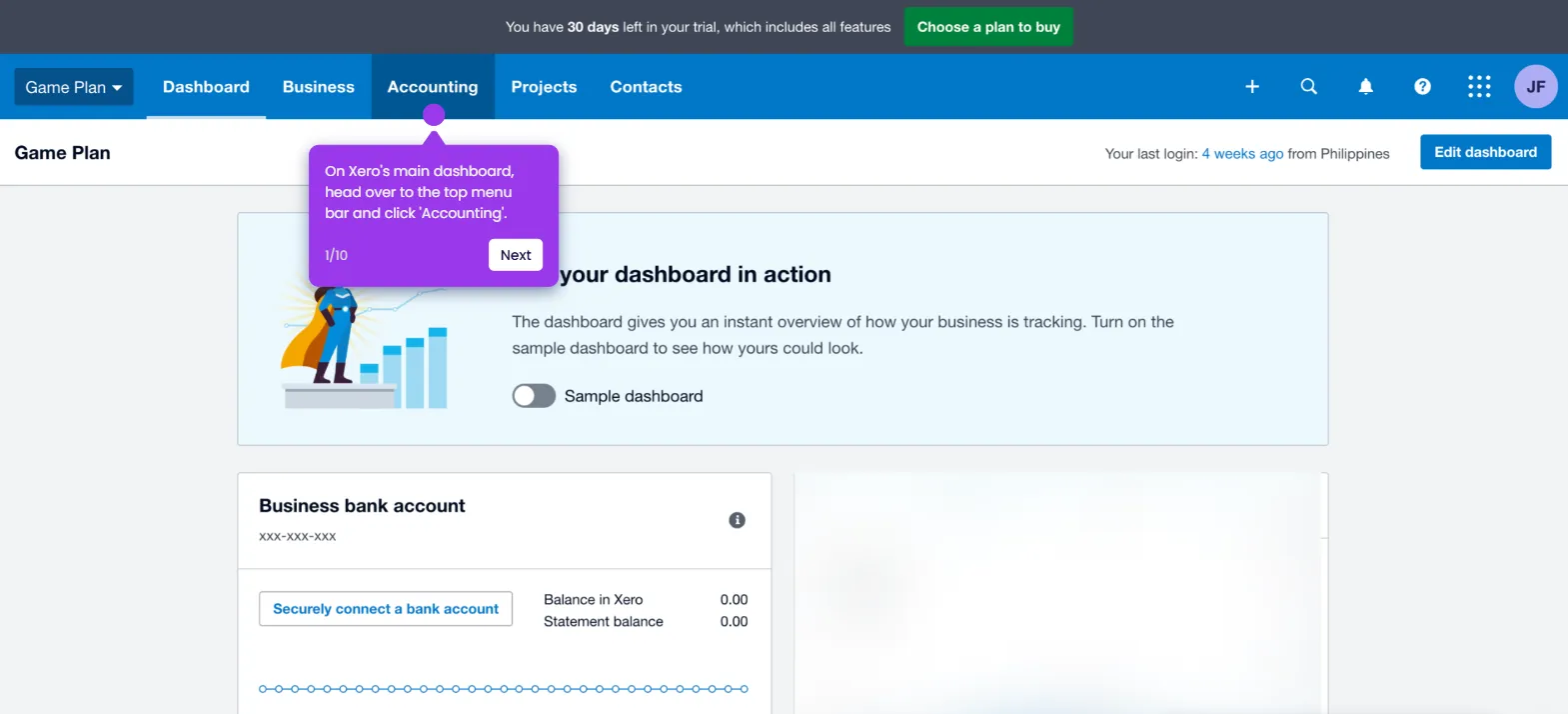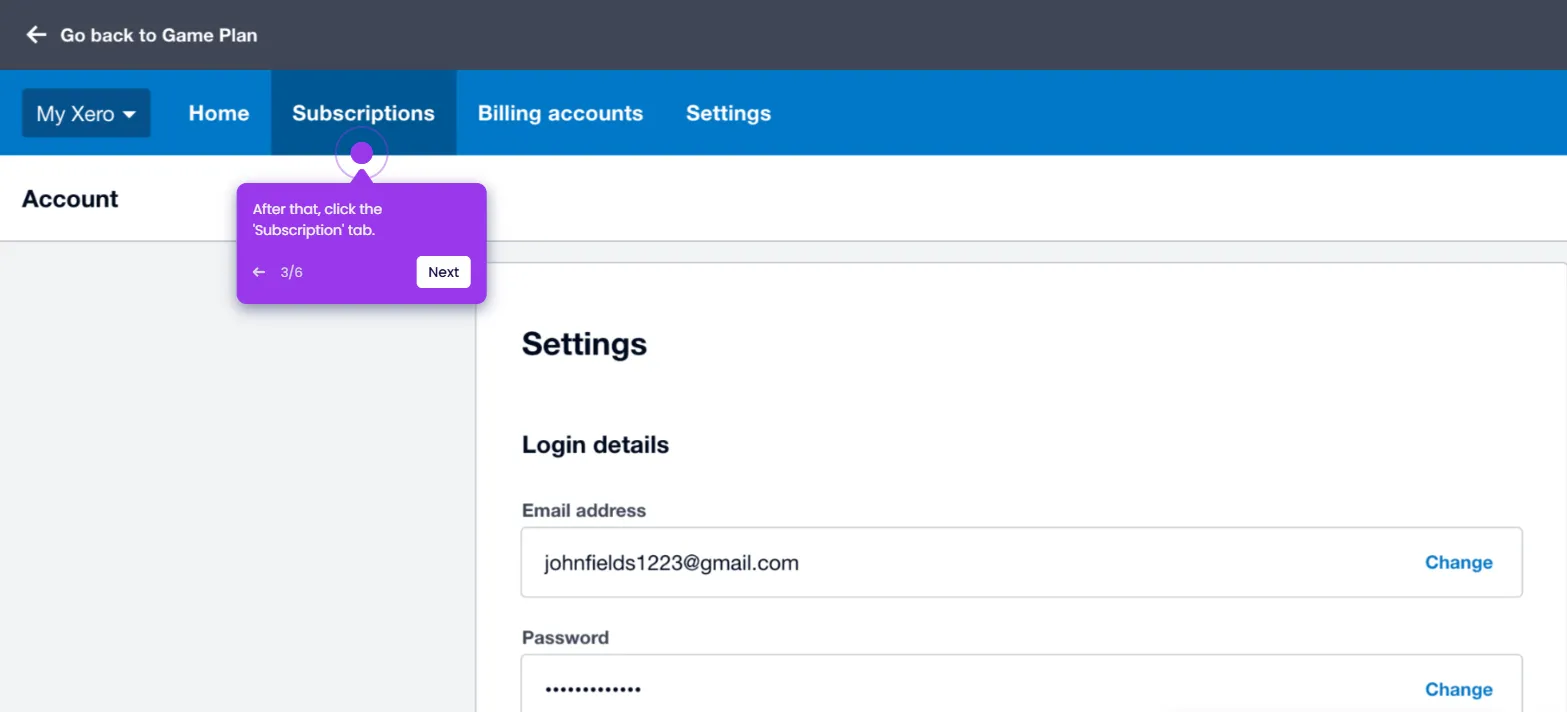To change the background color in Miro, follow these steps:
- Open your Miro board.
- Access display settings by clicking the three-dot menu.
- Navigate to the 'Board' menu to customize your workspace settings.
- Click 'Background color' to personalize your flowchart elements to enhance visual background.
- Select a color to create visual distinction between workflow stages.
- Following these steps, helps you change your background color in Miro.

.svg)
.svg)
.png)