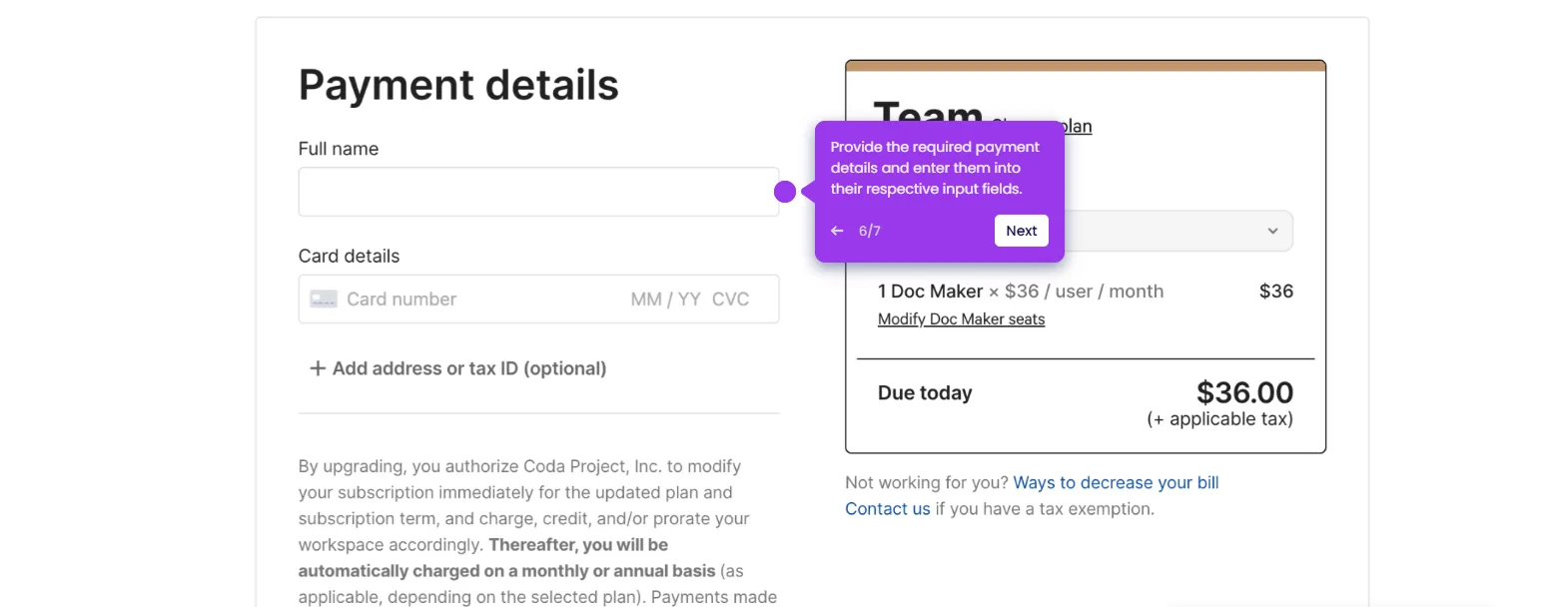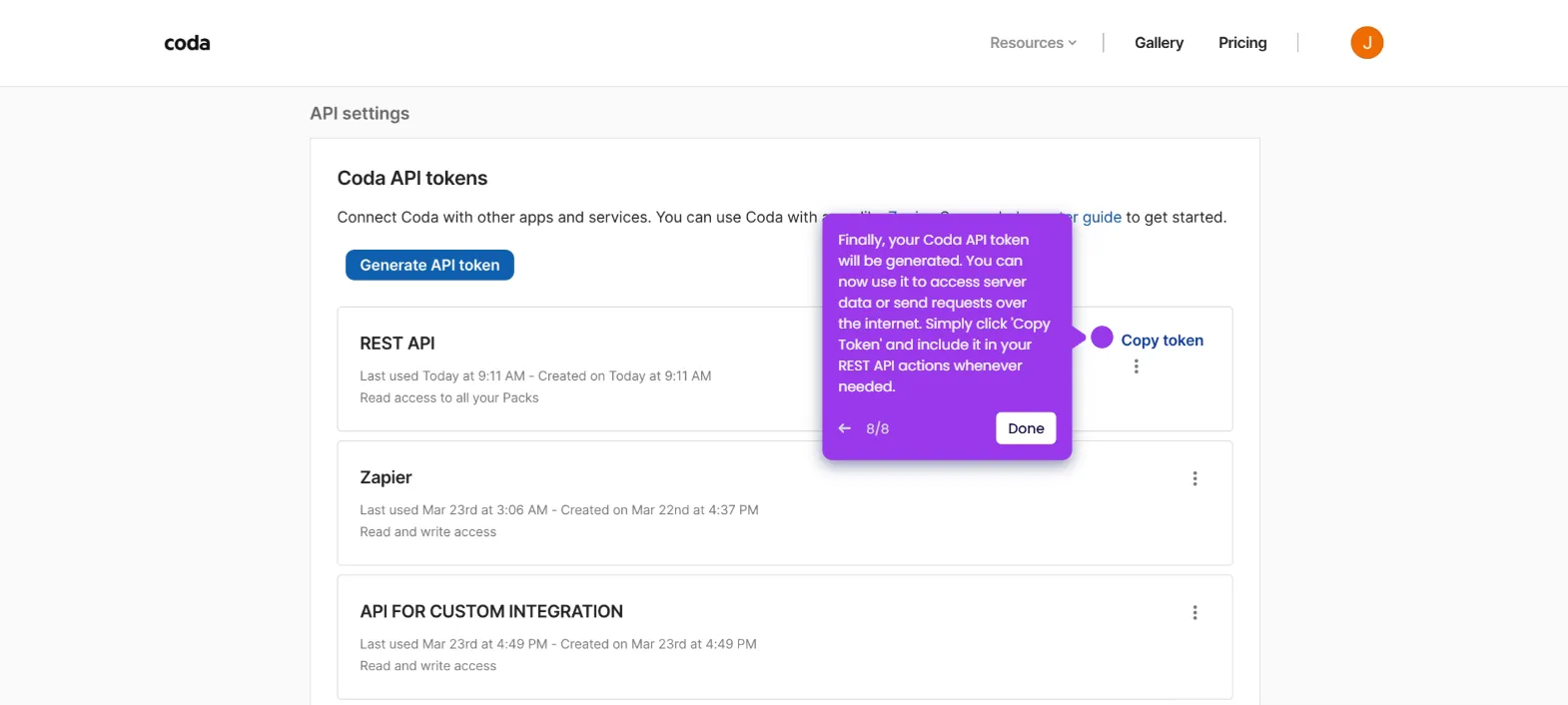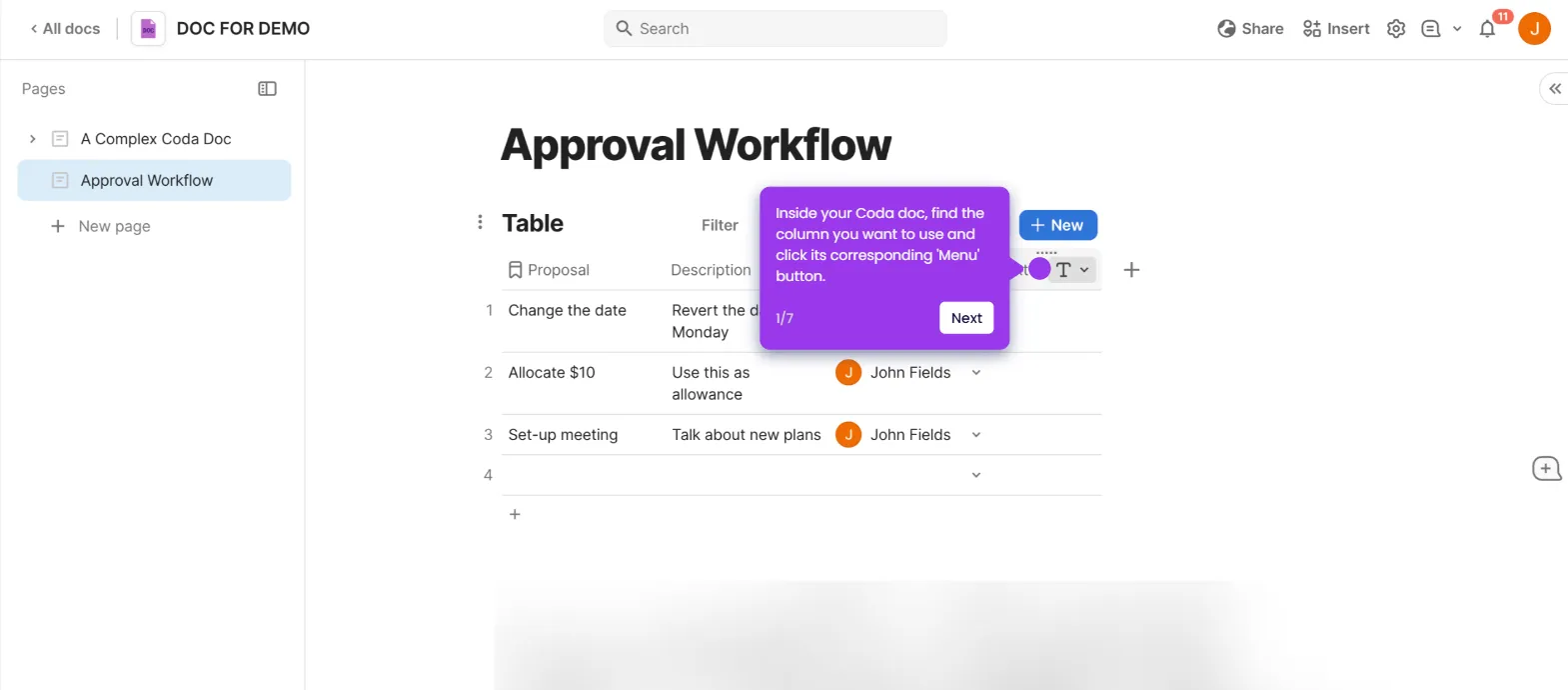It is very easy to build expense reports in Coda with banking data. Here’s a quick guide on how to do it:
- Inside your Coda doc, find and click the 'Insert' button.
- Choose 'Table' from the list of options.
- After that, come up with a unique table name and enter it into the provided input. Make sure that you include the category of the expenses to avoid confusion later on. Once done, use the options in the floating menu to customize its overall style.
- To add more columns, simply click the 'Add Column' button.
- Pick your preferred type of column from the list of options.
- On the one hand, tap 'New Row' to insert as many rows as you need.
- Edit the default column labels based on your preference. To do that, double-click on the cells in the column header and type the labels accordingly.
- Subsequently, check the column type of each cell in the header and reconfigure it if necessary. Simply click the drop-down arrow beside the label to get started.
- Browse the available options, then choose one based on your preference.
- Following that, start encoding the banking data into the table. Simply click the cell and type the corresponding detail manually. Review each entry to ensure precision and accuracy.
- Review the data carefully. Subsequently, summarize the content of each column based on your preference. To do that, right-click on the last entry in the column.
- Hover your mouse cursor over the 'Summarize' option and then select the operation you wish to execute.
- Customize the overall design of your table afterwards. To do that, click its corresponding 'Options' button.
- Choose your preferred 'Format' and then configure the settings according to your liking.
- After completing these steps, the table that contains your banking expenses data will be created and added to your Coda doc. Repeat the same series of steps to insert mo tables and finally complete your expense report.

.svg)
.svg)
.png)