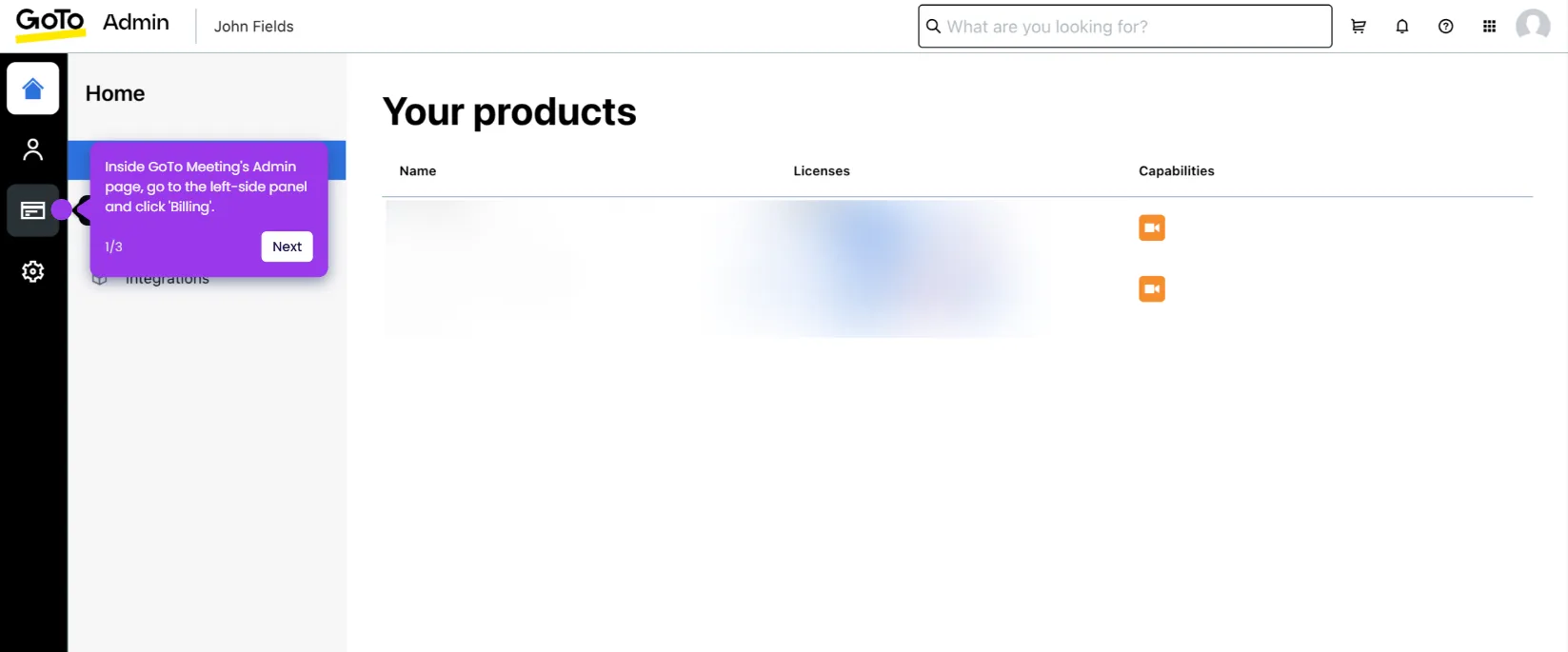It is very easy to blur the background in GoTo Meeting. Here’s a short guide on how to do it:
- Inside GoTo Meeting's main dashboard, find the meeting you wish to start and click its corresponding 'Start' button.
- After that, configure the necessary meeting settings and click 'Start My Session'.
- Head over to the top menu bar, then click 'Settings'.
- Tap the 'Camera' tab to proceed.
- Subsequently, scroll down to the Virtual Background section and select your preferred type of blur effect.
- Once done, click 'Share' to proceed.
- After completing these steps, the blur effect will be applied while your GoTo Meeting session is ongoing.

.svg)
.svg)
.png)