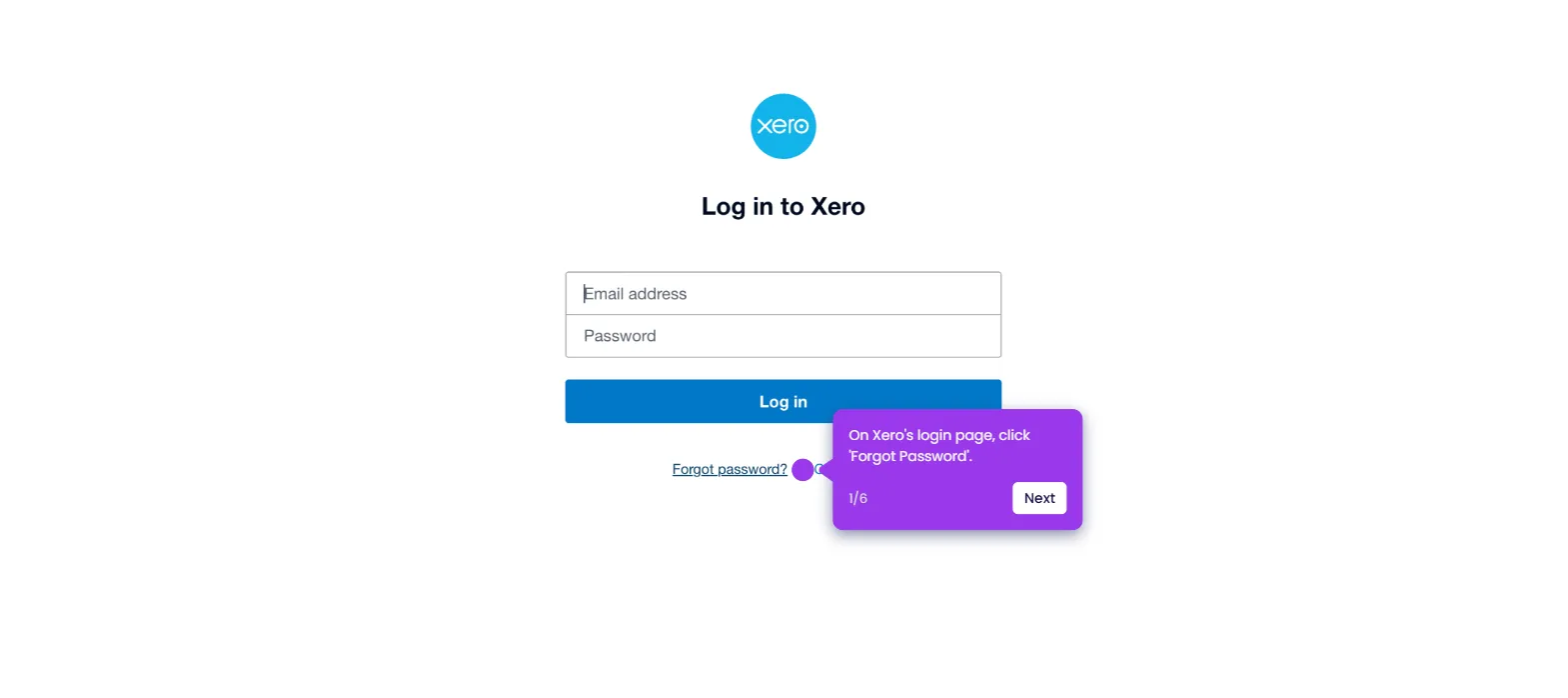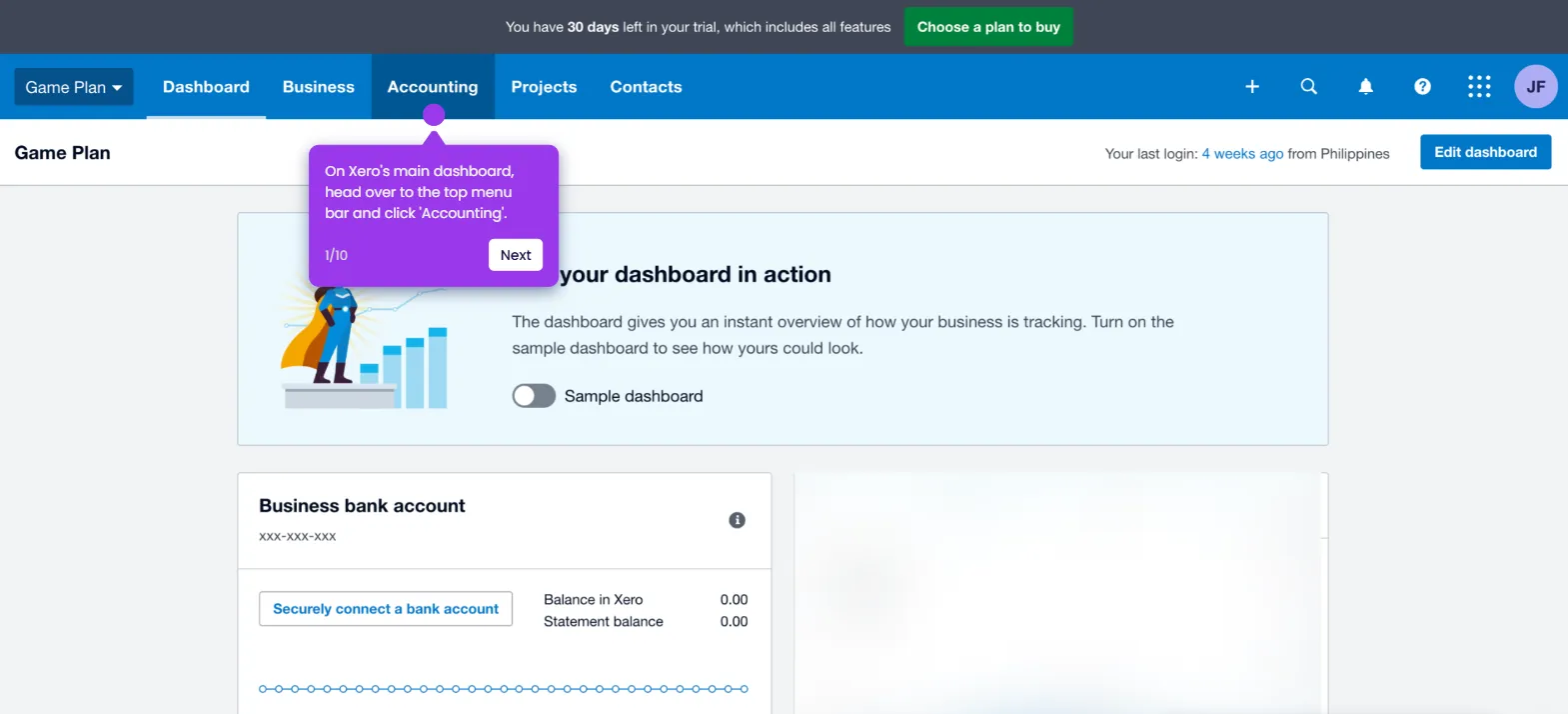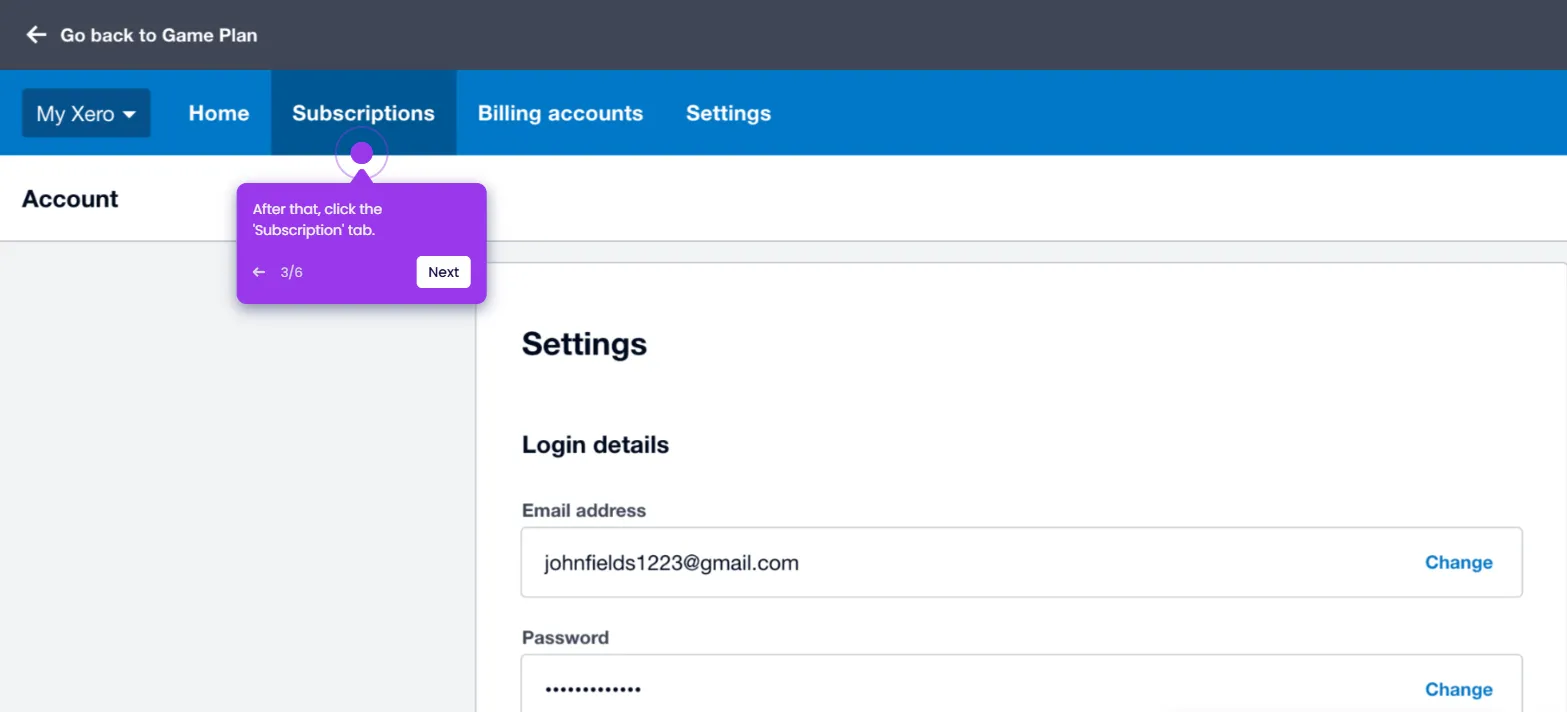It is very easy to back up Xero accounting data. Here’s a quick tutorial on how to do it in simple steps:
- On Xero's main dashboard, go to the top menu bar and click 'Accounting'.
- Choose 'Advanced' from the list of options.
- After that, find and select 'Export Accounting Data' to proceed.
- Tap the drop-down menu below the Select Product section, then select the specific product that contains the accounting data you wish to export.
- Subsequently, specify the date range you wish to cover.
- Once done, tap 'Download' to continue.
- After completing these steps, the selected Xero accounting data will be exported instantly. Store the file somewhere safe and use it as a backup.

.svg)
.svg)
.png)