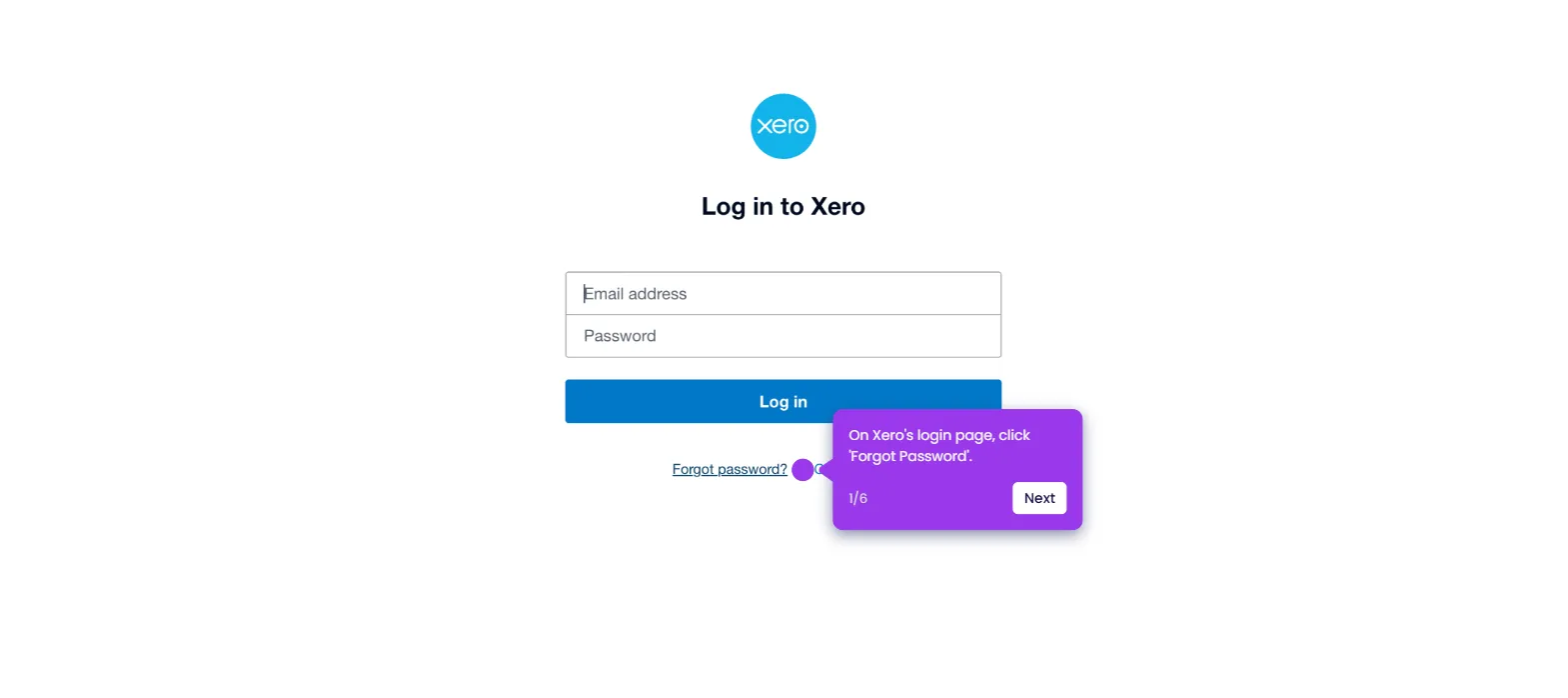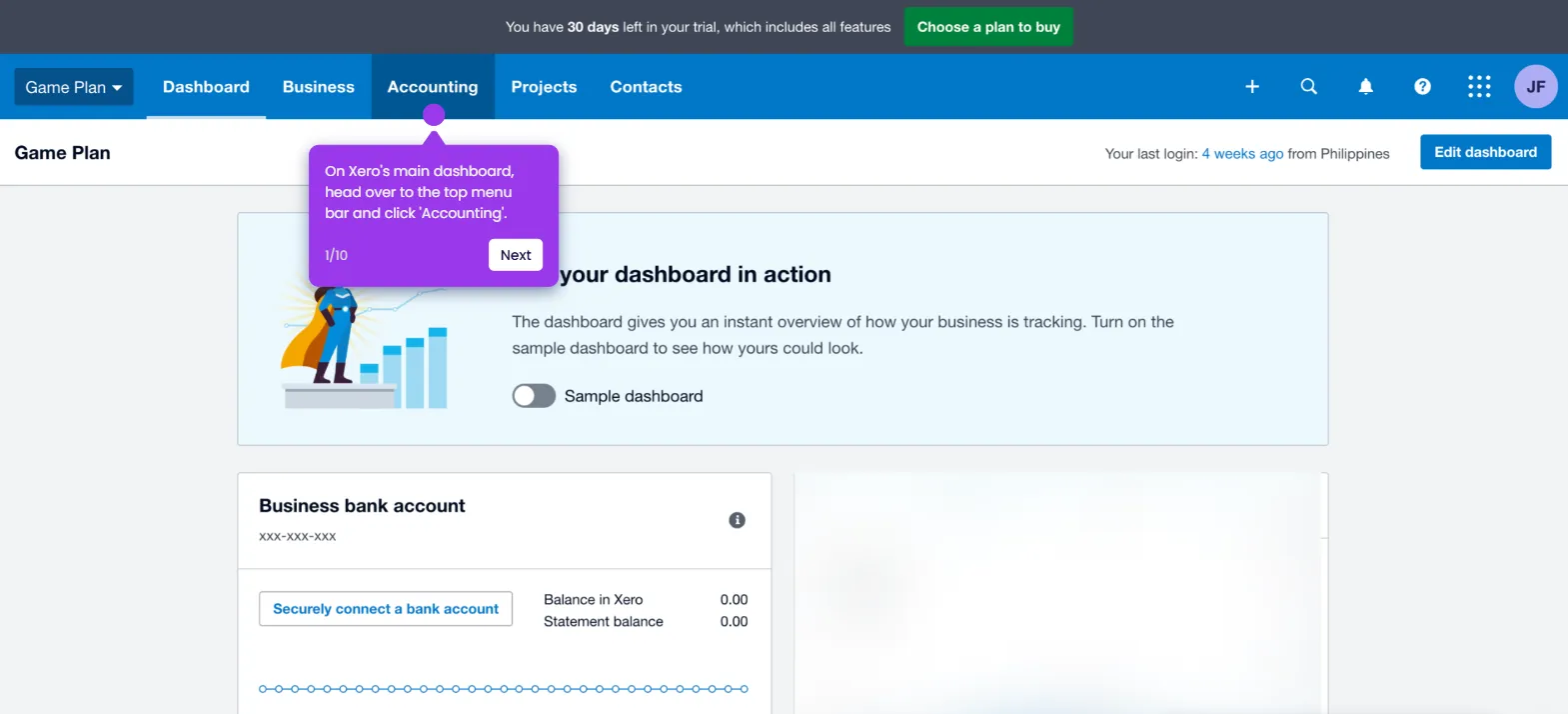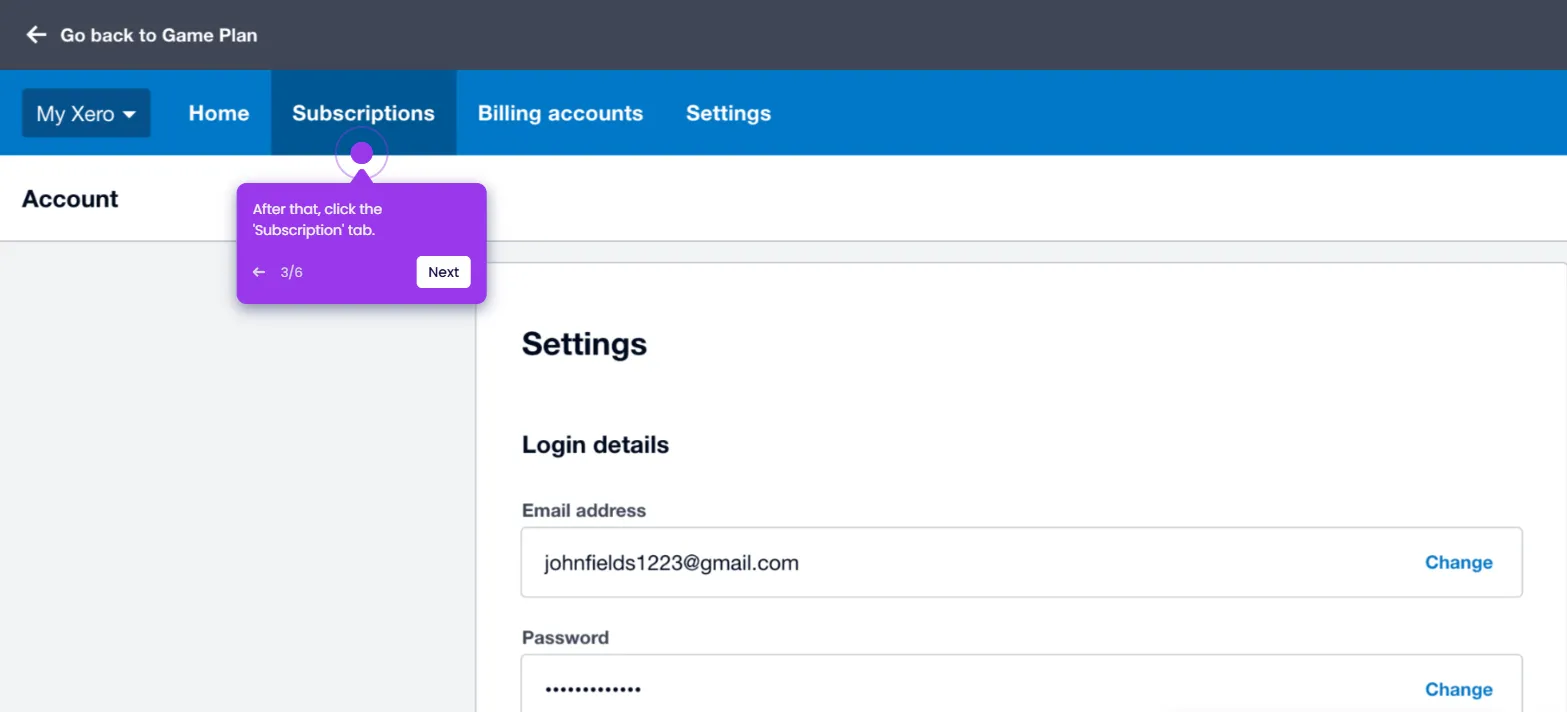It is very easy to assign a bill to a project in Xero. Here’s a quick guide on how to do it in simple steps:
- On Xero's main dashboard, head over to the top menu bar and click 'Business'.
- Choose 'Bills to Pay' from the list of options.
- After that, find and open the specific bill you want to edit.
- Tap 'Assign Expenses to a Customer or Project' to proceed.
- Subsequently, tap the search bar and type the name of the project you want to use.
- Find and select it from the recommended matches.
- Once done, click 'OK' to apply the changes.
- Review your input, then click 'Save' or 'Approve'.
- After completing these steps, the selected Xero bill will be assigned to your preferred project.

.svg)
.svg)