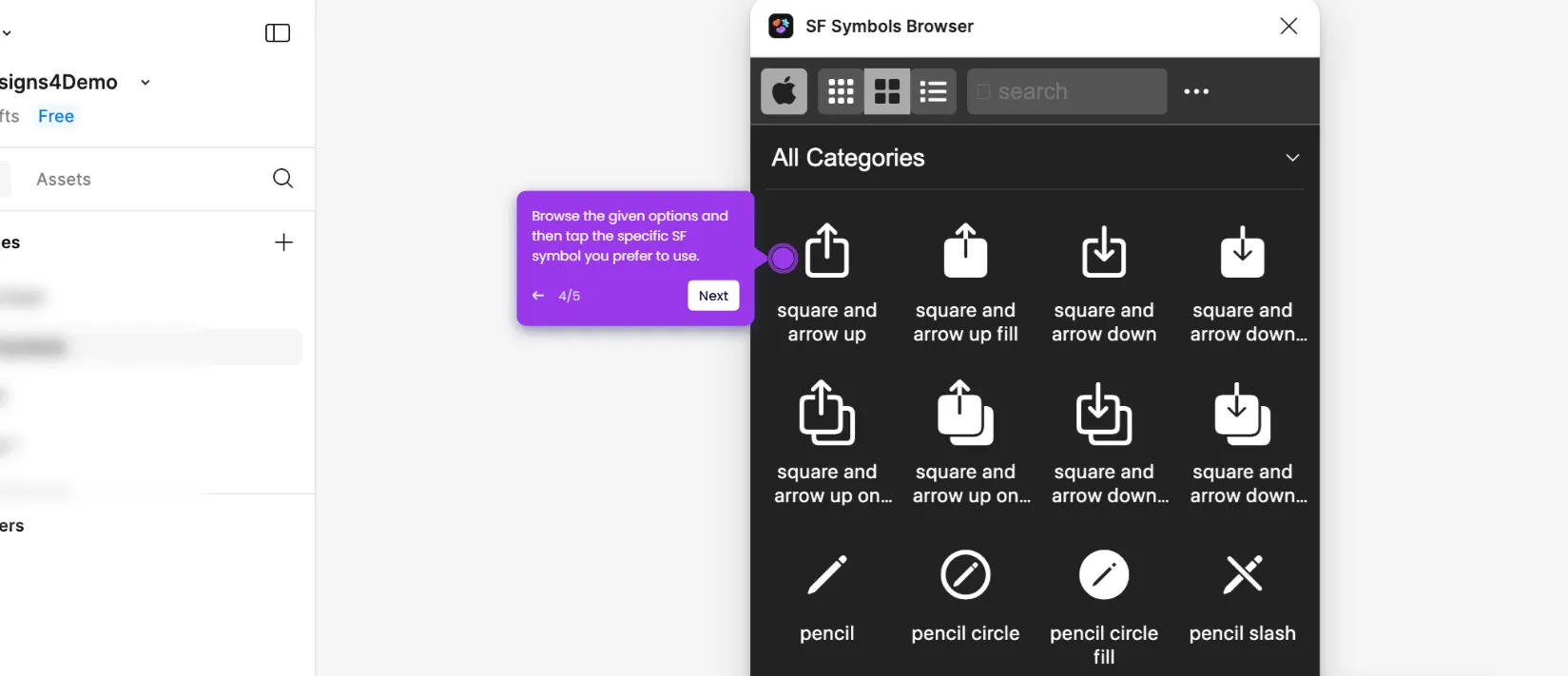It is very easy to animate frames in Figma. Here’s a quick guide on how to do it in simple steps:
- Head over to the right-side panel and tap the 'Prototype' tab.
- After that, select the frames you want to animate.
- Hover your mouse cursor over the frame you wish to use as the starting point. Subsequently, click the 'Add' icon and drag it to the frame on the other side.
- Specify your preferred Trigger, Action, and Destination.
- Finally, click the drop-down menu next to 'Animation' and select the specific animation you prefer to use.
- After completing these steps, the animation effect will be added to the selected frames.

.svg)
.svg)