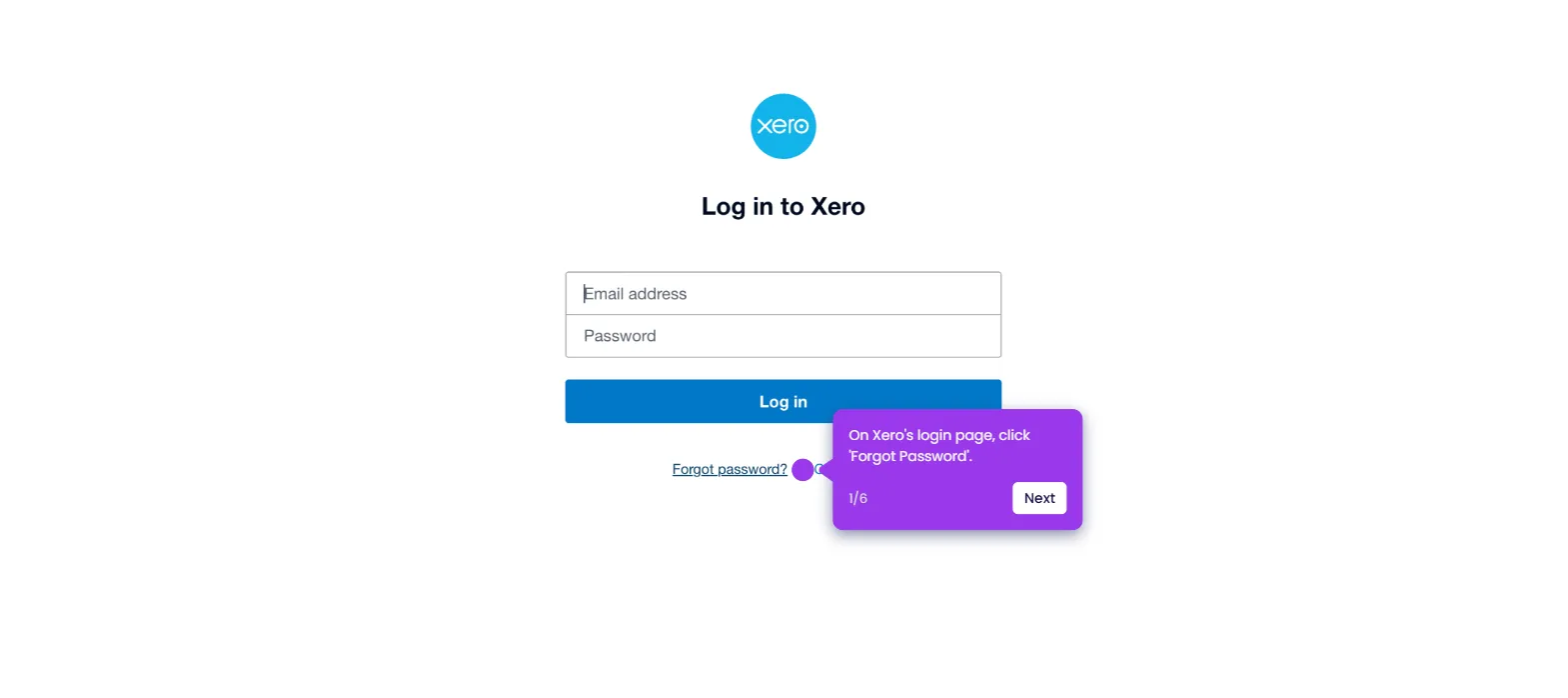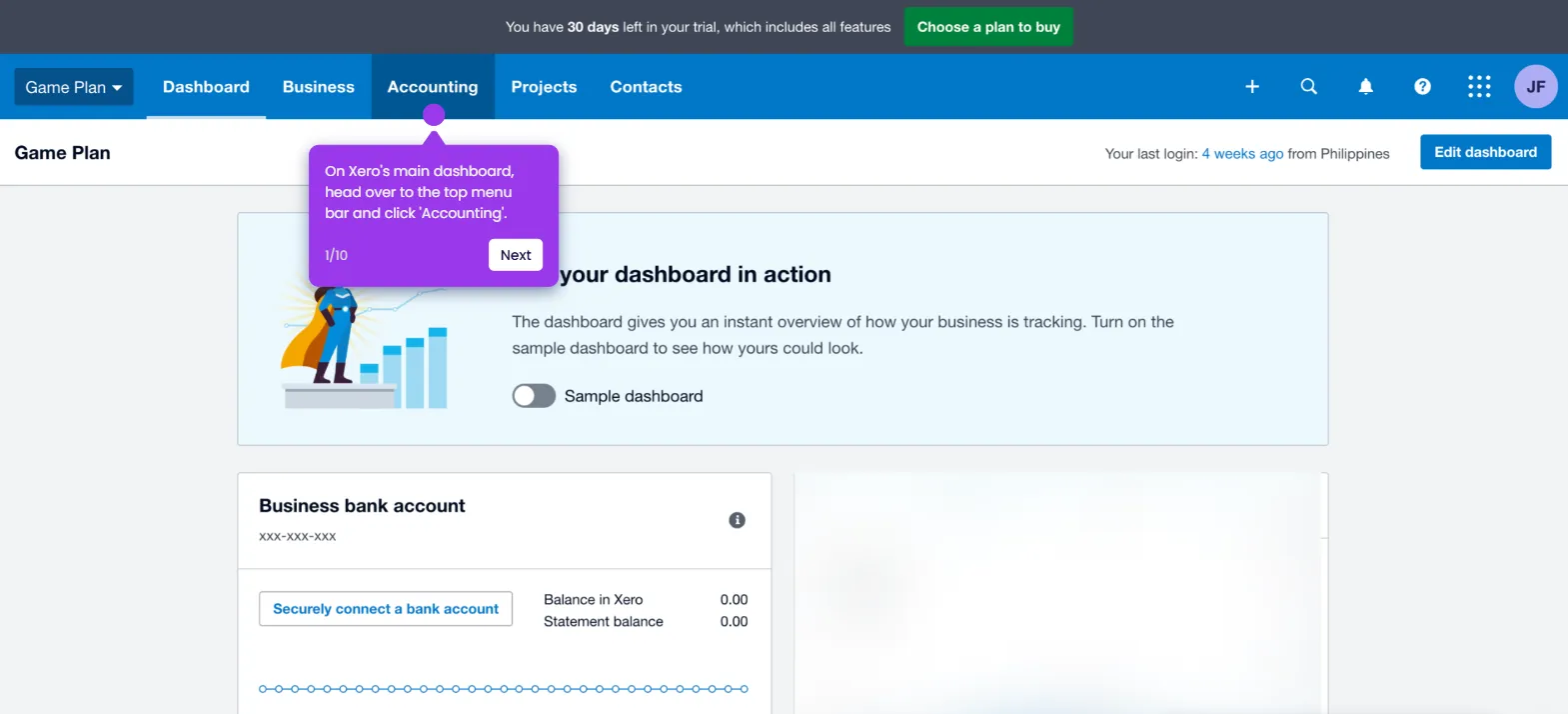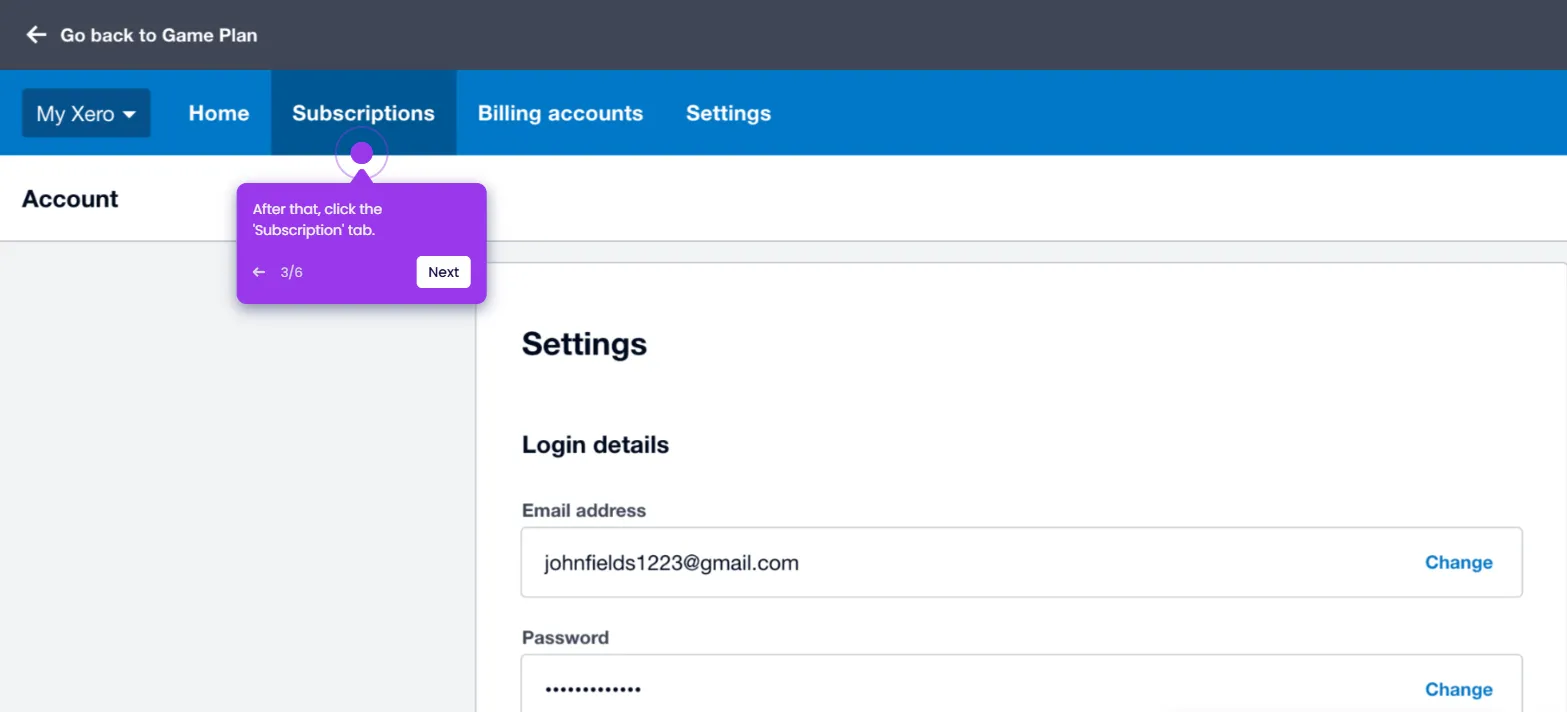It is very easy to add the item code to Xero invoices automatically. Here’s a quick tutorial on how to do it:
- On Xero's main dashboard, head over to the top-left corner and click the 'Company' tab.
- Choose 'Settings' from the list of options.
- After that, find and tap the 'Invoice Settings' option.
- Click 'Options' in the top-right corner of the panel.
- Subsequently, select 'Edit' from the choices.
- Find the 'Show Item Code' option, then tick the checkbox beside it.
- Once done, tap 'Save' to apply the changes.
- After completing these steps, the item code will be added automatically to the Xero invoices.

.svg)
.svg)
.png)