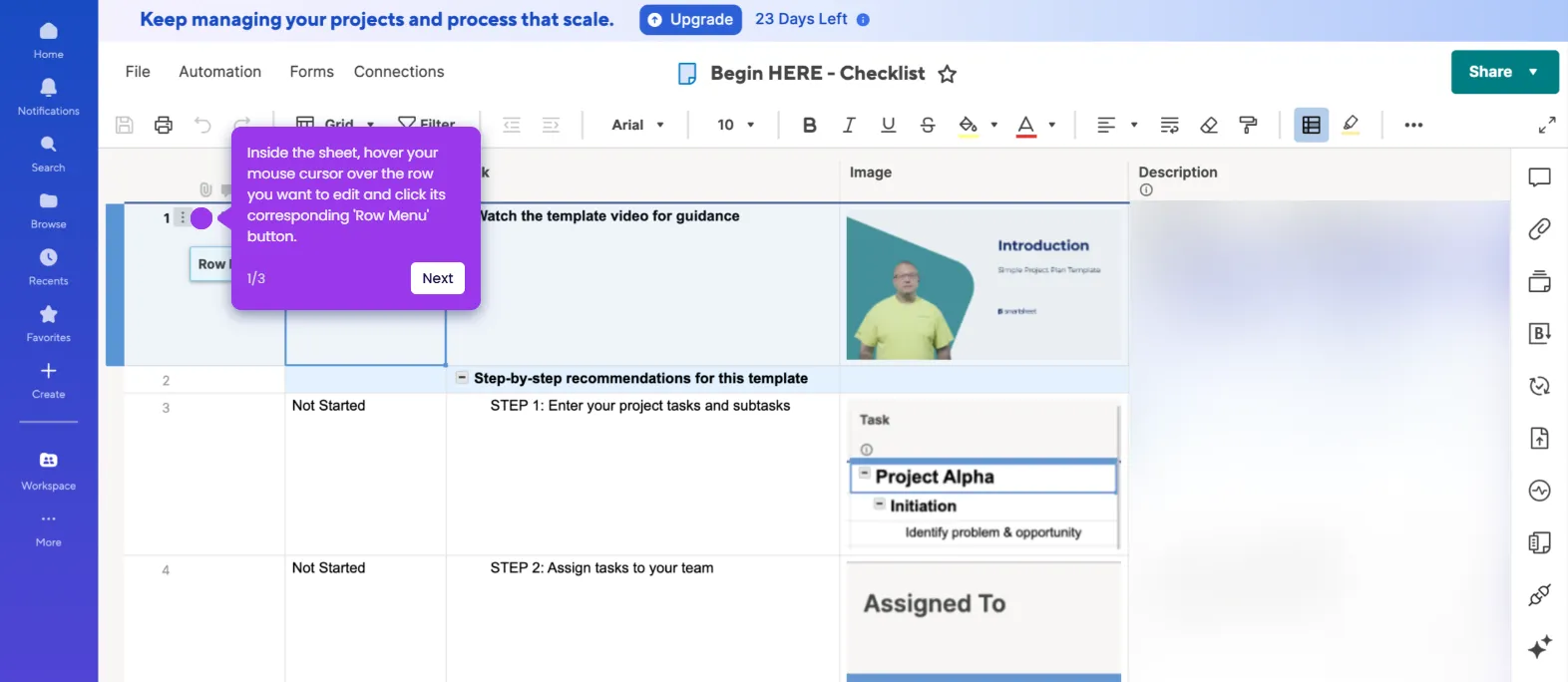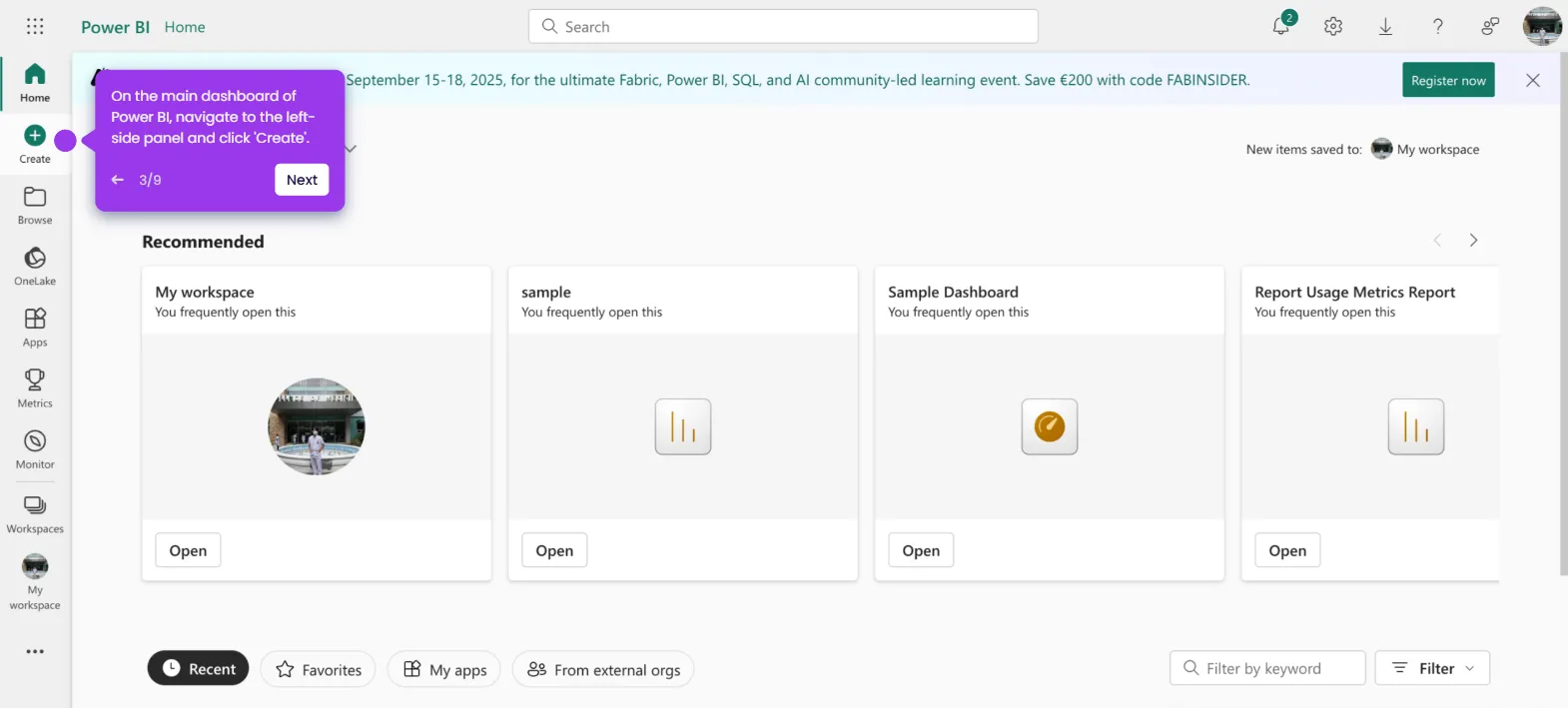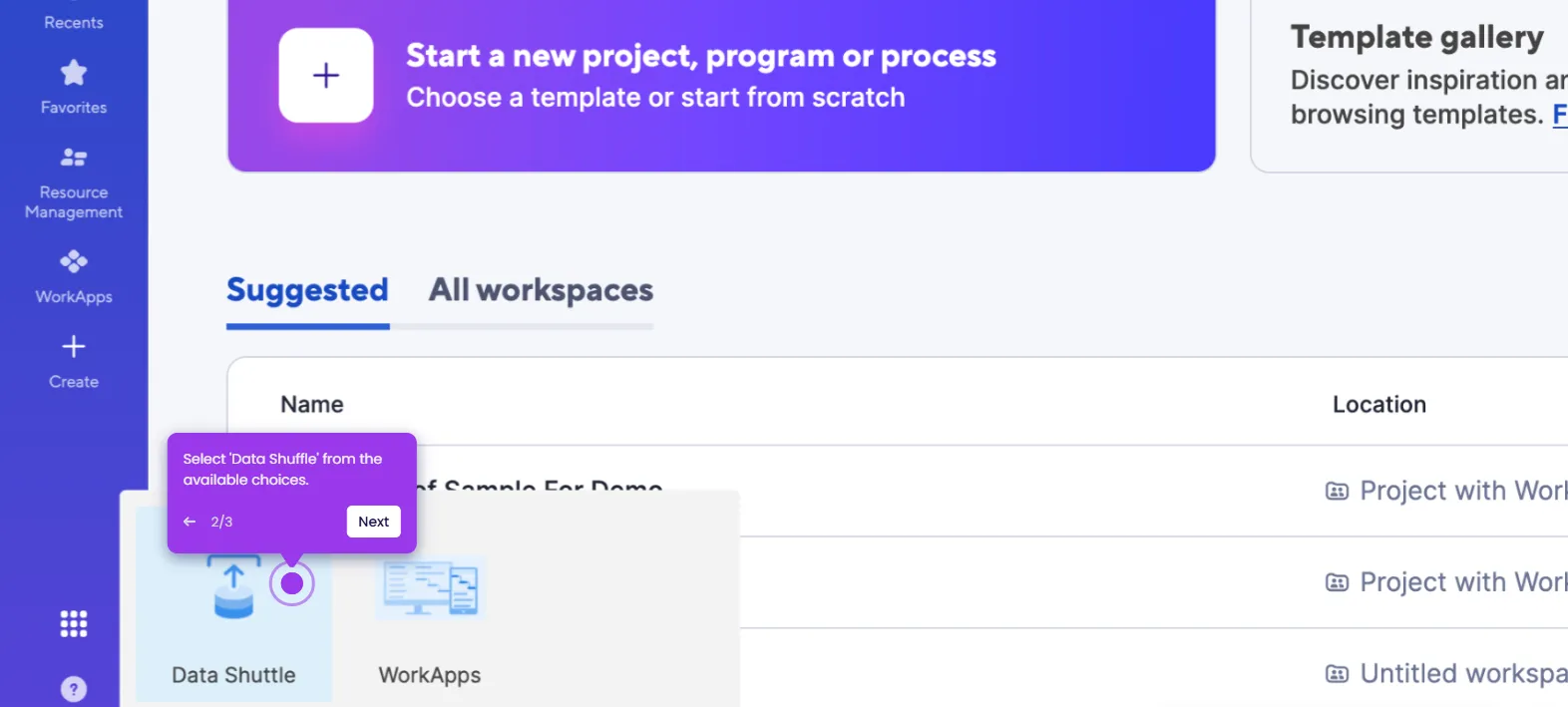The simplest way to add tabs in Smartsheet is by duplicating a sheet within the same workspace. Here’s a quick tutorial on how to do it:
- On Smartsheet's main dashboard, find and select the workspace you wish to use.
- After that, find the sheet that looks identical to the tab you want to create and then tap the 'More Options' button next to it.
- Choose 'Duplicate' from the list of options.
- Subsequently, add a unique name for the duplicated sheet. To avoid confusion, you may label it as "Tab".
- Once done, select the same workspace as the destination and then tap 'Duplicate'.
- After completing these steps, a tab will be created from the duplicated sheet. You can now access it from the same workspace whenever needed.

.svg)
.svg)
.png)