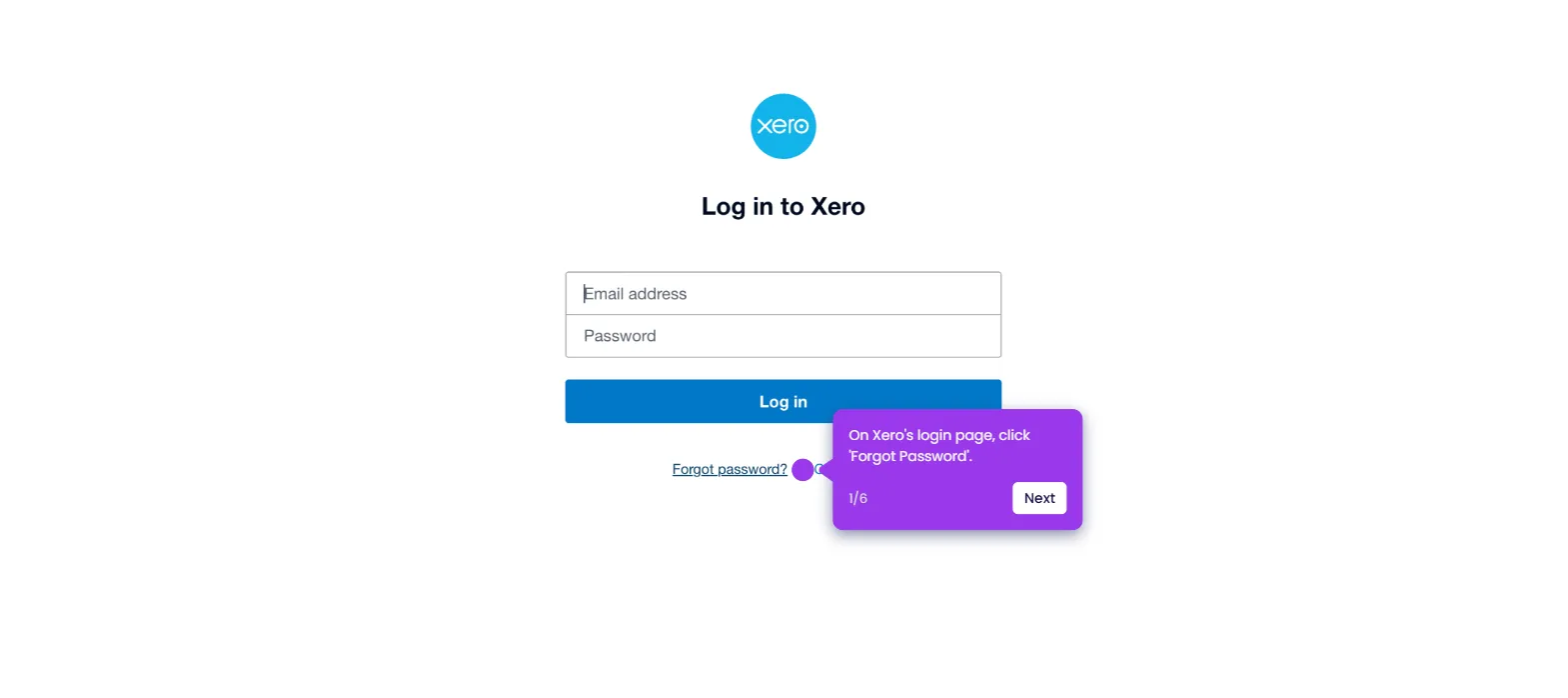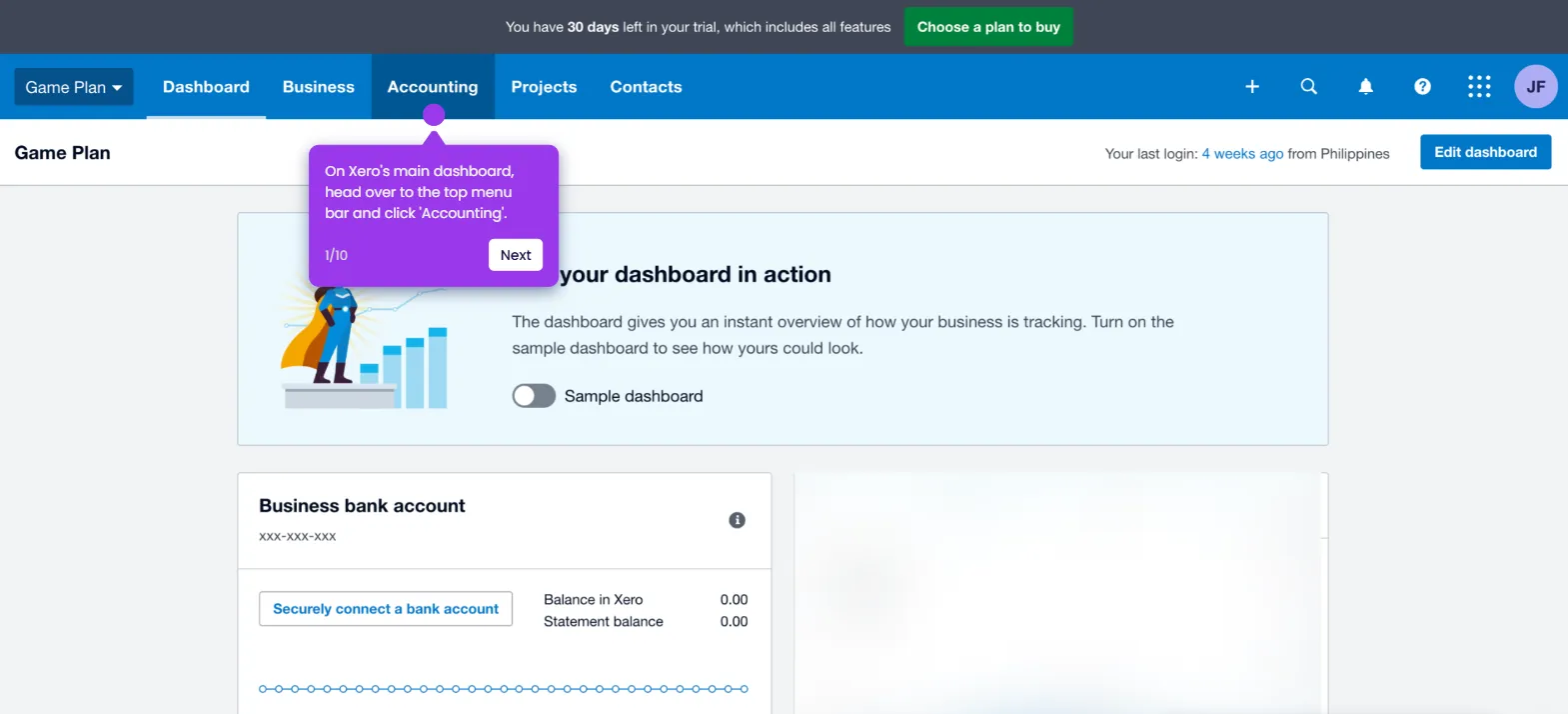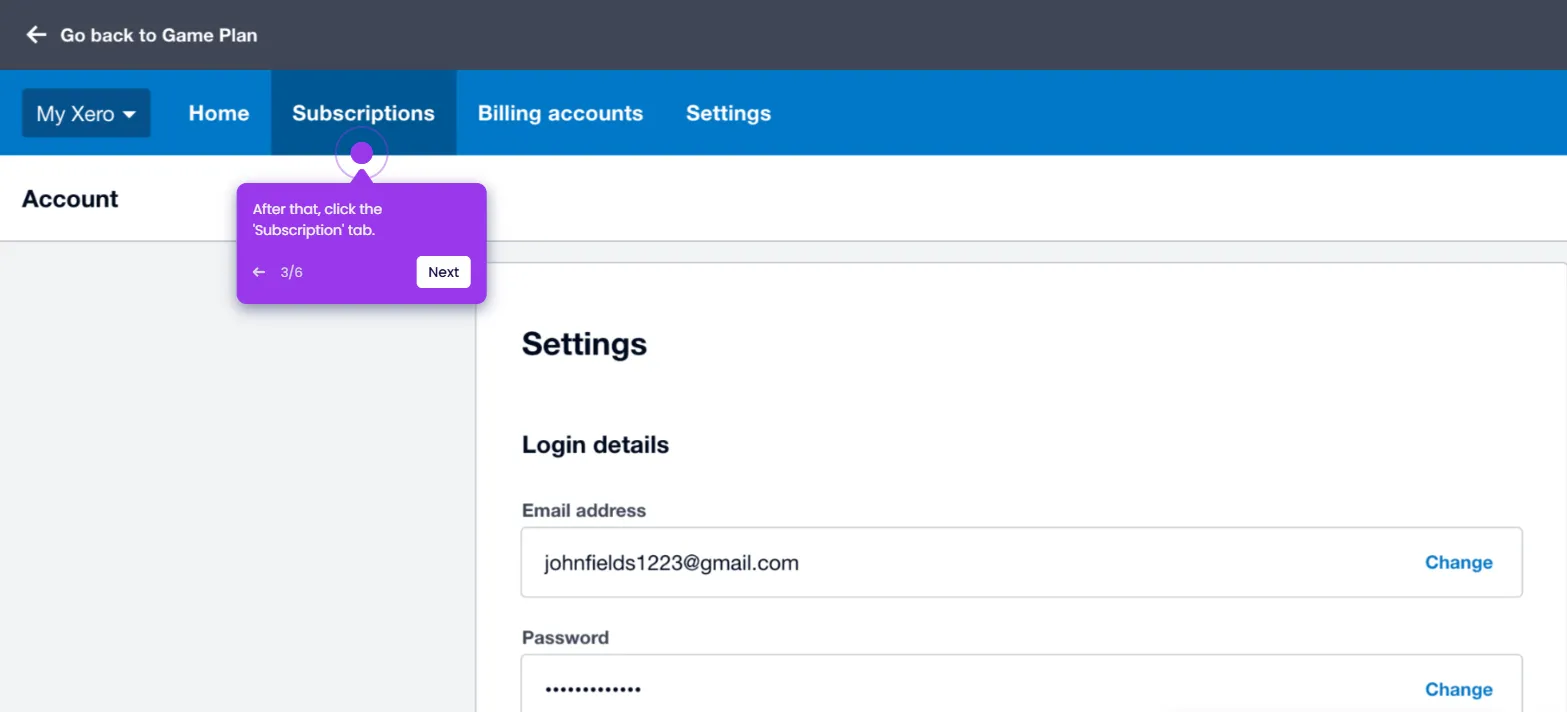It is very easy to add notes to financial statements in Xero. Here’s a quick tutorial on how to do it:
- On Xero's main dashboard, go to the top menu bar and click 'Accounting'.
- Choose 'Reports' from the list of options.
- After that, go over the options under the Financial Statements section and choose one.
- Hover your mouse cursor over the cell where you wish to attach a note, then tap the 'Add Note' icon.
- Subsequently, come up with a title and a corresponding description. Enter the details into their respective input fields.
- Review your notes, then click 'Done' afterwards.
- Finally, the notes will be added to the selected financial statement document in your Xero account.

.svg)
.svg)
.png)