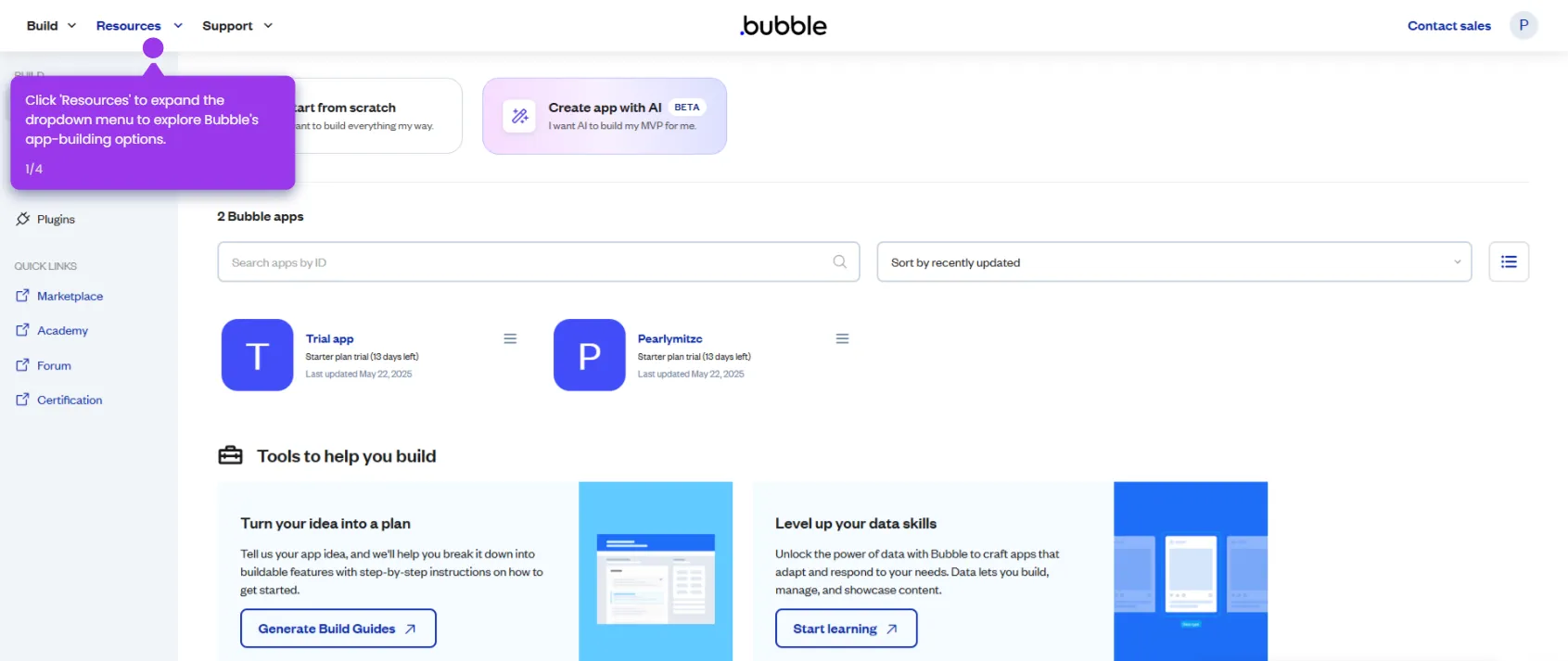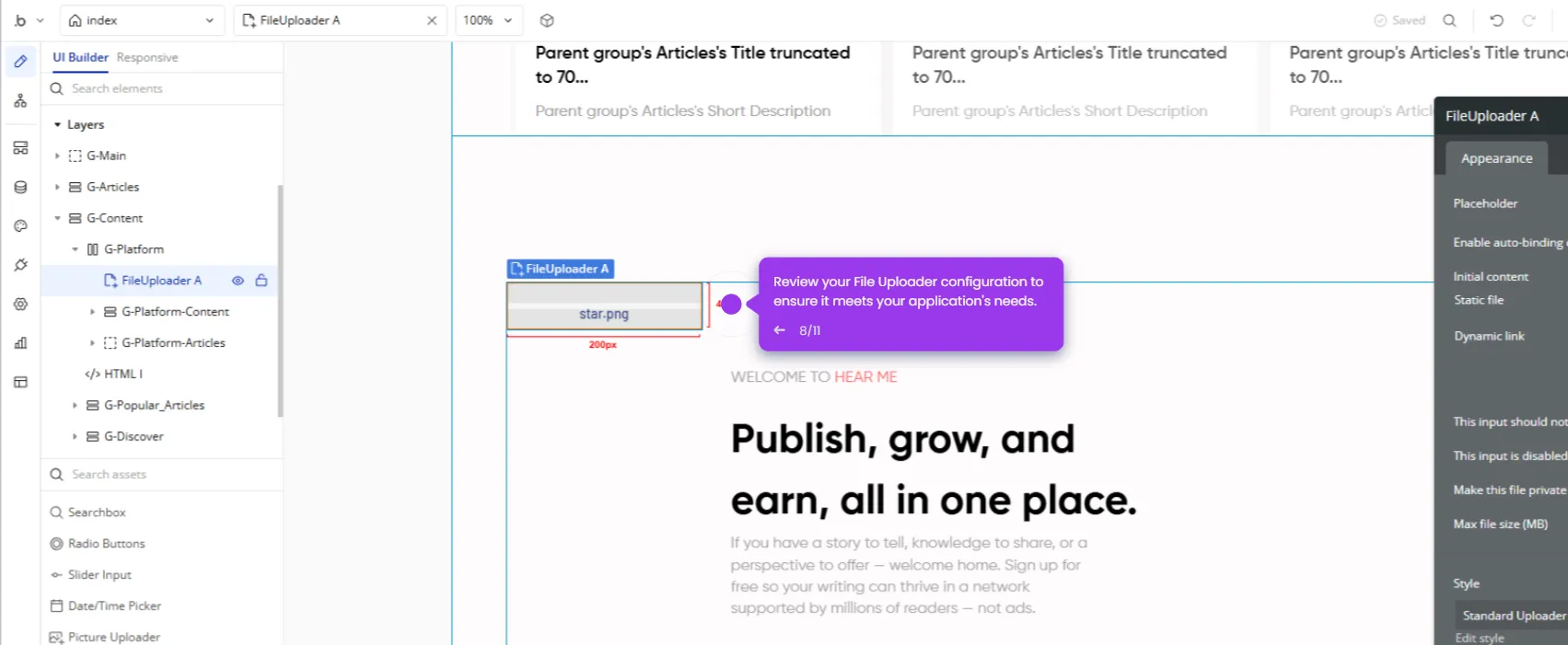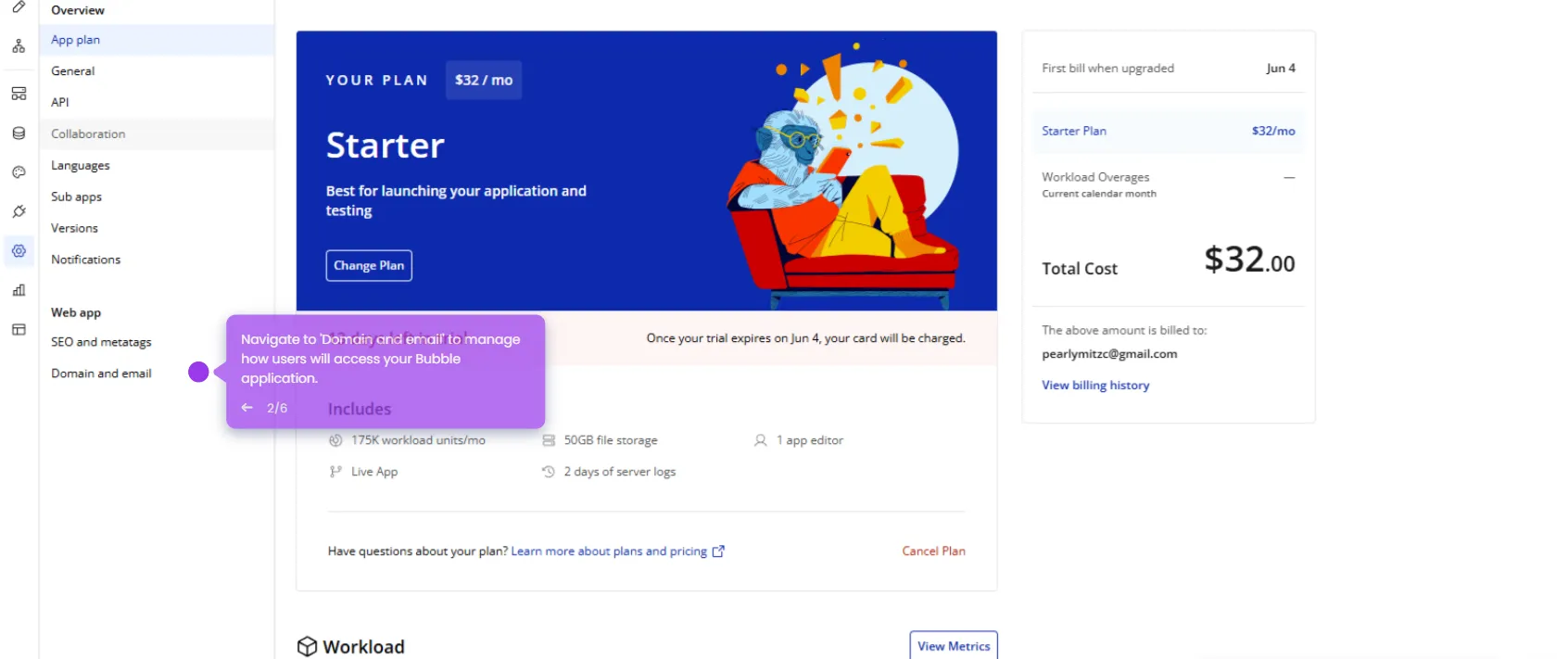Adding custom fonts in Bubble.io involves uploading the font files. Here's a step-by-step guide:
- Click 'Settings' to access the visual editor to start customizing your application's appearance.
- Navigate to the 'SEO and Metatags' section.
- Scroll down to 'Advanced Settings' and find the 'Script/meta tags in header' field.
- Modify text formatting to enhance visual hierarchy and readability.
- Open additional design tools to further customize your application by clicking the 'Data' tab.
- Access the 'File Manager' to upload and manage custom assets.
- Select the 'Upload' button to add custom fonts to your application.
- Watch as your custom font file uploads to your application.
- View your uploaded 'Poppins' font file in the asset library.
- Return to the editor to apply your newly added custom font by clicking the 'Styles' tab.
- Select this placeholder text to modify its appearance.
- Change from the default Gilroy-Regular font to your custom font.
- Open the font selector to view all available typography options.
- Navigate through your font library to find your custom fonts and apply the 'Poppins' font to give your design a fresh, modern look.