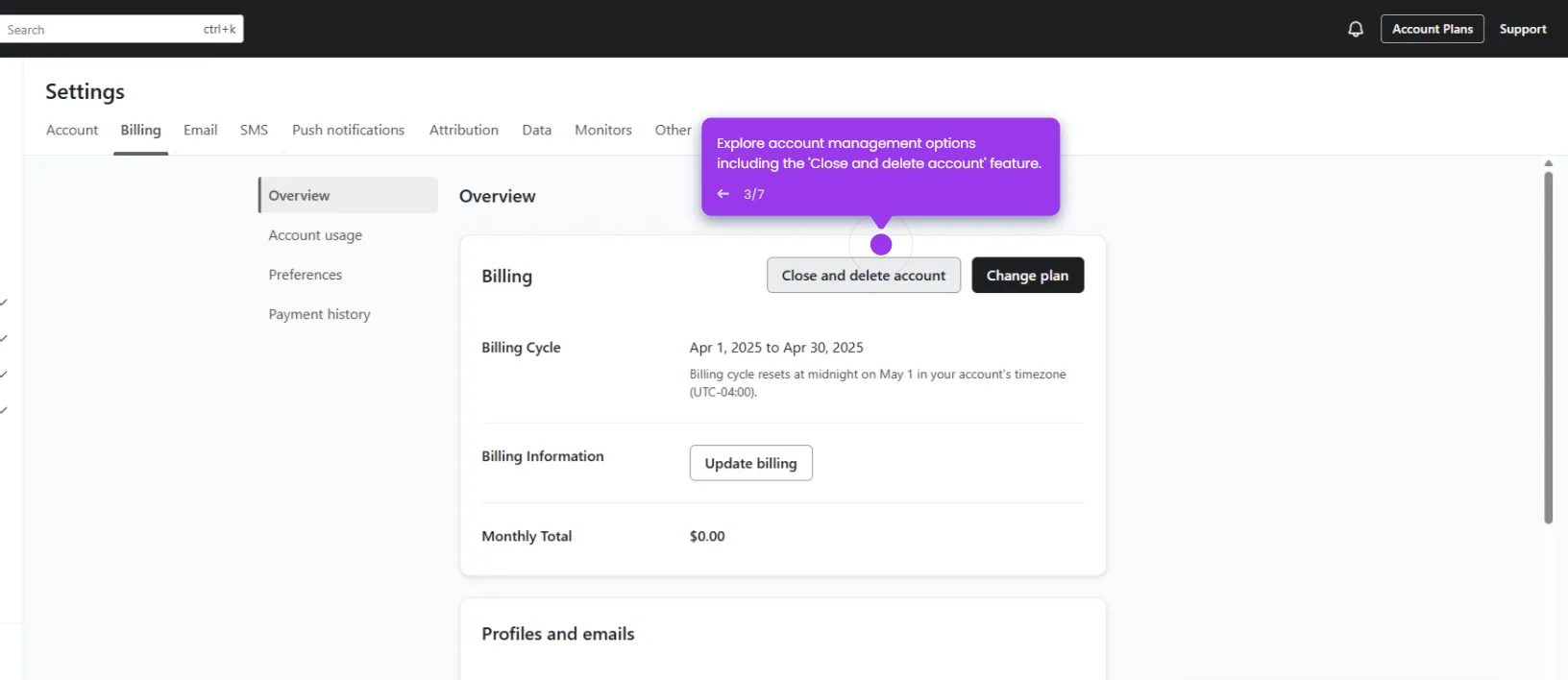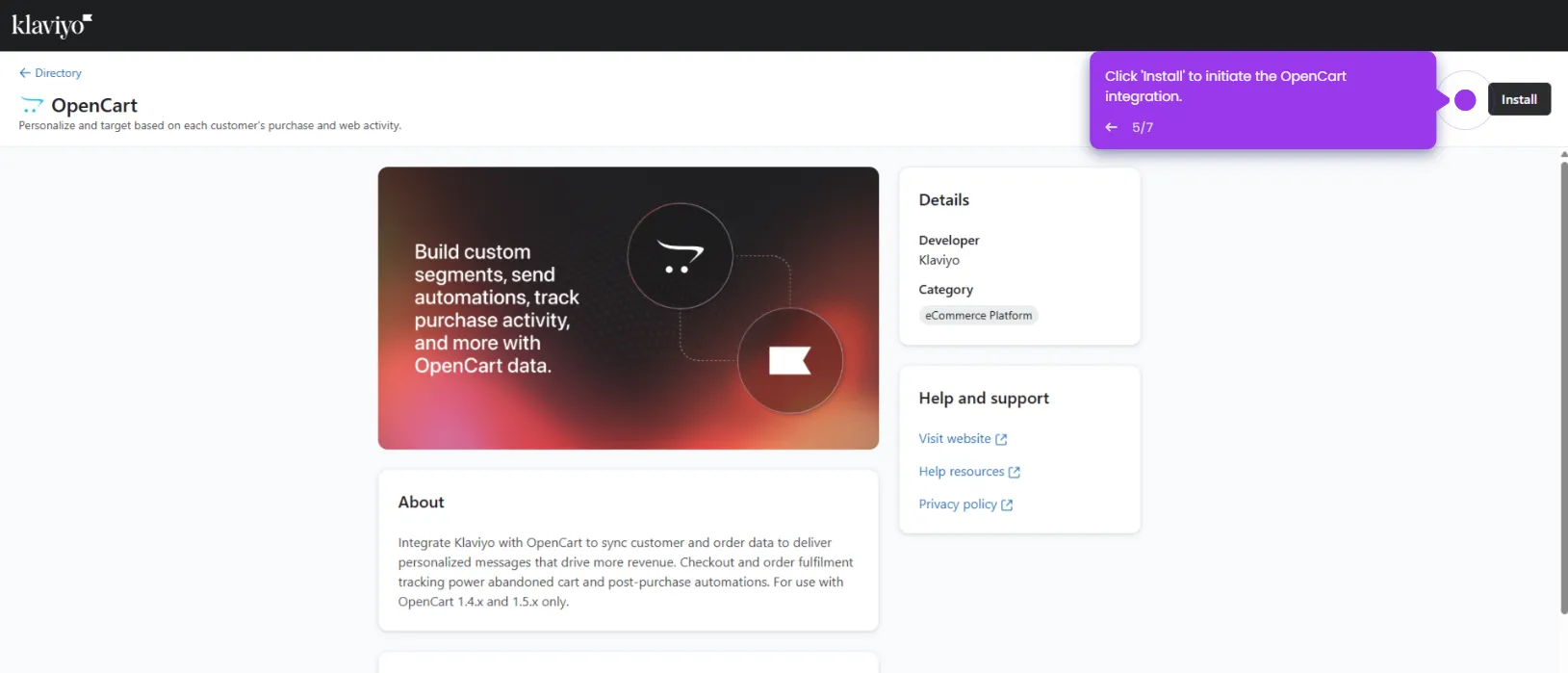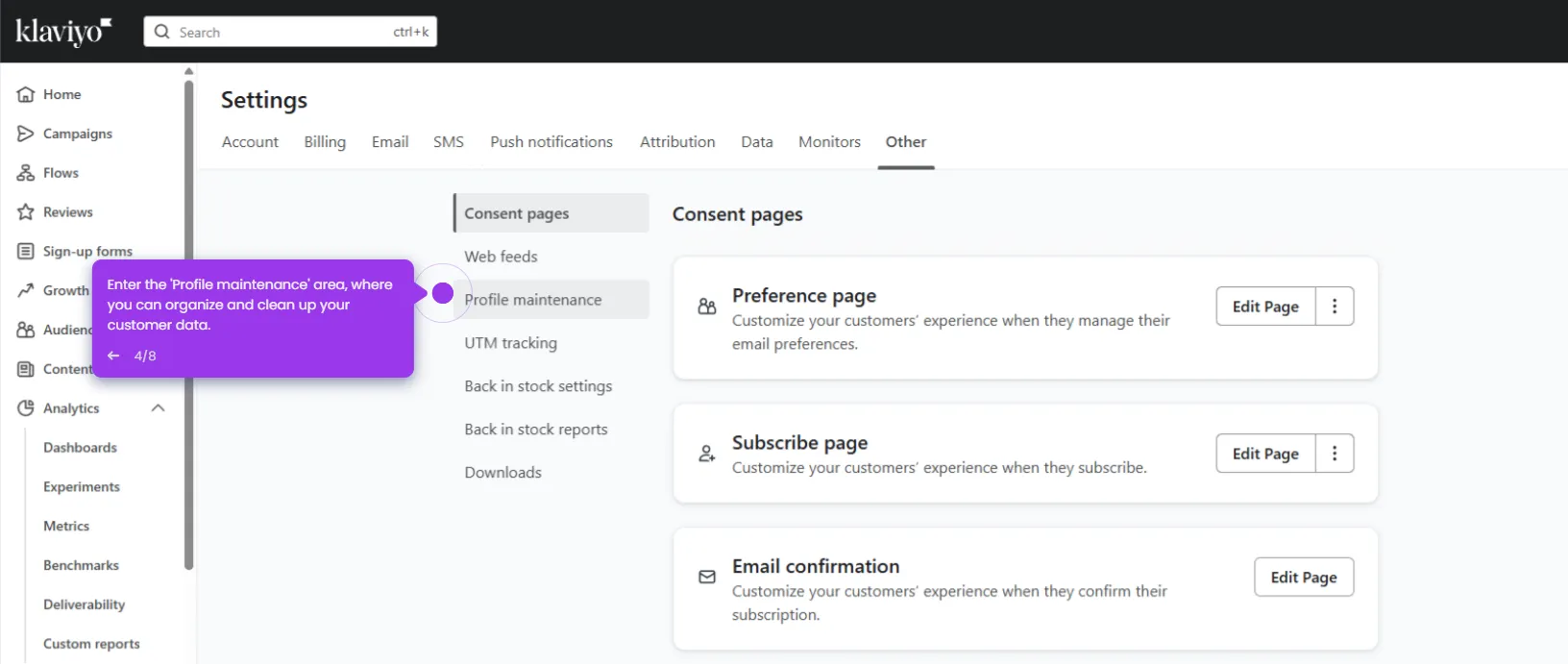Here’s exactly how:
- Go to the 'Campaign' section.
- Select an email campaign to edit.
- Click 'Edit' to enter the editing environment to customize your email content and design.
- Click 'Text' to add a Text block at the bottom of your email.
- In the text block, type your unsubscribe tag.
- Adjust the styling of your compliance text to align with your brand standards.
- Highlight 'click here' and click the link icon to establish the hyperlink that will process unsubscribe requests automatically.
- In the URL field, type the unsubscribe link.
- Click 'Apply' to confirm your unsubscribe link settings to ensure proper functionality.
- Following these steps turns the text into an active unsubscribe link.

.svg)
.svg)
.png)