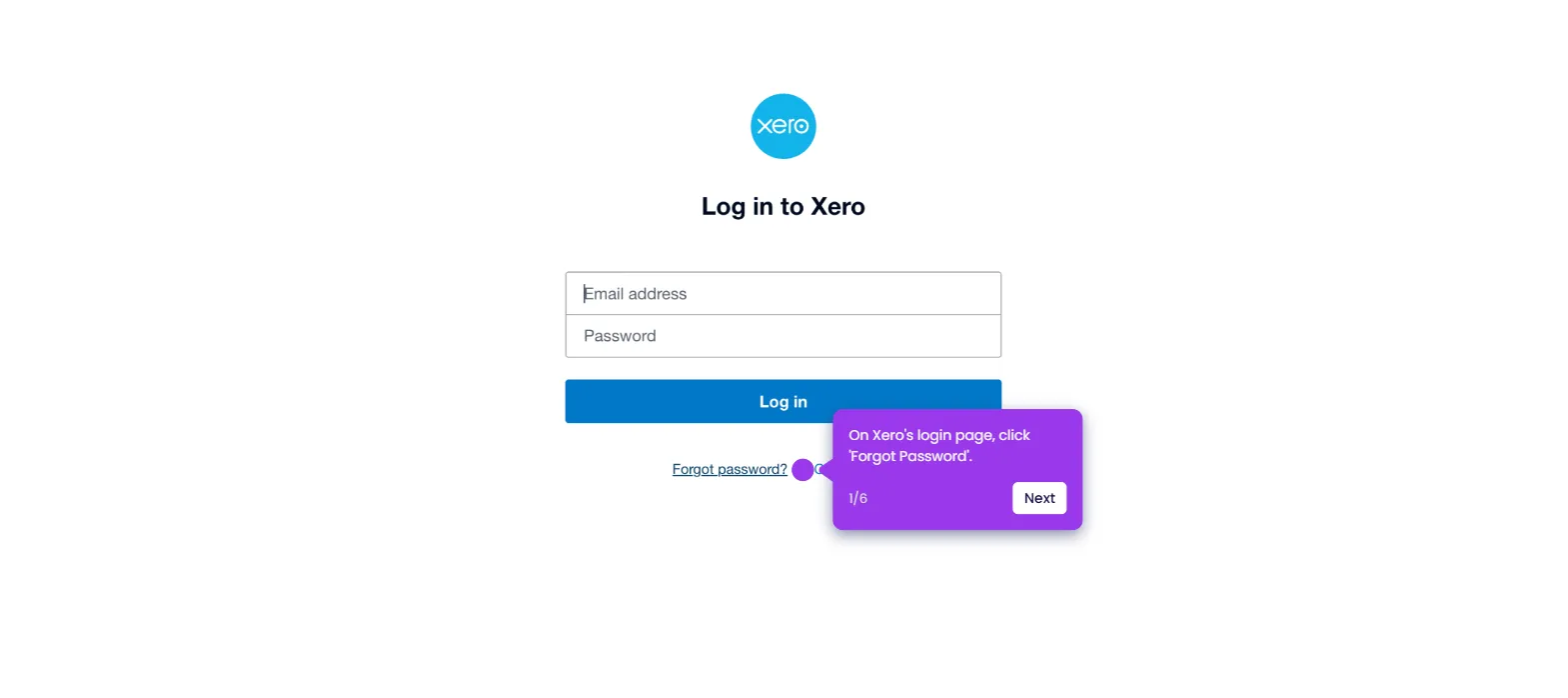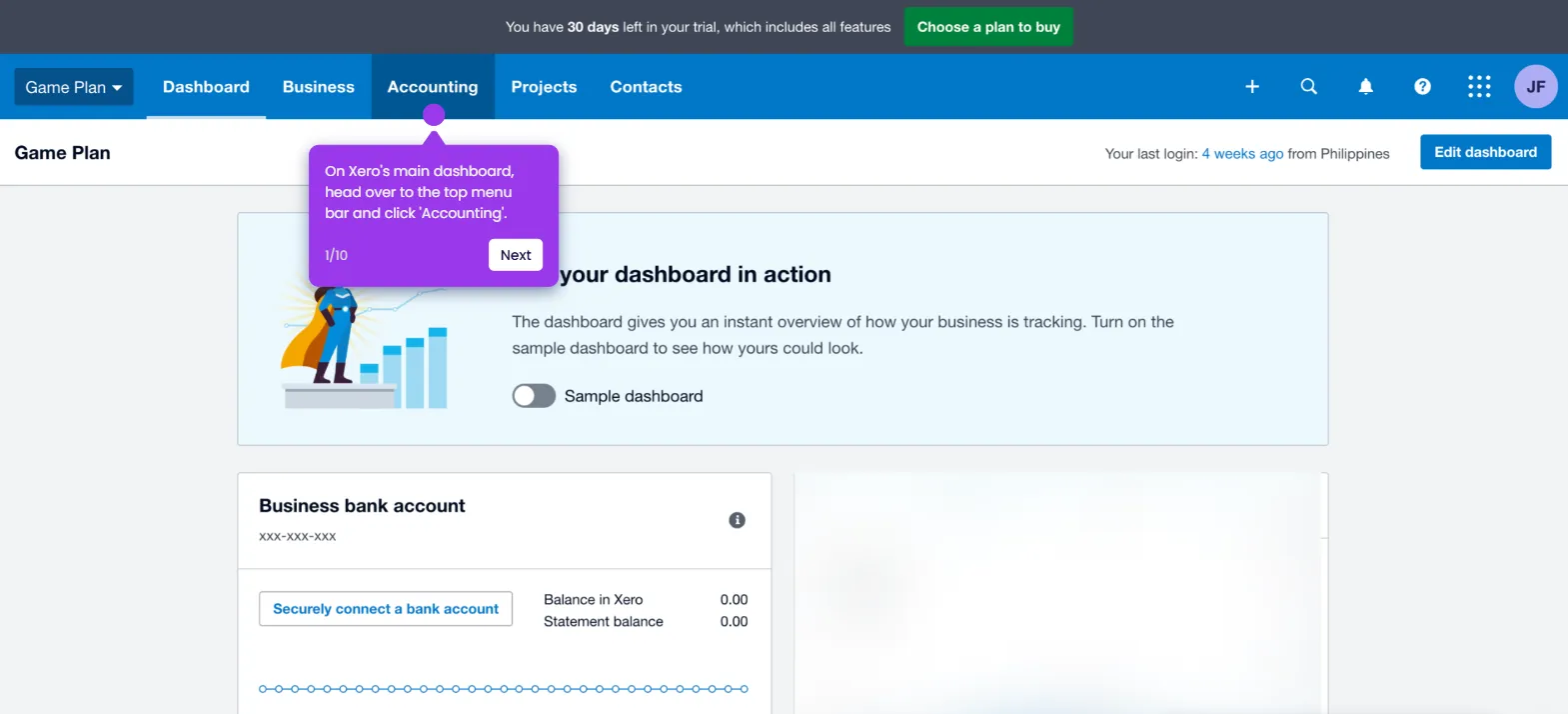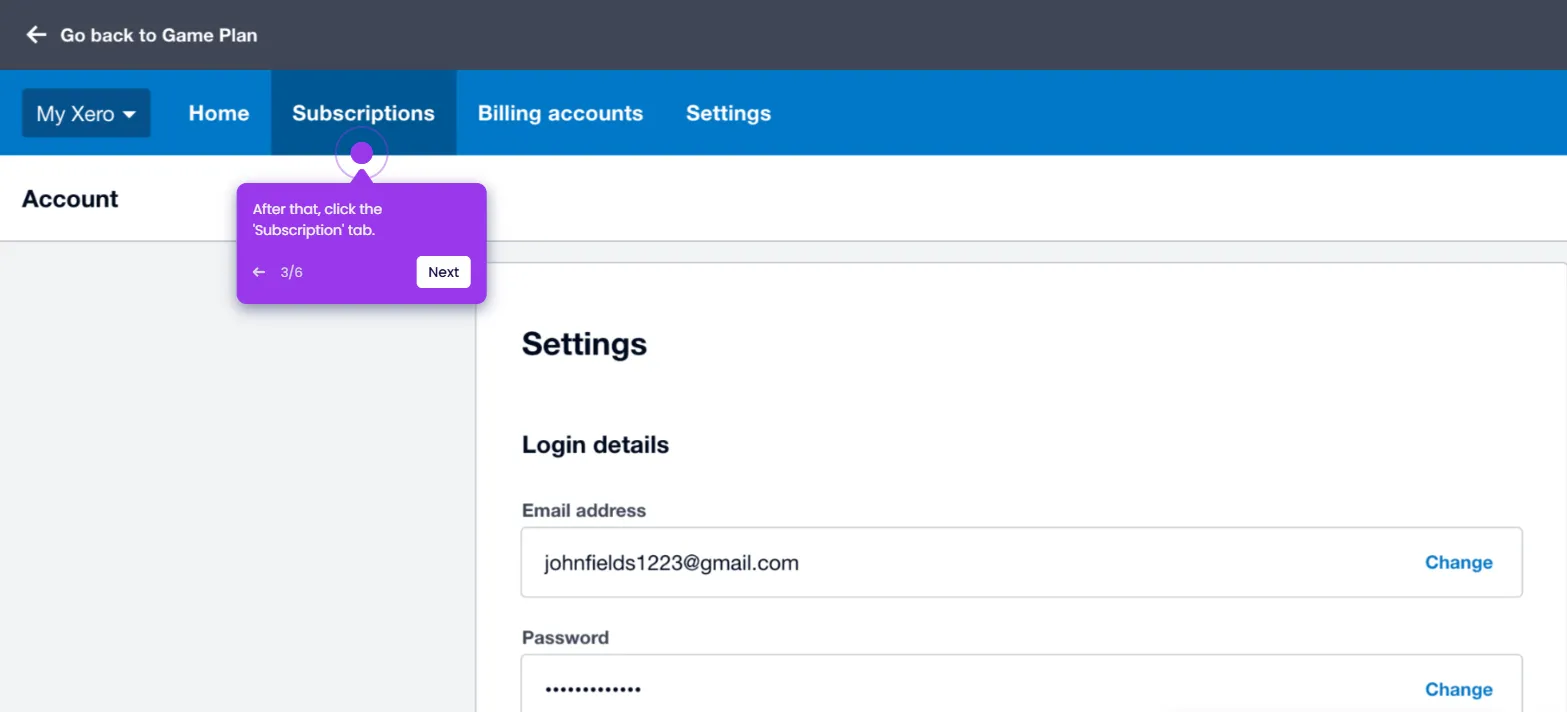It is very easy to add a credit card to Xero. Here’s a short tutorial on how to do it in simple steps:
- On Xero's main dashboard, go to the top menu bar and click 'Accounting'.
- Select 'Bank Accounts' from the list of options.
- After that, click 'Add Bank Account'.
- Tap 'Add Without Bank Feed' at the top-right corner.
- Subsequently, read the terms and click 'Continue'.
- Enter the 'Bank Name' and 'Account Name' into their respective input fields.
- Tap the 'Account Type' menu afterwards.
- Select 'Credit Card' from the given choices.
- Following that, provide the last four digits of your credit card and specify its currency.
- Once done, click 'Add Account'.
- After completing these steps, your credit card will be added to your Xero organization.

.svg)
.svg)