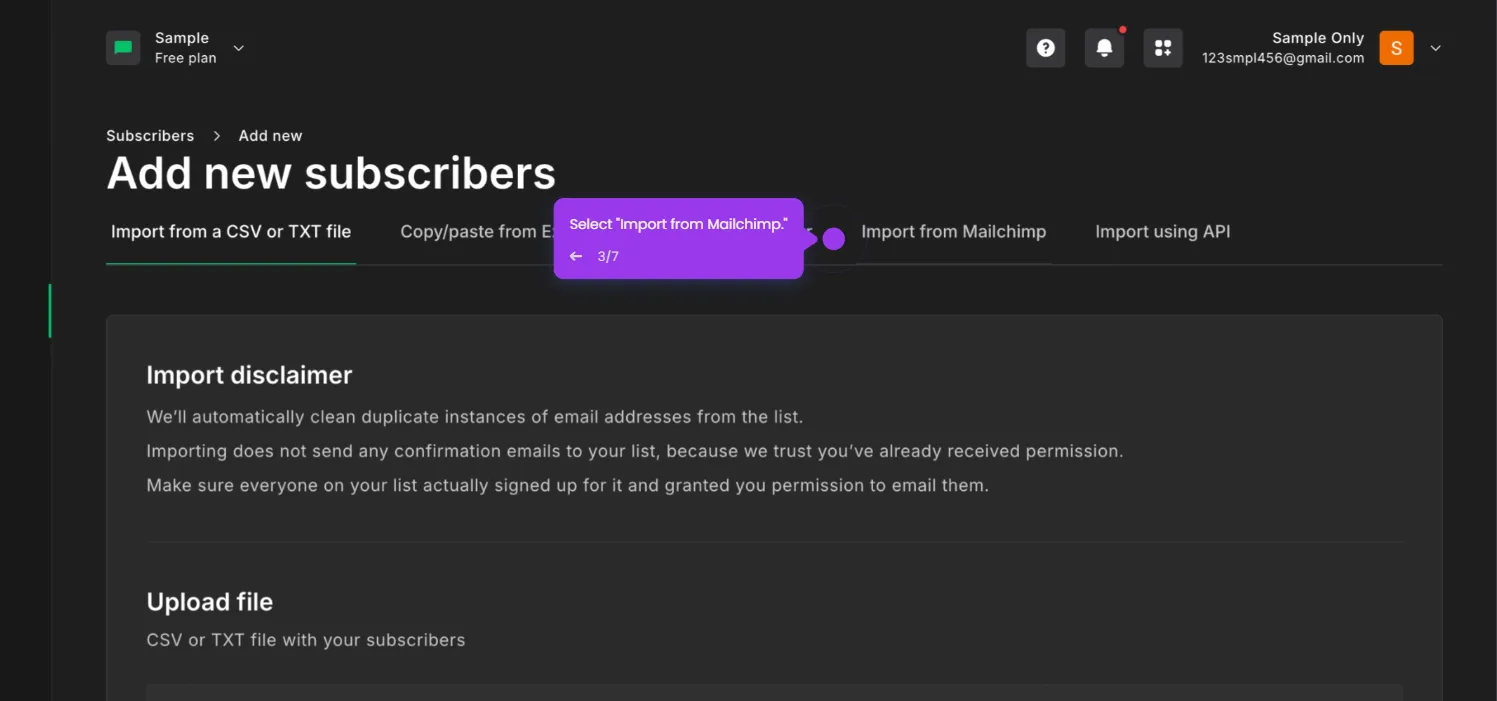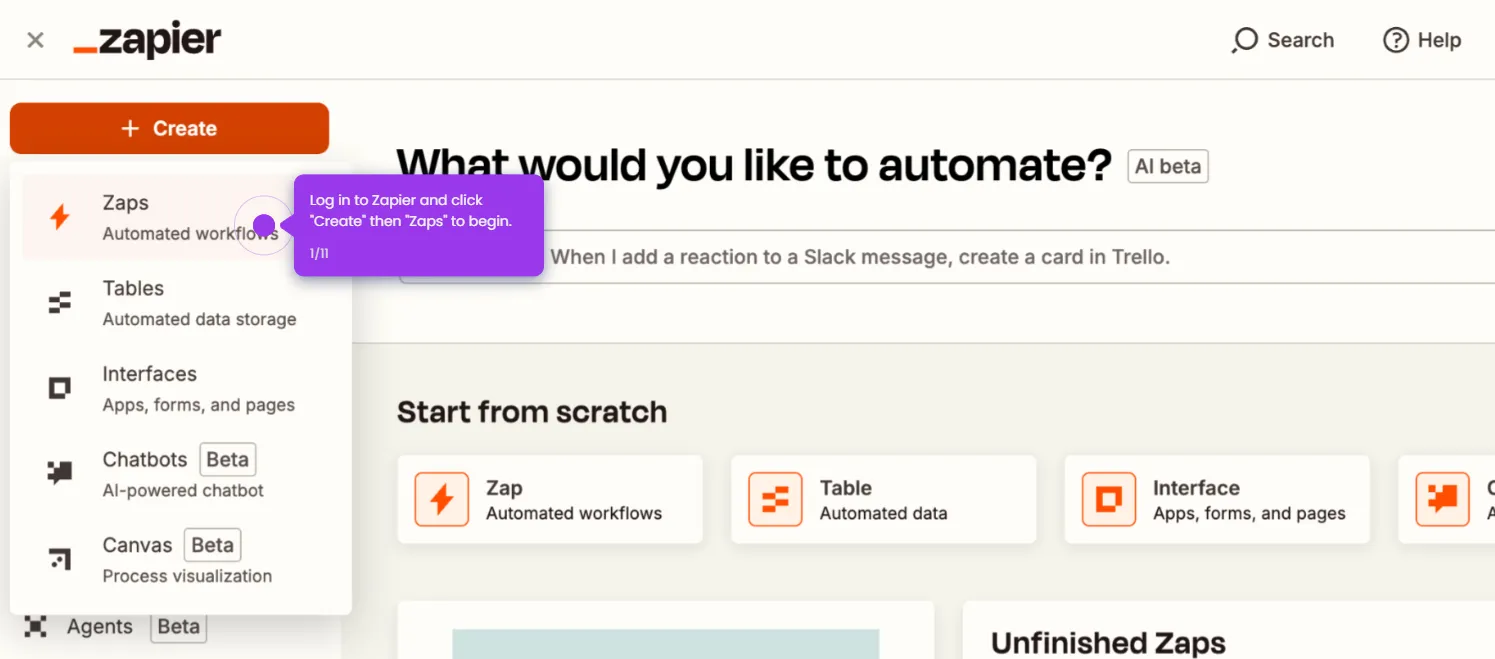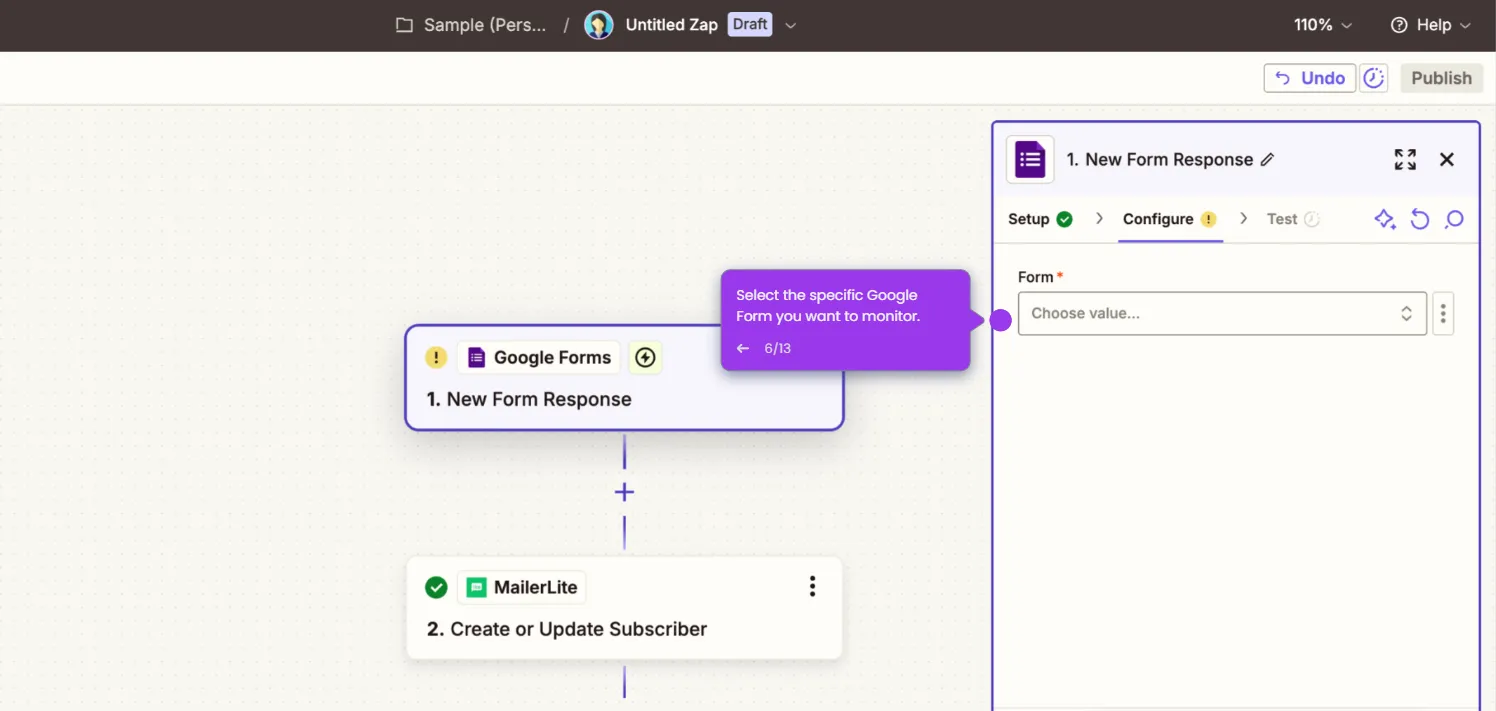Here's how to do it:
- Log in to Zapier and click "Create" then "Zaps" to begin.
- Click "Trigger" to define what event in WooCommerce will initiate your automation workflow.
- Search for and select "WooCommerce" as your trigger app.
- Select a trigger event, such as "New Order."
- Connect your WooCommerce account and select the specific store you want to monitor.
- Add MailerLite as the Action App.
- Select an action event, like "Create/Update Subscriber".
- Connect your MailerLite account.
- Map WooCommerce fields (such as customer name, email, and order details) to the corresponding MailerLite subscriber fields.
- Run a test to verify your integration works correctly.
- Click "Publish" to activate your Zap and start automatically syncing WooCommerce customers to MailerLite.

.svg)
.svg)
.png)