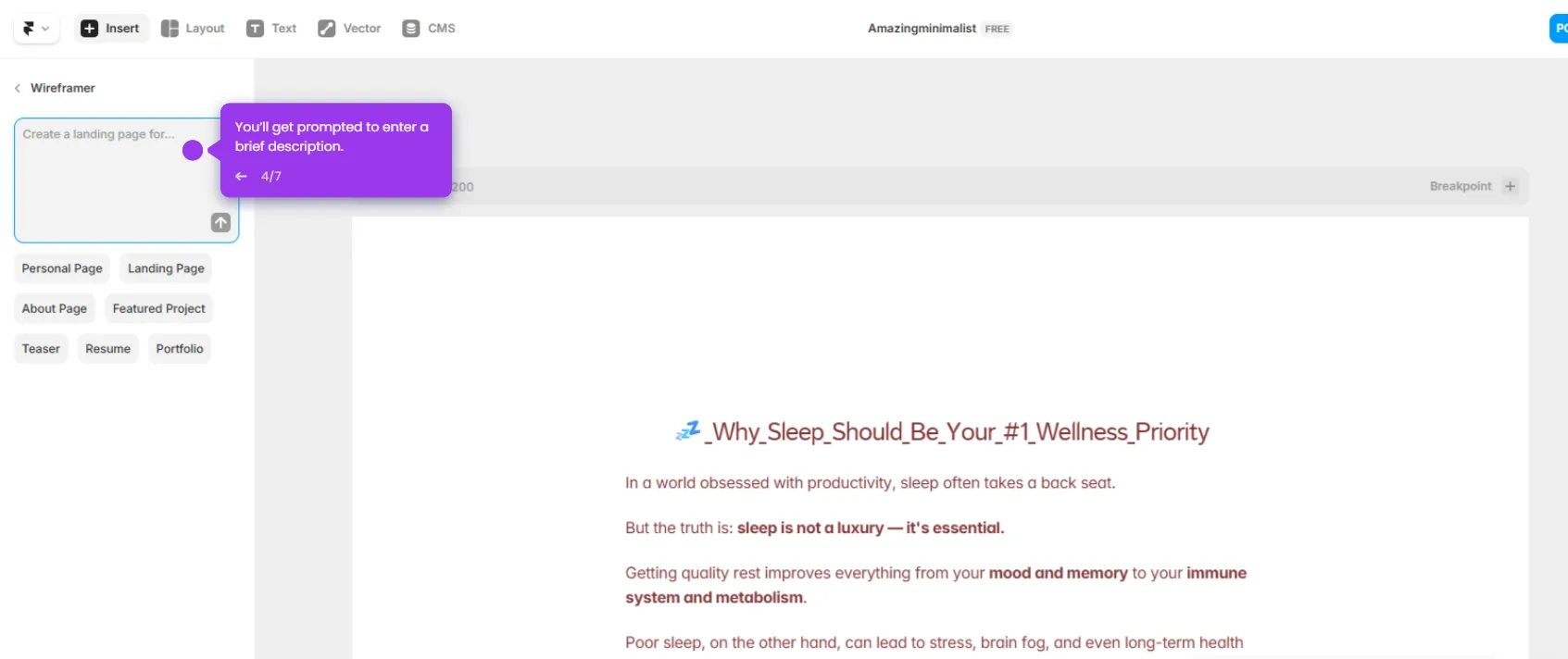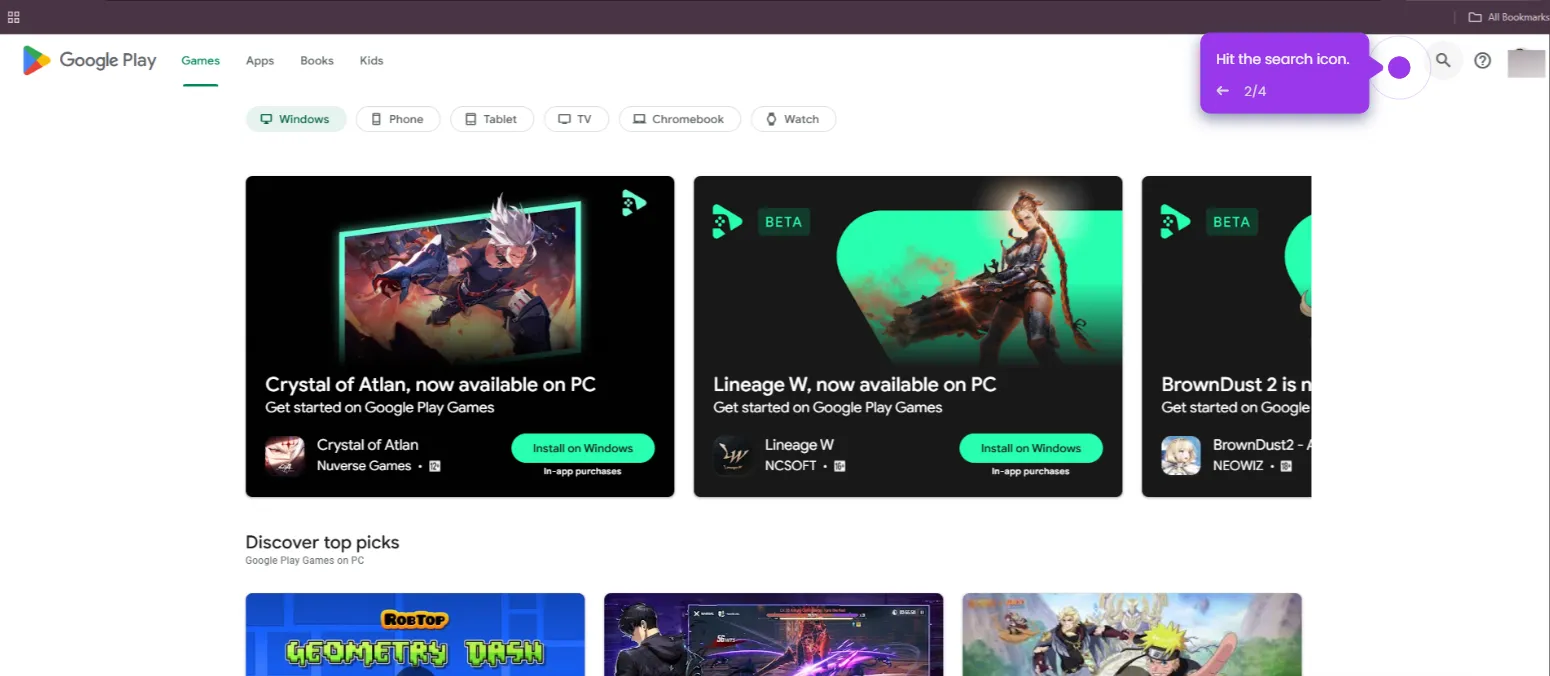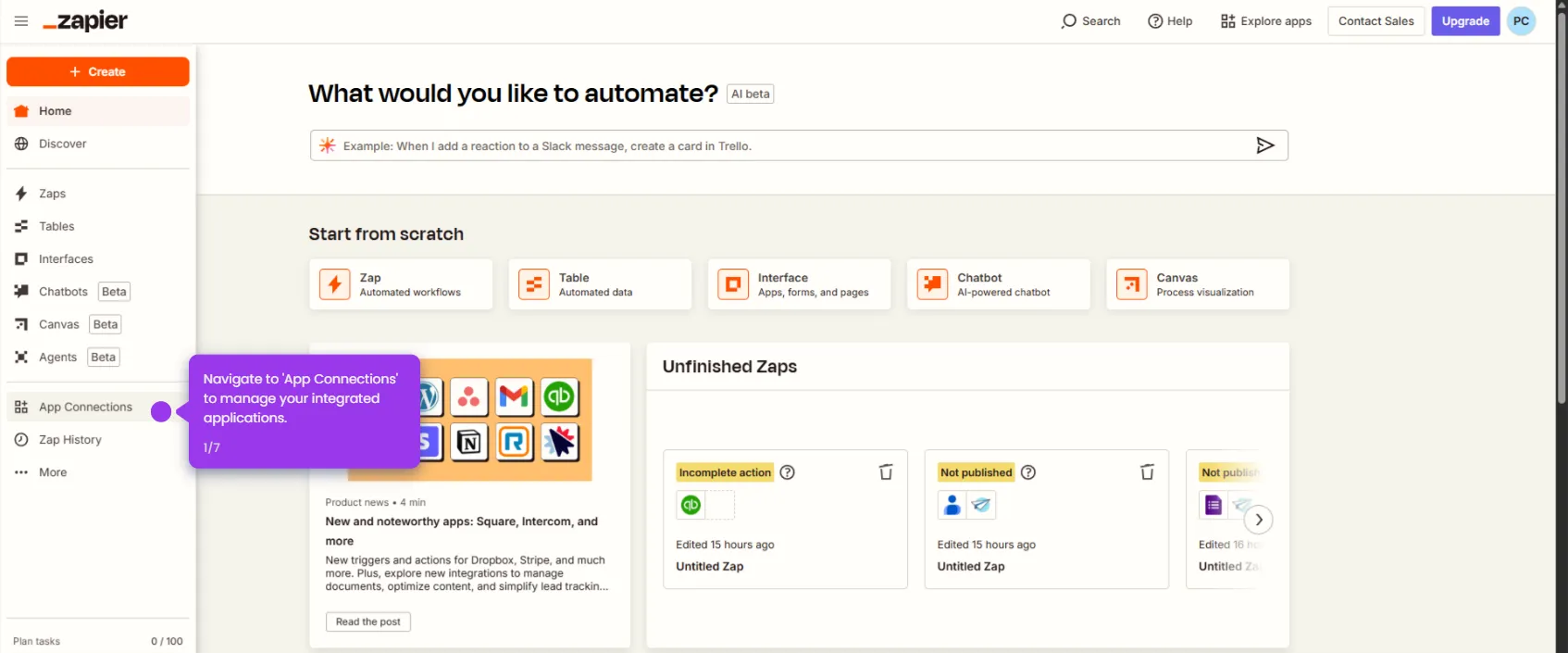Here’s how to do it:
- Click 'Trigger' to define which AppSheet events will trigger Slack notifications for your team.
- Select 'Slack' as your destination for AppSheet notifications and updates.
- Choose which specific Slack event should trigger Slack messages.
- Connect your Slack account.
- Click 'Tet trigger' to set notification preferences to control when and how AppSheet alerts reach your Slack channels.
- Connect 'AppSheet' as your action app to send Slack alerts when spreadsheet data changes.
- Select an action that determines when your AppSheet workflow should notify Slack.
- Link your existing AppSheet account to establish the connection for this integration.
- Create a custom configuration to better match your team's AppSheet workflow needs.
- Select which AppSheet data fields should be included in your Slack notifications.
- Click 'Test step' to test your connection to make sure AppSheet data flows correctly to Slack.
- Click 'Publish' to initiate the integration process.

.svg)
.svg)
.png)