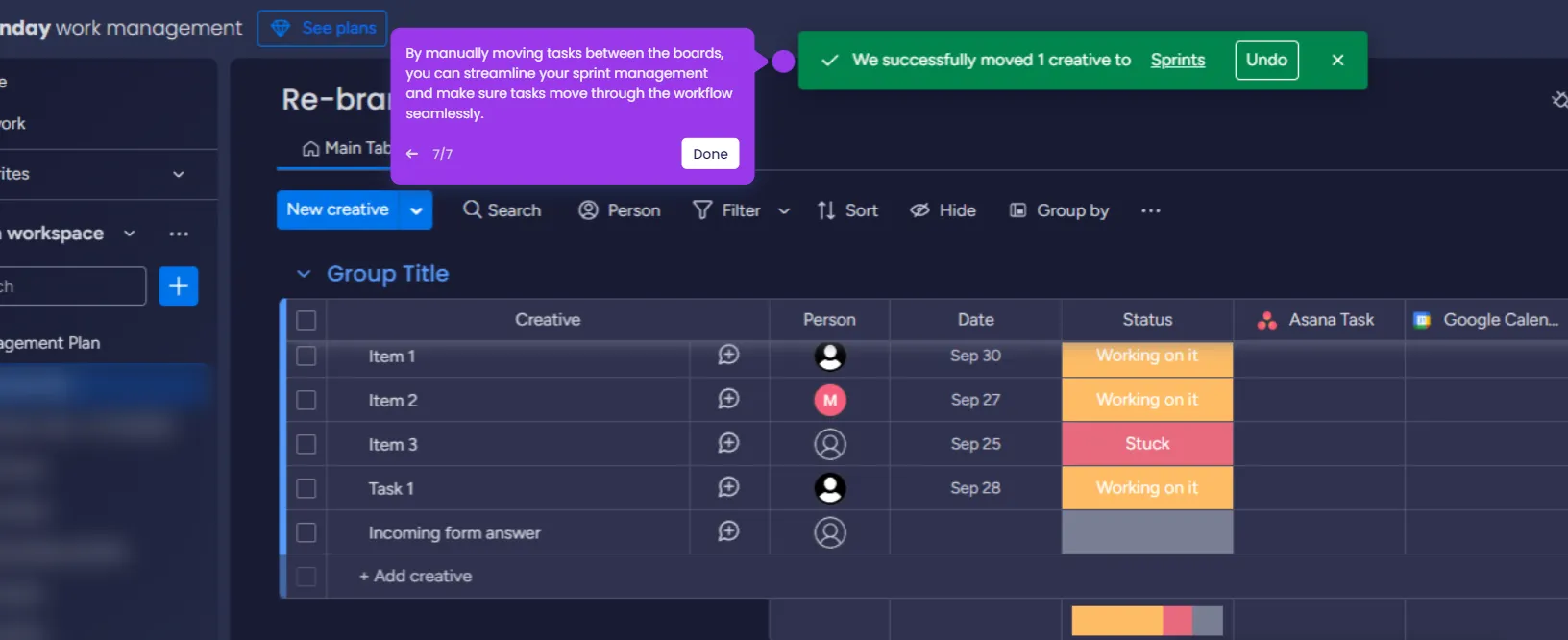Here’s a quick guide on how to get started using Monday.com:
- Go to Monday.com, sign up for an account and click 'Continue'.
- Give your board a name and select 'Next'.
- Add Columns by selecting the relevant columns for your board and click 'Next'.
- Select your preferred view for your board and click 'Next'.
- Add a name for each task or list for your board and click 'Next'.
- Group your tasks and lists for a better update. Click 'Next'.
- Create a status column for better visibility.
- Assign a task owner for effective teamwork.
- Make a copy of one of your items to plan and execute all your work faster.
- Add subitems to break down bigger items.
- Click the add icon to add more columns.
- You can select and add different types of columns to represent information.
- Click 'Integrate' and go to the Integrations Center to connect your favorite tools to Monday.com, enabling smoother workflows.
- Click 'Automate' to select a template and set up automation.
- Click the message icon above the board to collaborate with your team for updates.
- Create a board discussion and select 'Update'.
- Click 'Invite' to share your board.
- Add updates and comments to each task, enabling communication directly on the board by clicking the message icon column.
- To add a view, click the add icon.
- Select your preferred view and start customizing your board.
- You can add a 'Gantt' chart, useful for managing schedules and project timelines.
- That's it! By following these steps, Monday.com work management platform helps teams plan, track, and manage their projects and tasks.

.svg)
.svg)