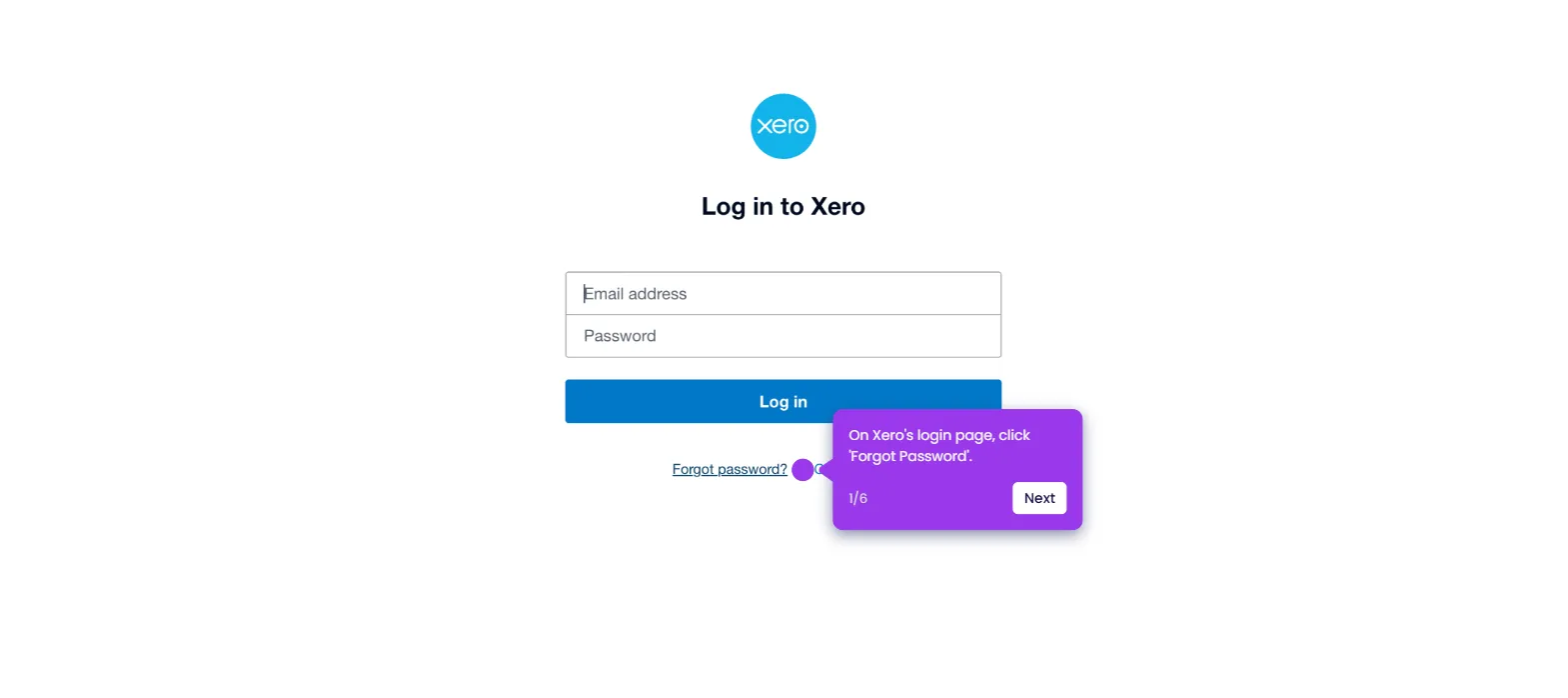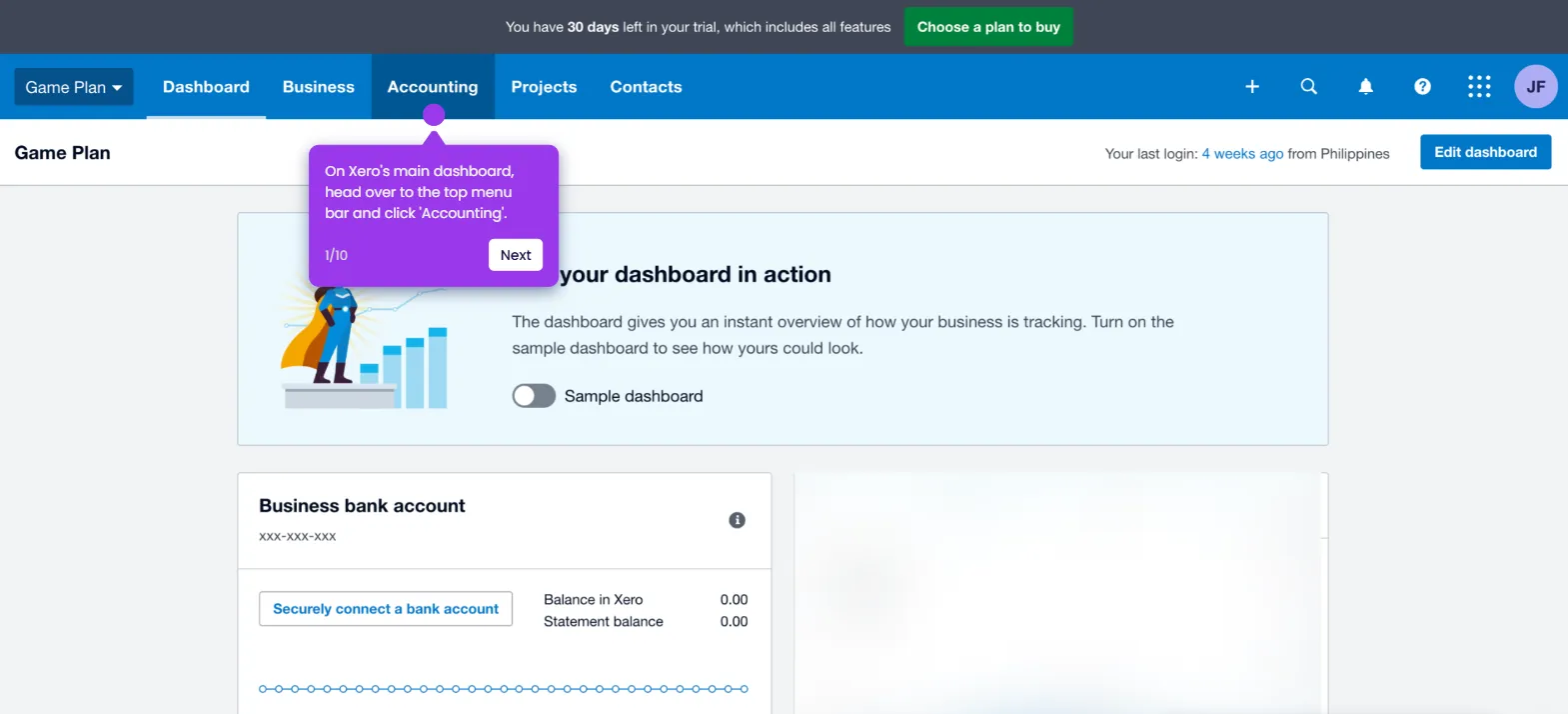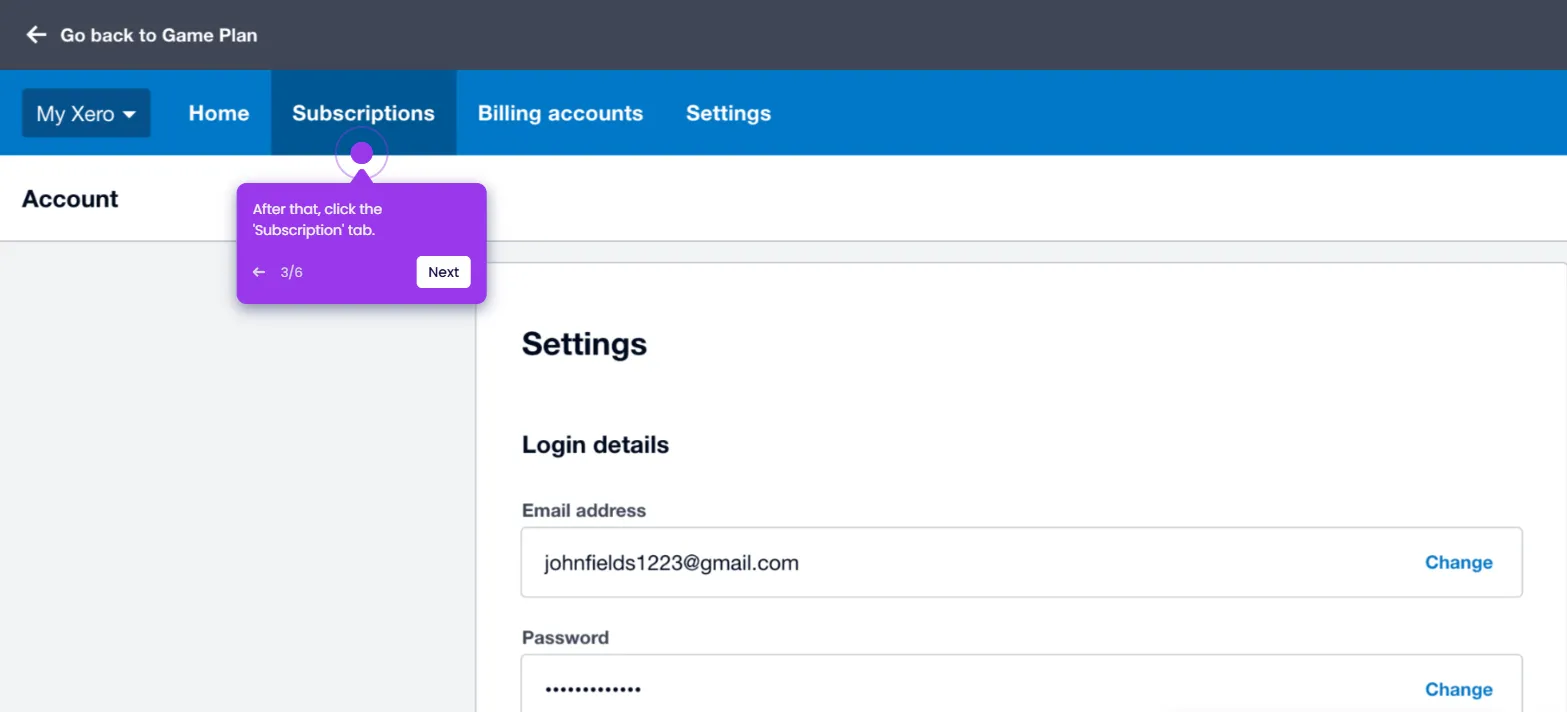It is very easy to upload a bank statement in Xero. Here’s a quick tutorial on how to do it in simple steps:
- On Xero's main dashboard, find the bank account where you wish to upload the bank statement and then click its corresponding 'Import a Bank Statement' button.
- After that, click 'Select File' and pick the document from your local storage.
- Subsequently, click 'Next' to proceed.
- Match the column headings to their corresponding Xero fields. Once done, click 'Next'.
- Review the details, then click 'Complete Import'.
- After completing these steps, the bank statement will be imported to the selected bank account.

.svg)
.svg)
.png)